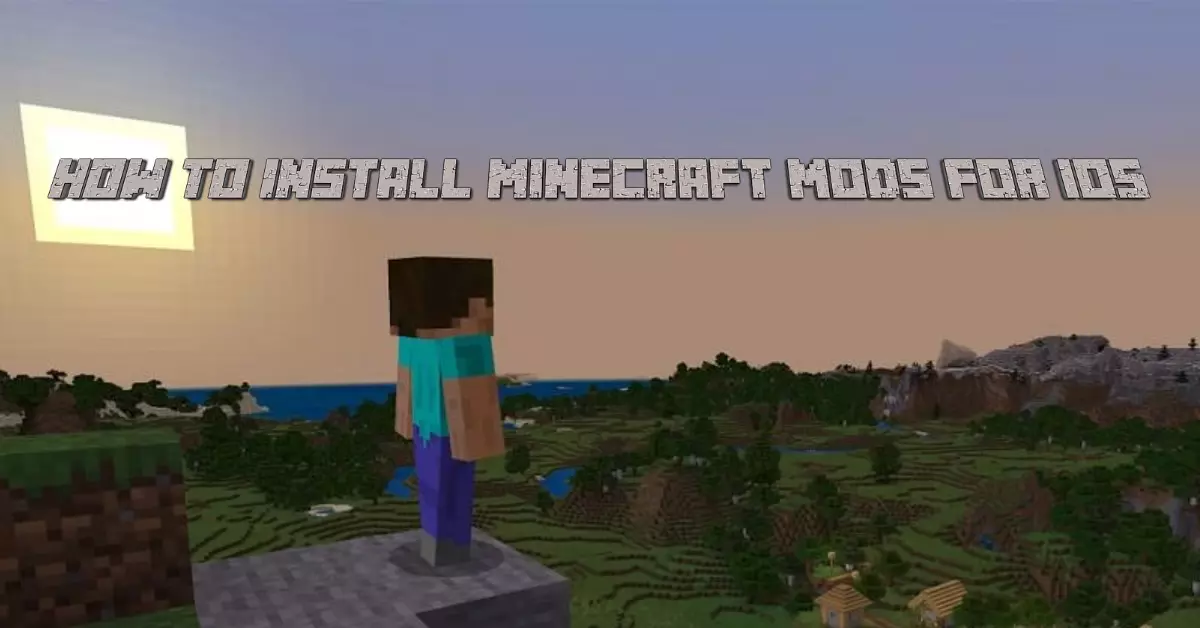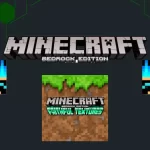Integrate custom content such as mods on your iOS version of Minecraft installing different mod packs either survival or PvP game styles. Besides having mods on windows, the iOS version of Minecraft also supports mods and you can easily enable them by following some steps. This article is on how to install Minecraft Mods for iOS as a guide to the new players step by step.
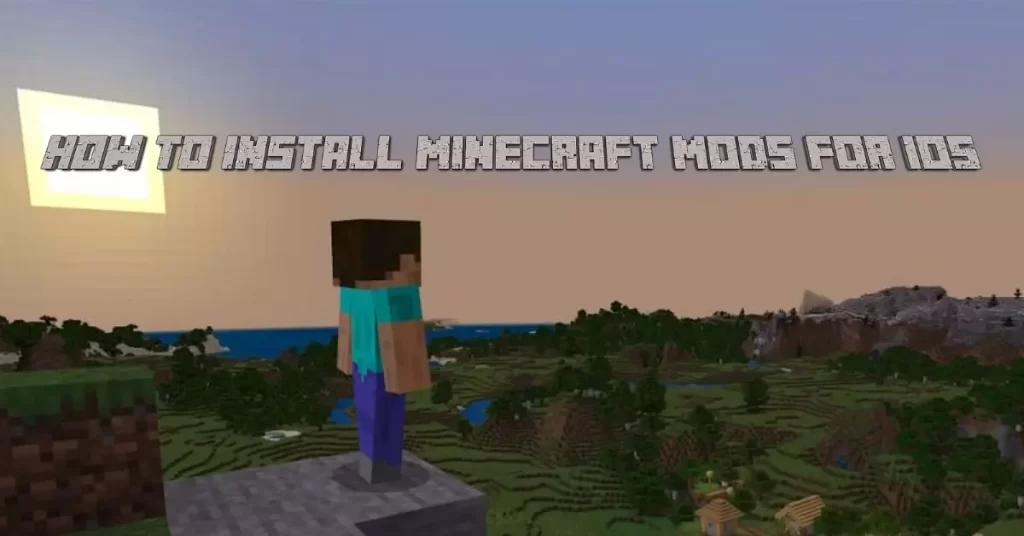
Mods Installation As .Mcpacks and .Mcworld:
For iOS, the process of installing Mods as .mcpacks and .mcworld is quite different as it needs no steps at all only in the case of iOS. Remember the two steps given below if your file extensions are .mcpacks and .mcworld.
- If the mod file you have downloaded is in .mcpacks then your mods will be directly imported to your Minecraft game on iOS.
- If the mod file you have downloaded is in .mcworld then your Minecraft download game will automatically be started with the world having mod.
Mods Installation As .Zip and .Rar:
By following the guidance given below in steps, you can learn the complete installation process of mods on iOS versions of Minecraft. Discovering the techniques to install mods on iOS as a .zip and .Rar file is the aim of this section.
Step 1: Install iFunbox
In the first step, download a file manager named iFunbox for iOS.
Step 2: Plugin iOS Device
Now plugin your iOS device with your PC using any cord.
Step 3: Select Your Mod
Select your favorite mod you want to install from our website.
Step 4: Click on File Browser
In the fourth step, open the iFunbox and click on “File Browser”.
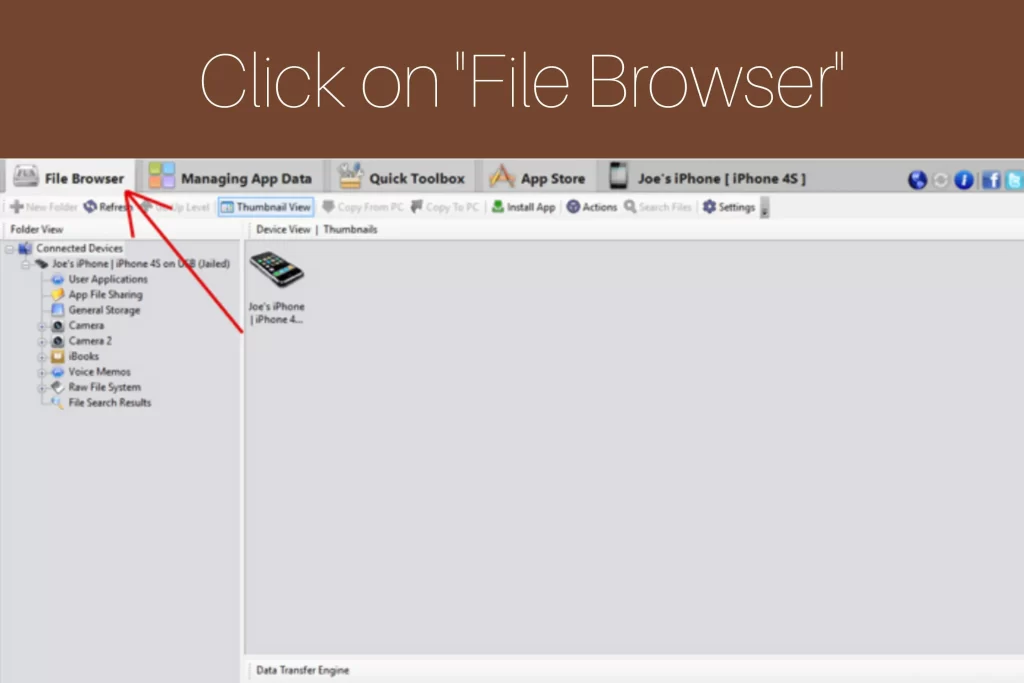
Step 5: Click on User Applications
After that expand the connected Devices icon in the top left and click on “User Applications”.
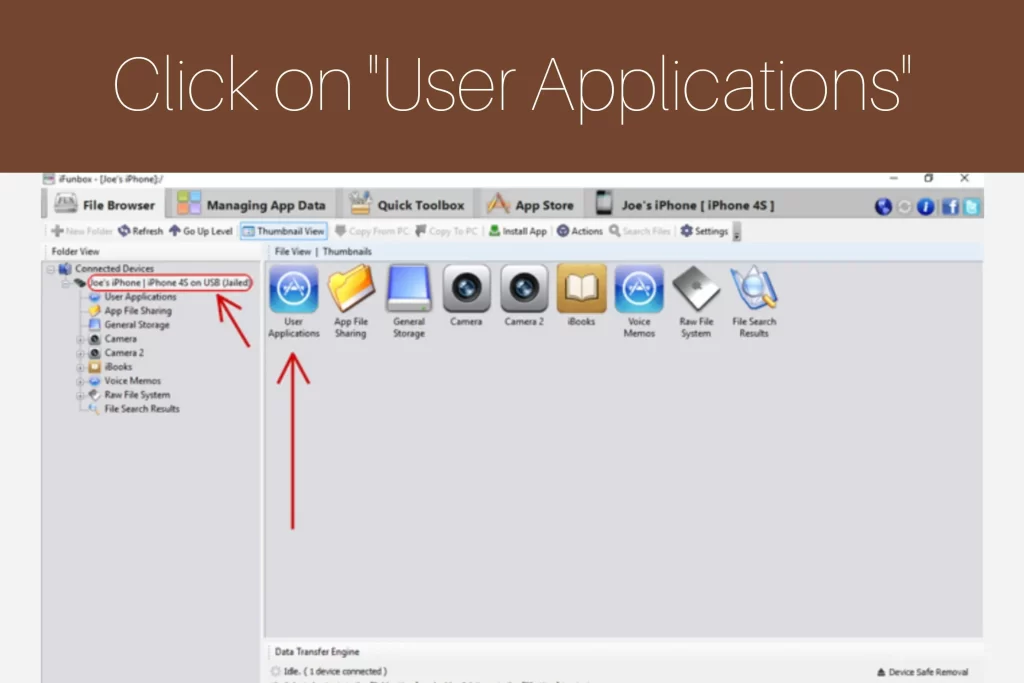
Step 6: Click Minecraft PE Icon
In the sixth step, you will see different icons. Look for the Minecraft PE icon and click on it.
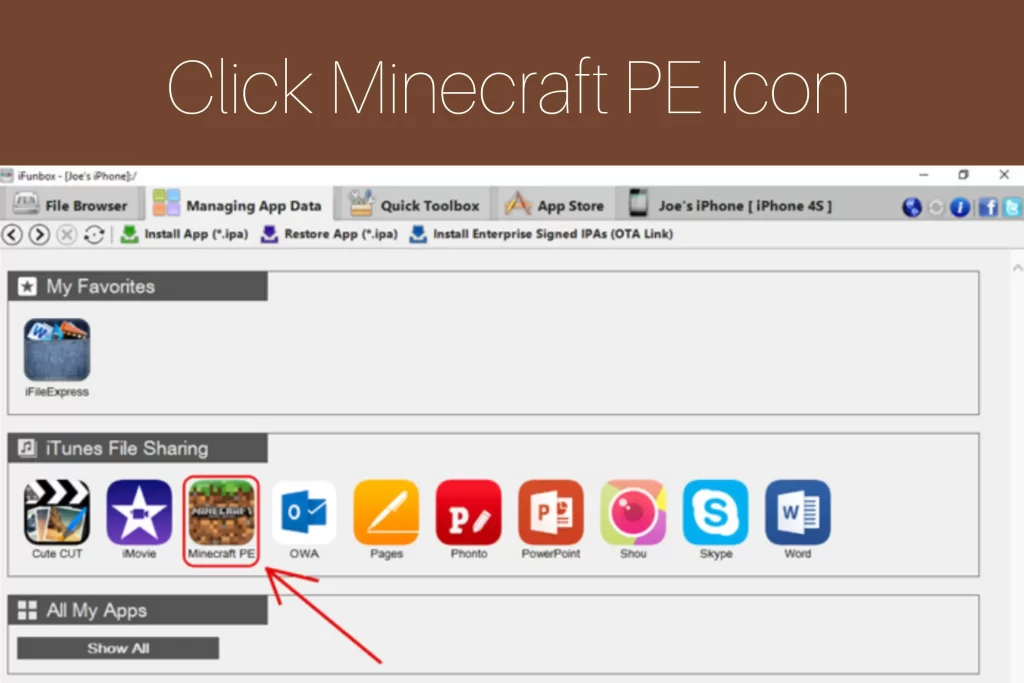
Step 7: Click Open Sandbox
There will be a drop down menu, click on “Open Sandbox”.
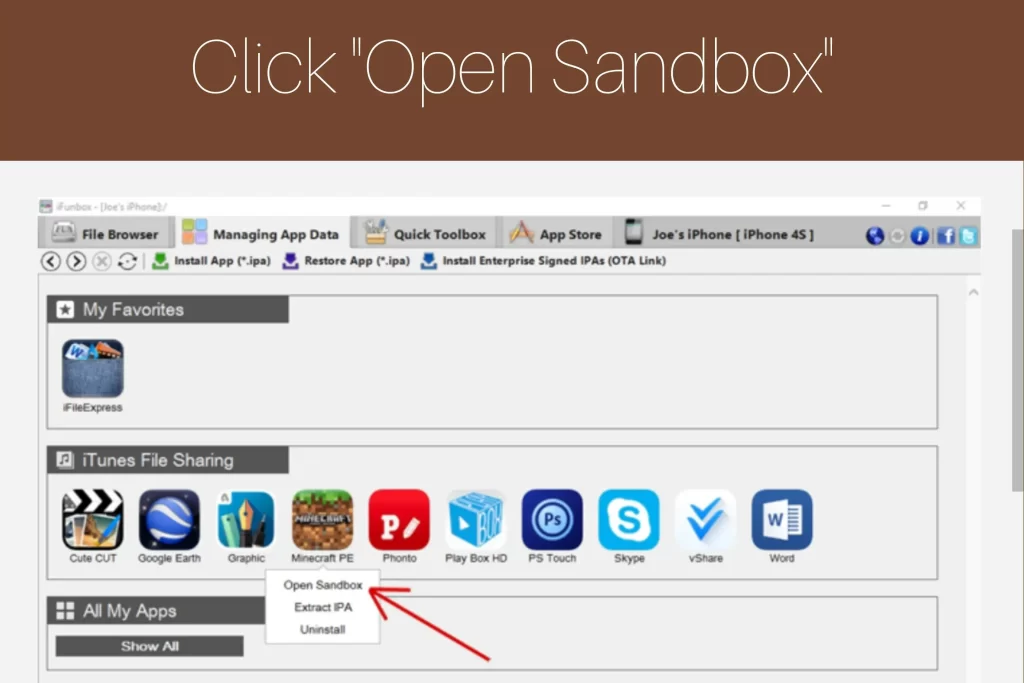
Step 8: Open the com.mojang Folder
After that, open the com.mojang folder while using iFunbox.
Step 9: Tap on resource_packs Folder
There will be two folders as behavior_packs and resource_packs. Copy the mod folder and paste it in the resource_packs folder as (/games/com.mojang/resource_packs)
Step 10: Tap on behavior_packs Folder
Copy again the folder and paste it in the behavior_packs folder as (/games/com.mojang/behavior_packs).
Step 11: Create New World
Start your Minecraft and create a new world after following the above steps properly.
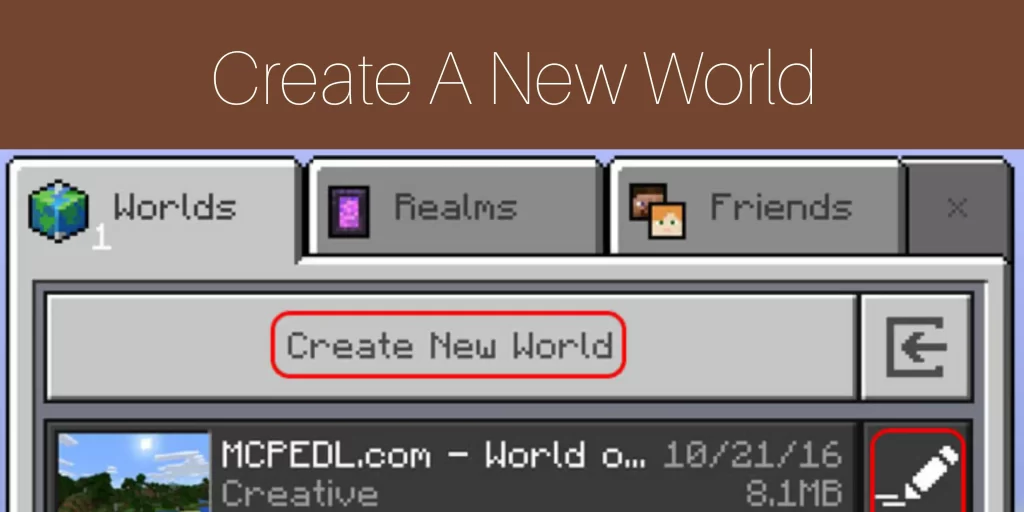
Step 12: Select Resource Packs
Select behavior Pack and apply the mod.
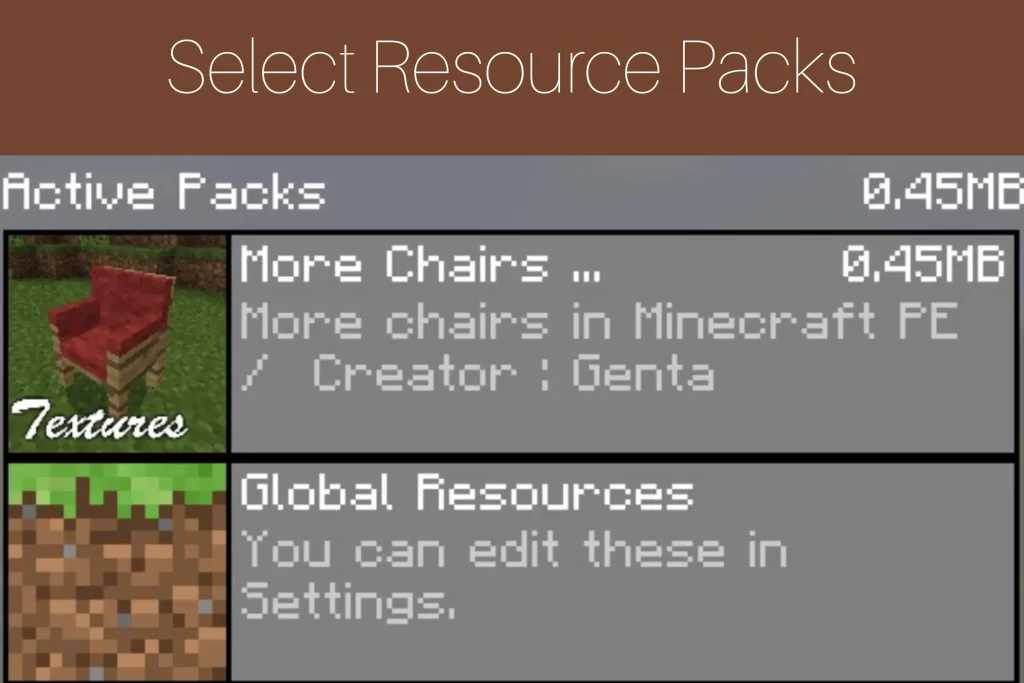
Step 13: Select Behavior Packs
Select behavior Pack and apply the mod.
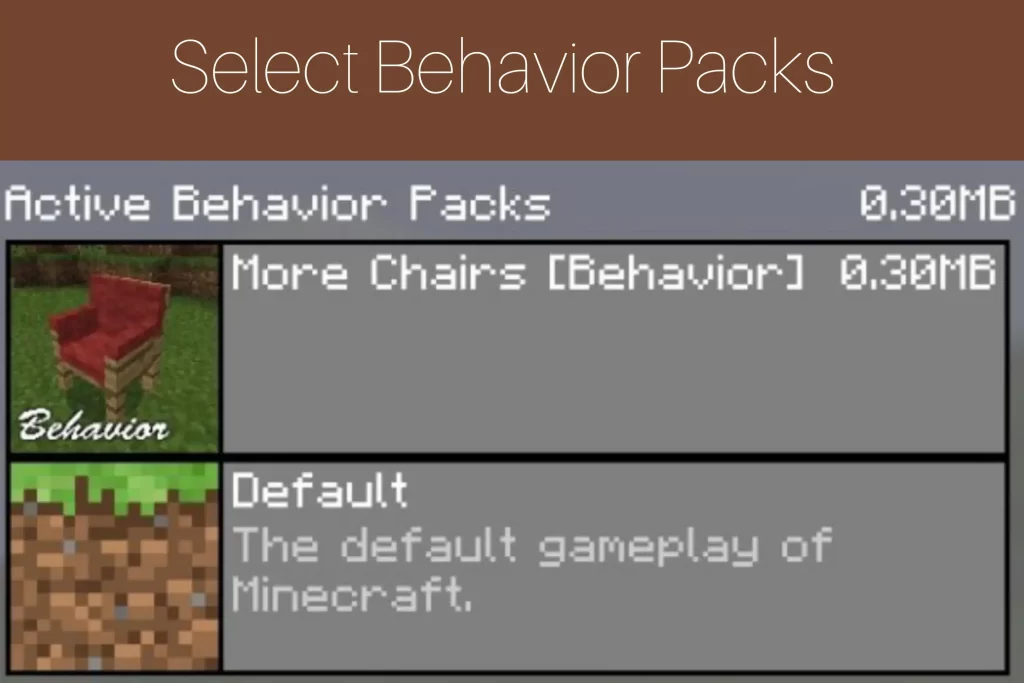
Step 14: Enter the World
After following these steps, enter into the world to start playing with the mod.
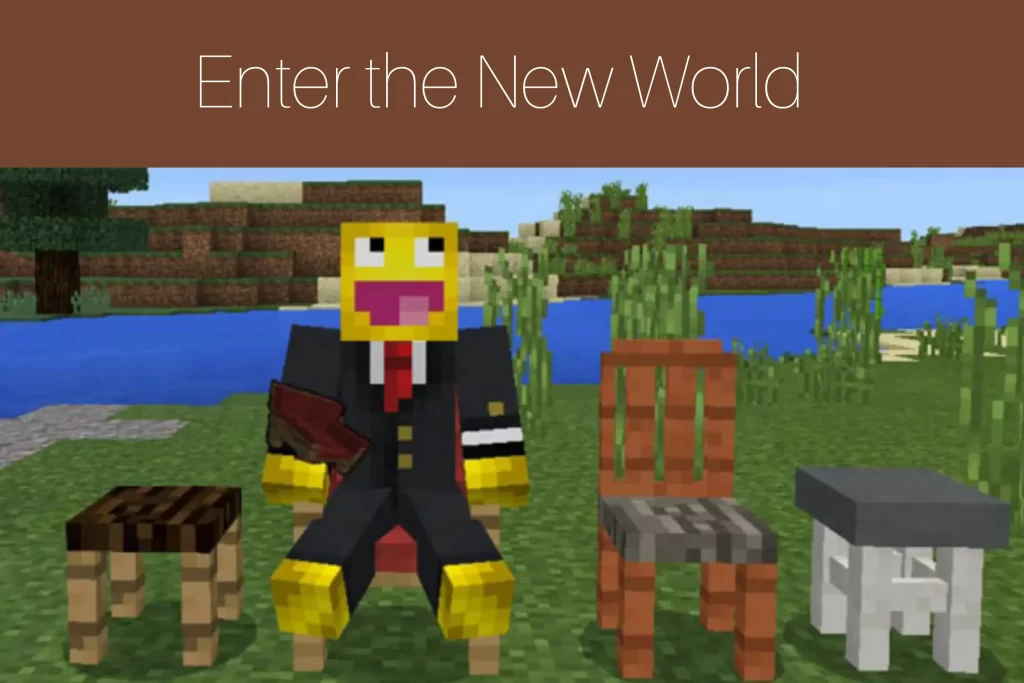
Conclusion
As a Minecraft player you can enhance your gaming experience by accepting the opportunity to install mods on your iOS devices. Yes, by following this detailed guide you will know the exploring, installing and troubleshooting problems and can easily have mods into your worlds.
FAQs
Where Can I find mods on iOS?
You can find different mod packs on third party websites and even on iOS stores.
Can I install multiple mods at the same time on the iOS version of Minecraft?
Yes, you can install multiple mods at the same time on iOS.
Can I create my own custom Minecraft mods on iOS?
Yes, you can create your own custom Minecraft mods on iOS.