Choosing a game that has both simulation and creative features is difficult but you are at the right place. Minecraft is a game that offers unlimited simulation and creative features so that players can enjoy the gameplay with full resolutions. In this article, you will learn how to change Minecraft resolution as we have provided an ultimate guide with proper steps.
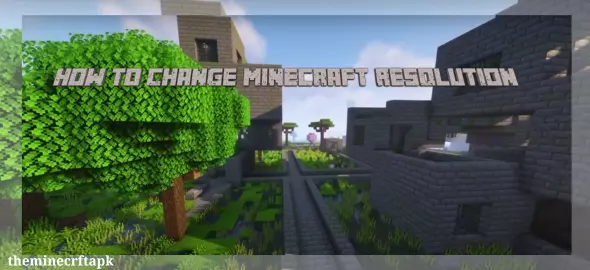
Ultimate Guide On Changing Minecraft Resolution
Resolution usually refers to the clarity of the graphics. In Minecraft, players can enjoy gameplay with high and full resolution. Resolution is the number of pixels horizontal and vertical. Through game settings, you can make the graphics of the gameplay even more clear. Additionally, make sure to check out How To Make Glitchy Text in Minecraft.
The more you are playing at full resolution, the best experience you can ever get. You can adjust the value of resolution according to your desire. In this article, we are providing a step by step guide on how to change Minecraft resolution in Java and Bedrock Editions.
Minecraft Java Edition
Java is an old edition of Minecraft, that allows players to craft and build unlimited with high quality graphics. If you are a java player and want to adjust your resolution, follow the steps given below
Step 1- Launch Java Edition
Launch Minecraft java edition into your system and log in to the Microsoft account.
Step 2- Open Video Settings
Once you launch your java edition, Click on “Options” and select “Video Settings”. From the Video Settings, select graphics or display settings.
Step 3- Find Resolution
After selecting graphics, look for the Resolution option that is listed as a drop down menu.
Step 4- Adjust Resolution
Now, at the final step, adjust your game’s resolution according to your desired value. The resolutions include:
- 1920×1080 (Full HD or 1080p)
- 2560×1440 (Quad HD or 1440p)
- 3840×2160 (4K Ultra HD or 2160p)
- 5120×2880 (5K)
- 7680×4320 (8K Ultra HD or 4320p)
Step 5- Apply Settings
At last after changing the Minecraft resolution, click on done and apply to save changes. This will change your game’s resolution.
Minecraft Bedrock Edition
Bedrock is the latest edition of Minecraft that is specifically made for mobile users. The process of changing resolution in Minecraft Bedrock Edition is totally different from Java edition. If you are a bedrock player and want to adjust your resolution, follow the steps given below:
Step 1- Launch Bedrock Edition
In the first step, launch Minecraft bedrock edition and login to the Microsoft account. Once done with launching, click on “Settings”.
Step 2- Open Video Settings
In the settings menu, select “Video” from different options.
Step 3- Look For Render Distance
In the Video Settings menu, look for the render distance option that will adjust your resolution of the game.
Step 4- Select Graphics
Select “Graphics” from the render distance option and then look for the “Render Quality” option and tap on it.
Step 5- Adjust Resolution
In the final step, you can choose up to 3 different options including “Low,” “Medium,” and “High.” Adjust resolution according to your desire and tap on done. This will change your game’s resolution.





