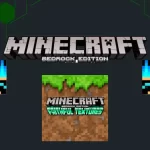Minecraft is a game that allows players to craft and build unlimited in its different modes. Whether you are a player of Minecraft Survival mode or Creative mode you can enjoy the gameplay of both the modes at the same time by switching. Switch to creative mode for playing for better gathering of resources and building materials. In this article we have provided all the processes of how to switch from Survival to Creative Mode in Minecraft.
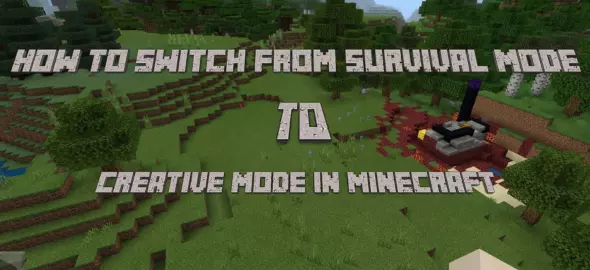
Mode Switch: Survival to Creative
Besides all the features of the Minecraft APK game, it allows players to access the best feature of switching from one mode to another while playing the game. Players may love switching from survival to creative mode to make their survival by using gathered resources from creative mode as survival mode is harder than Creative. If you are also seeking to know how to switch from survival to creative mode in Minecraft, you are at the right place. Learn step by step switching processes in different editions of Minecraft and make your gameplay more interesting. Further more we also discuss about How To Switch From Creative To Survival Mode in Minecraft.
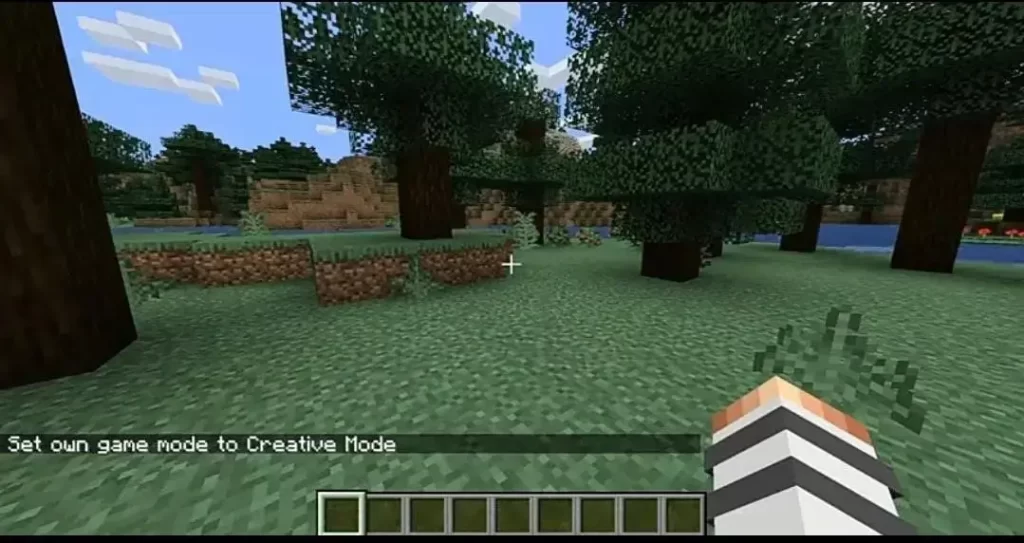
Java Edition
Java Edition is widely known as the best and the most challenging edition of Minecraft. Players love playing Minecraft on the full screen of Windows rather than playing on the small screen of Androids. Depending on your motivation for switching, you can easily switch from survival to creative mode in Minecraft without any type of restrictions. The concept of switching from survival to creative mode is different as your survival mode doesn’t allow players to play with cheats on. So, for using switch from survival to creative, you have to follow some steps that we have provided below:
Step 1:
Press “ESc” while playing in a Minecraft Survival world. This will open a pause menu on your Window’s screen. Select “Open to LAN” option.
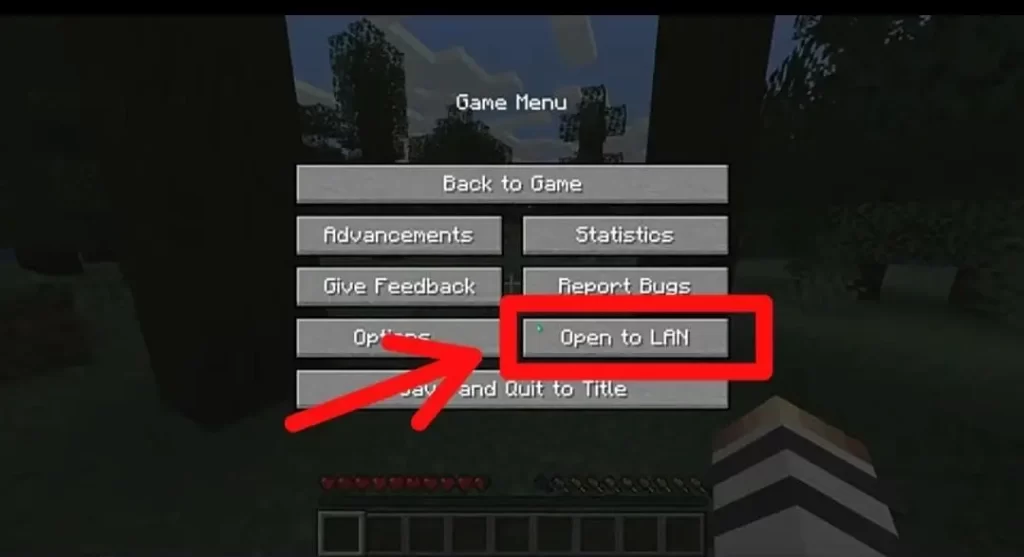
Step 2:
In the Lan World screen, select the “Allow cheats” option and switch Allow cheats: OFF to Allow cheats: ON. This will allow you to use cheats in Survival mode.
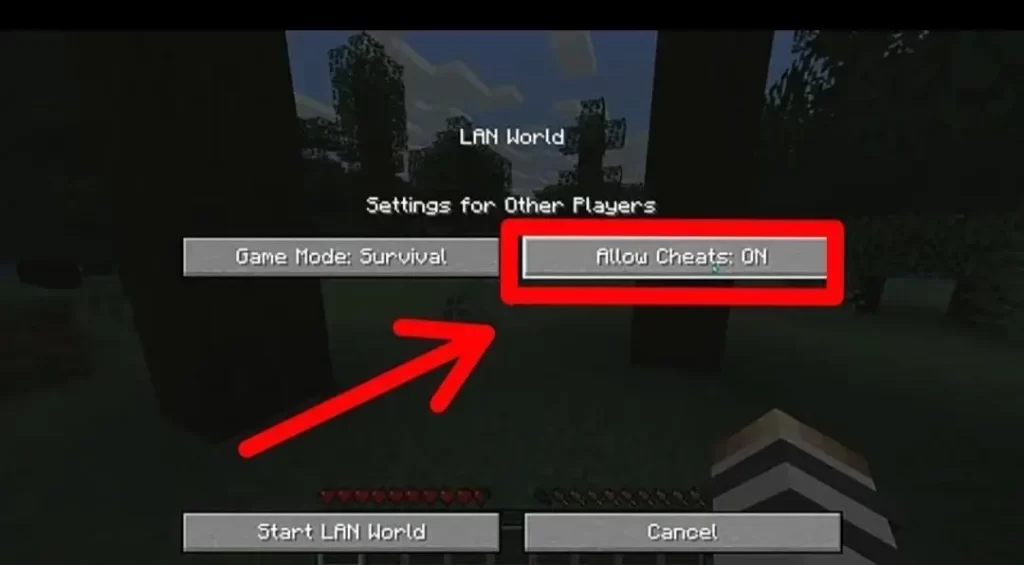
Step 3:
Once done activating cheats, Press “T” to open the chat window or directly type the command: “/gamemode creative”. This will switch from Survival to Creative mode in Minecraft Java edition.
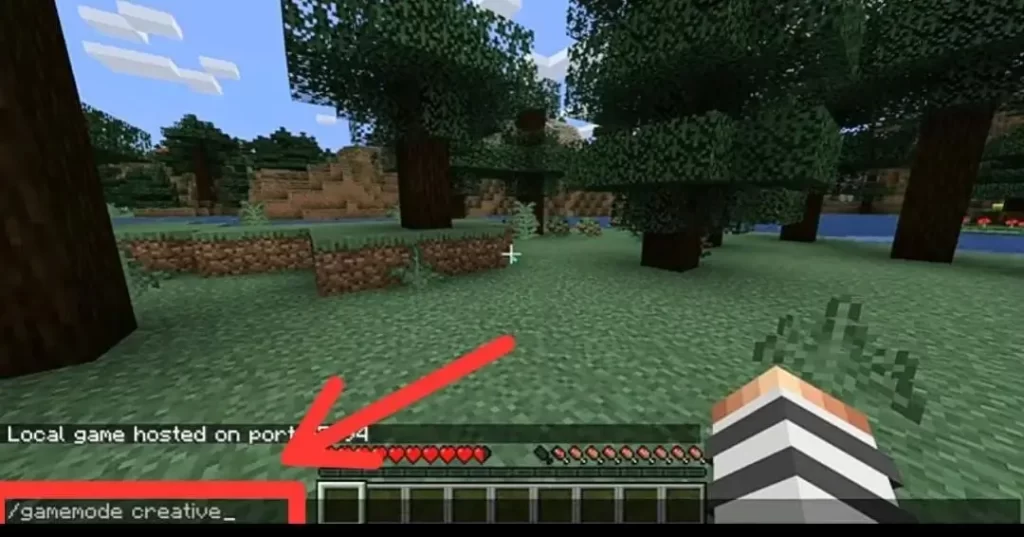
Bedrock Edition
Switching from Survival to Creative mode in Minecraft Bedrock Edition is completely different from switching in Minecraft Java Edition as Bedrock Edition is developed for Android/iPhone. Players have to follow the steps given below for knowing how to switch from survival to creative mode in Minecraft Bedrock Edition.
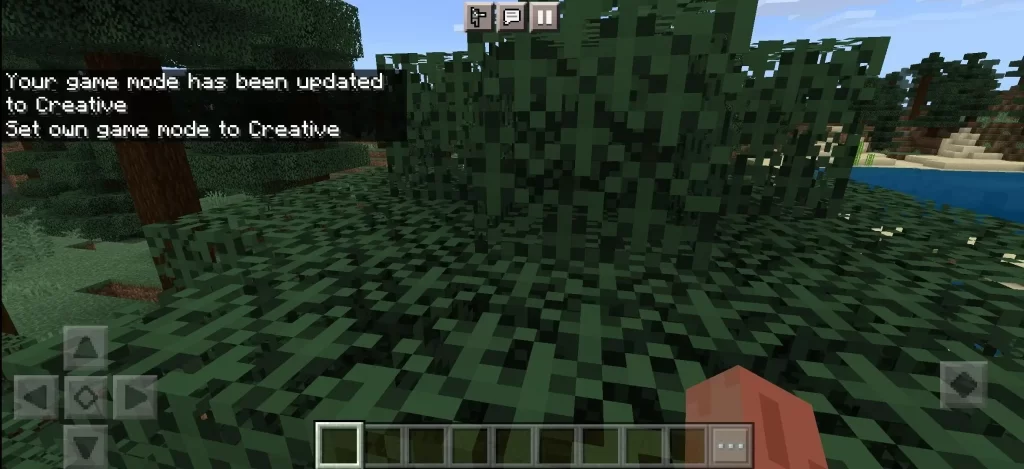
Step 1:
You have to pause your game by tapping on “Pause” button that is located in top right corner of your screen to get a game menu. Once paused, select “Settings” option in the game menu.
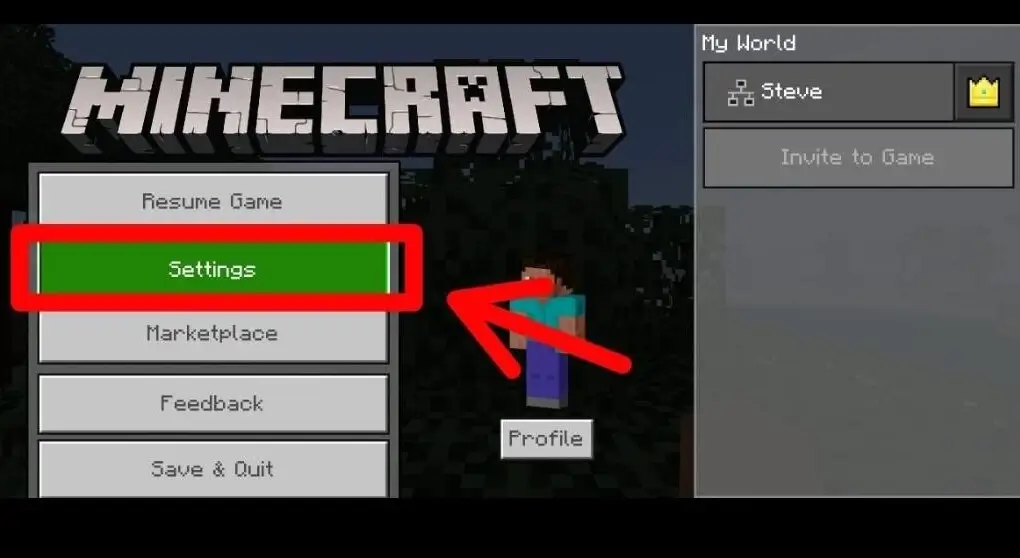
Step 2:
Open and look for the Game Mode Option in the settings menu. You will see Written Survival under the “Game mode Option”. You have to change it from Survival to Creative.
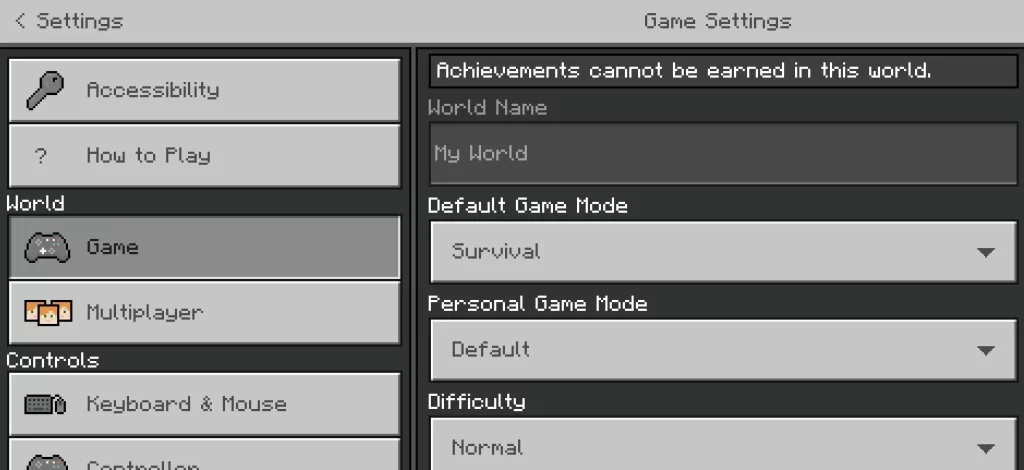
Step 3:
For setting Survival to Creative default game mode. Tap on the symbol that is located at the left.
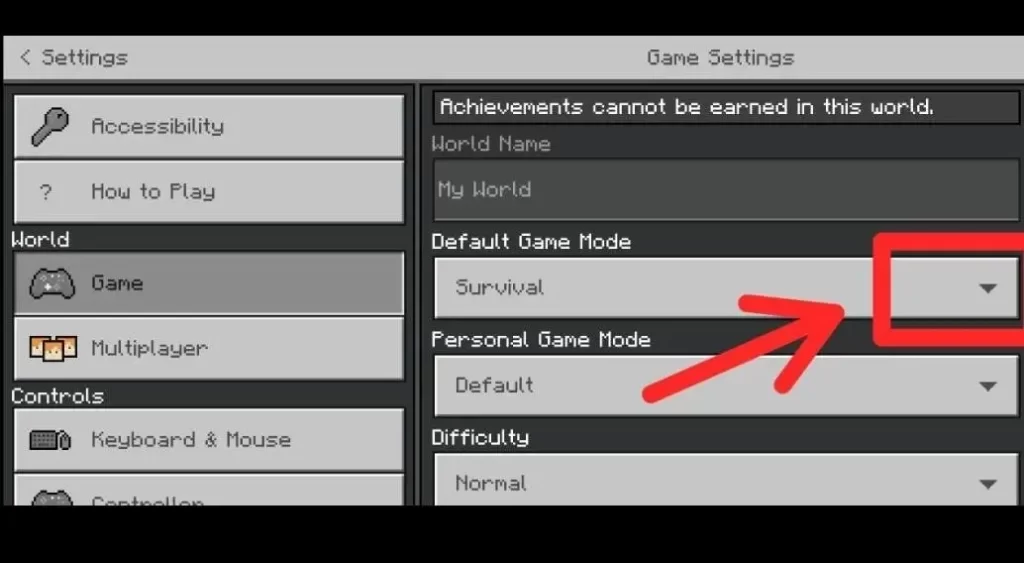
Step 4:
Once tapping on the symbol, it will bring 3 options on your screen to select: Survival, Creative and Adventure. You have to select Creative from the list and go back to your game.
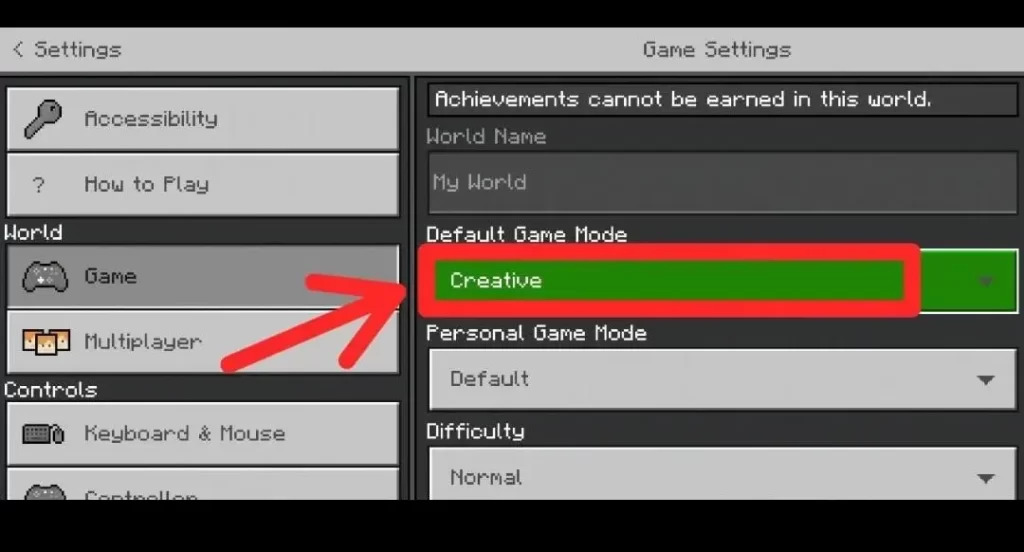
Step 5:
Open your chat box and type the Command: “/gamemode creative”. It will switch your gameplay from Survival to Creative in Bedrock Edition.
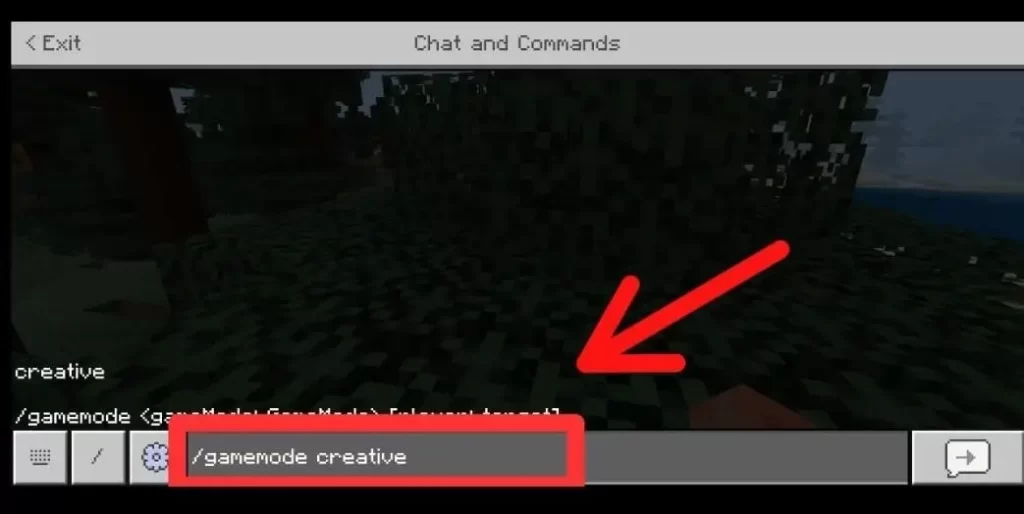
Pocket Edition (PE)
Besides Java and Bedrock editions, players can now switch their gaming mode to creative from survival using a specific chat command that works like a magic. You have to enter a command: /gamemode c or /gamemode creative or /gamemode 1 in the chat box. This will switch your mode easily to creative.
Xbox/Nintendo/PS
Aa Xbox, Nintendo and Ps are different modifications and editions of Minecraft, players can unleash creativity in each edition in the creative mode by switching the mode using commands. Switch to creative from survival using /gamemode c or /gamemode creative or /gamemode 1 commands.
Minecraft Education Edition
The changing syntax to creative mode from survival mode is same like Xbox using the command /gamemode c. So, experience Education edition in creative mode if you’re not comfortable playing survival.