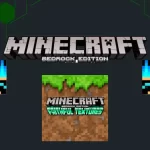Players can own make servers and invite their friends to join or they can join other public servers easily. If you want to create your own servers having your favorite content, learn how to make a Minecraft server from our today’s article in simple steps. As Minecraft can be played on different platforms such as Android or Windows, the steps of making a server are also different.

Setting Up a Minecraft Server
Minecraft has different stunning features and the availability of servers in Minecraft is another level of feature that enhances the gameplay for the players. Servers are basically the player-owned things that actually behave as a multiplayer game server. Each Minecraft server holds unique content including different mini games, unlimited items and other competition based activities.
Minecraft APK has become the best multiplayer game that allows players to experience playing different games with their friends or other competitors. There are already different servers present in Minecraft that can easily be accessible in the game but if players want to make their own servers with unique content, they can easily make them with the help of our guide on how to make a Minecraft server on different platforms. Include How To Make A stone Sword in Minecraft in your analysis.
On Windows
In Minecraft, you can’t only access already built-in servers but can easily use one for your personal use. If you are a window user and want to make your own servers, follow the steps given below that provides you the learning of how to make a Minecraft server.
- Install Minecraft on your windows.
- After installation, update java to the latest version.
- On windows, open the command prompt by typing cmd in the menu bar.
- Download server file (server.jar) from the official Minecraft website.
- After the download is complete, save the server.jar file on your desktop or somewhere you can easily access later.
- Create a Minecraft server folder on your desktop so that it keeps all the files related to the server. Copy and paste server.jar file in this folder.
- For starting a server type “java -jar server.jar –nogui” this command in your command prompt.
- After that, stop the server by typing “/stop command.
- Enter the server folder of Minecraft and locate the eula.txt file to change it from eula=false to eula=true.
- Launch your server again by restarting it and here is your server ready!
On Android
Minecraft is no doubt a stunning game that offers unlimited accessibilities to the players of the game. Besides creating a Minecraft server on windows, players can also make their servers on android too. Follow the steps given below to make your own server on android.
- Install Minecraft on your android and sign in to your Microsoft or Xbox live account.
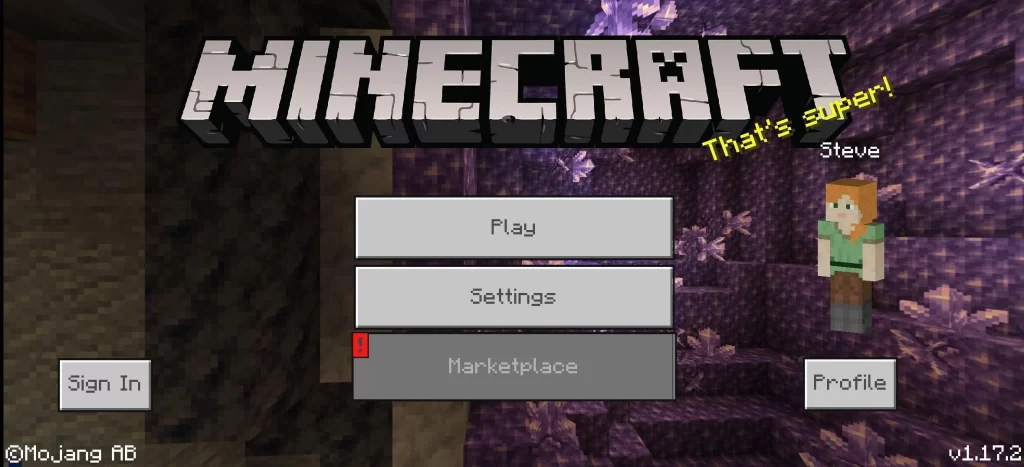
- For making a server on android, open website. You can access it by signing in to your google account.
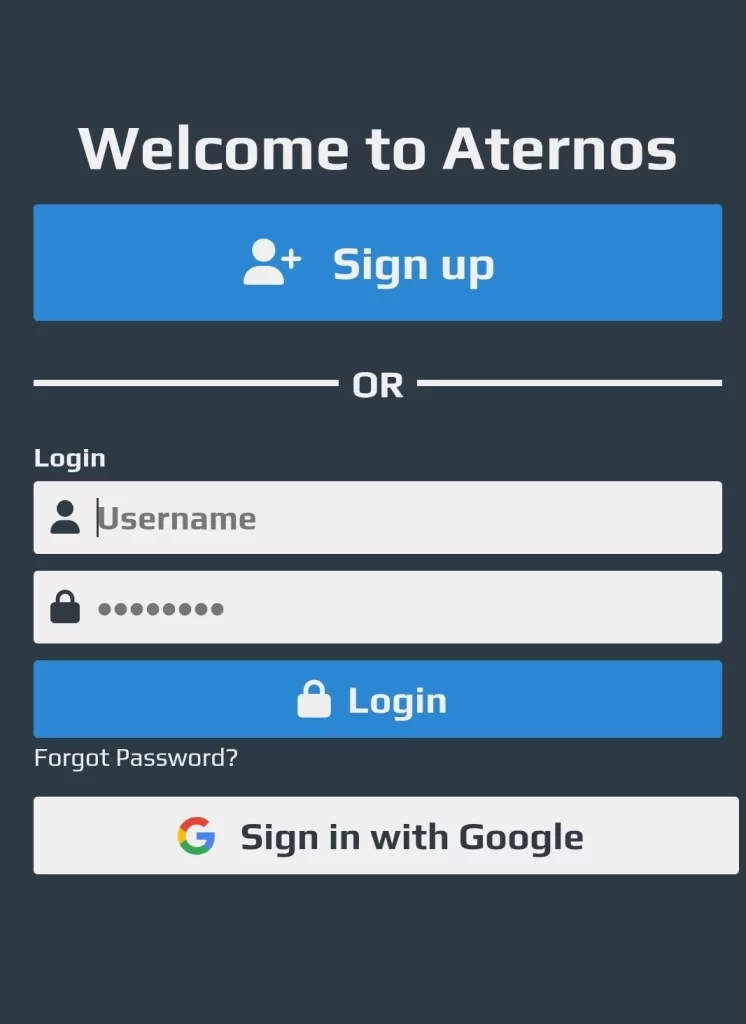
- Enter your username. After reading the privacy policy, click on the “I agree” switch and click next.
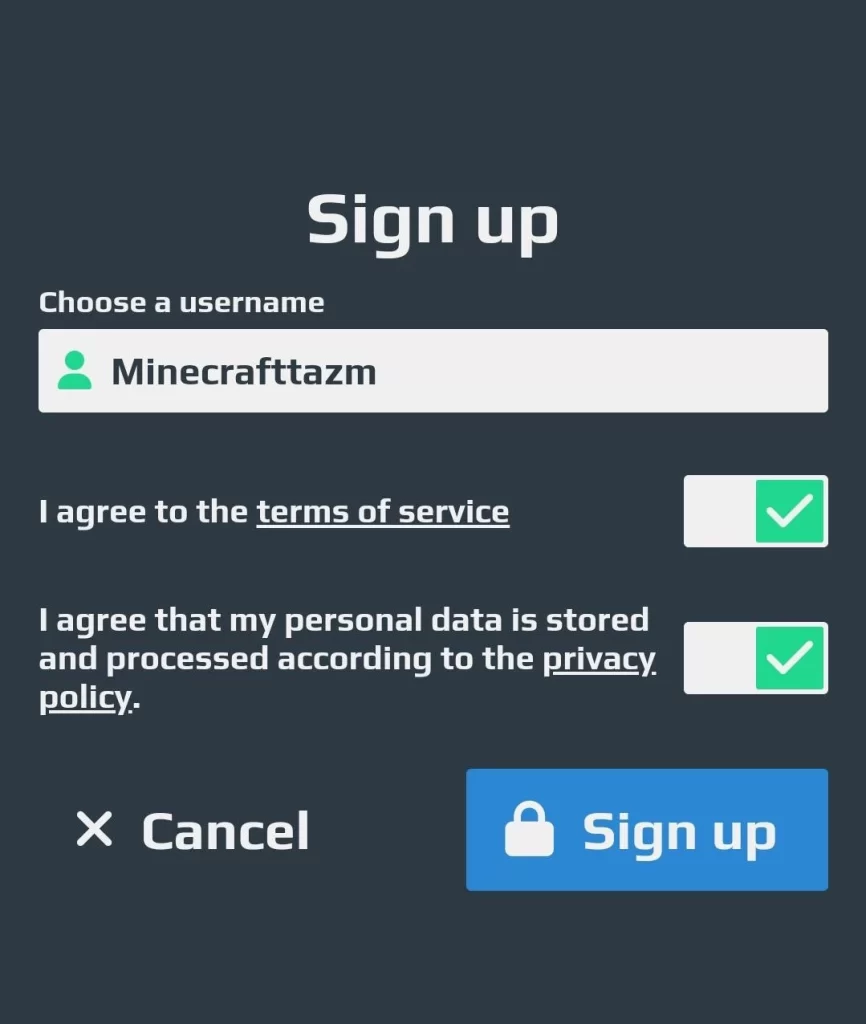
- Tap on “+create your server option”.
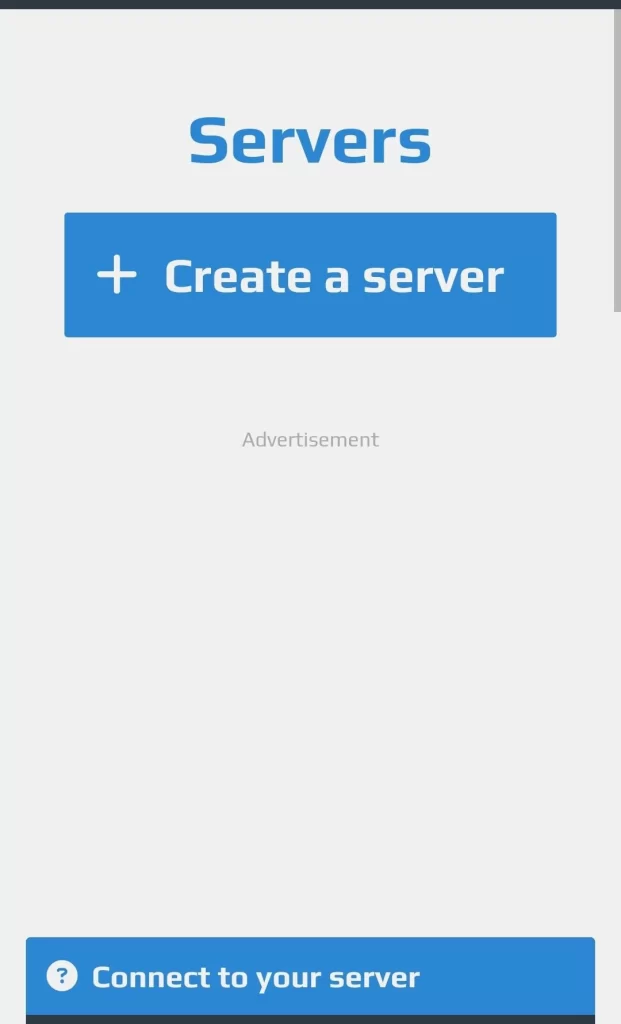
- Click on +create option and tap to connect.

- It will provide you the ip address and port number.
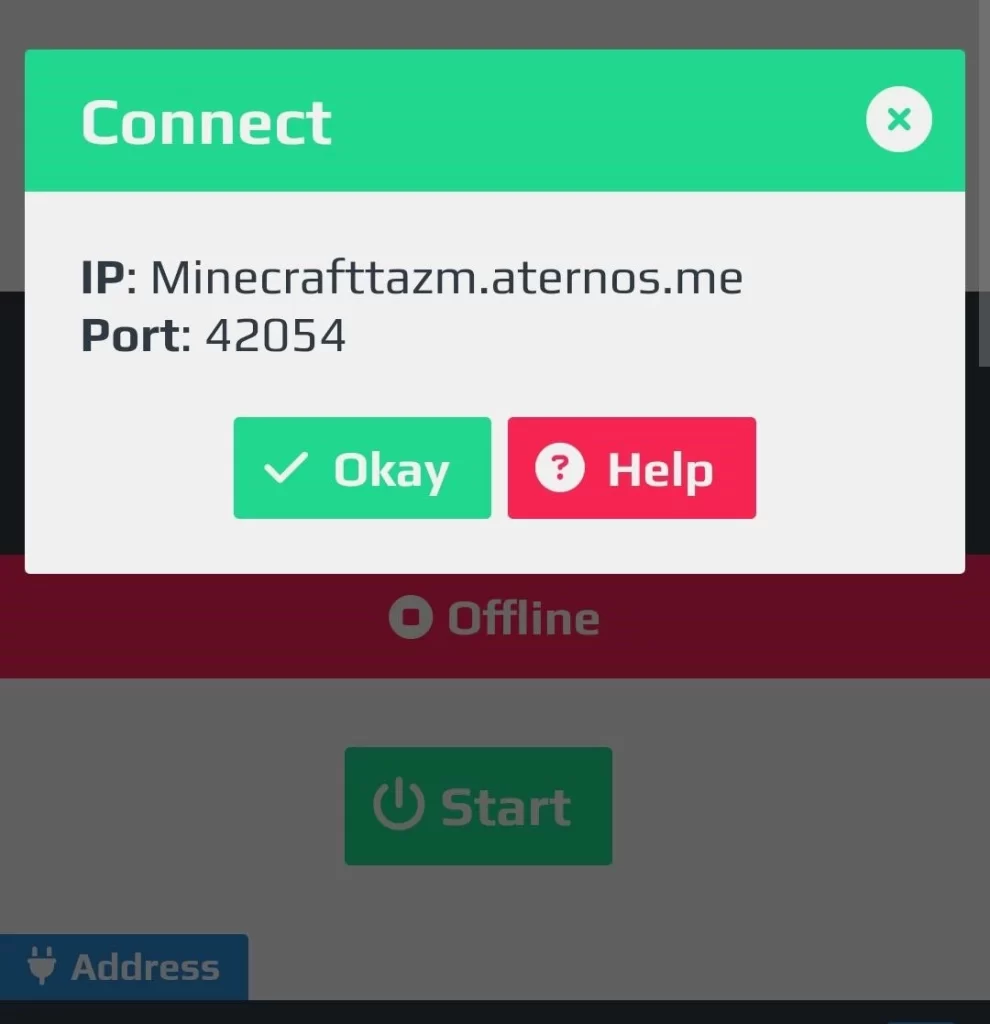
- At last, add your server on Minecraft to play.
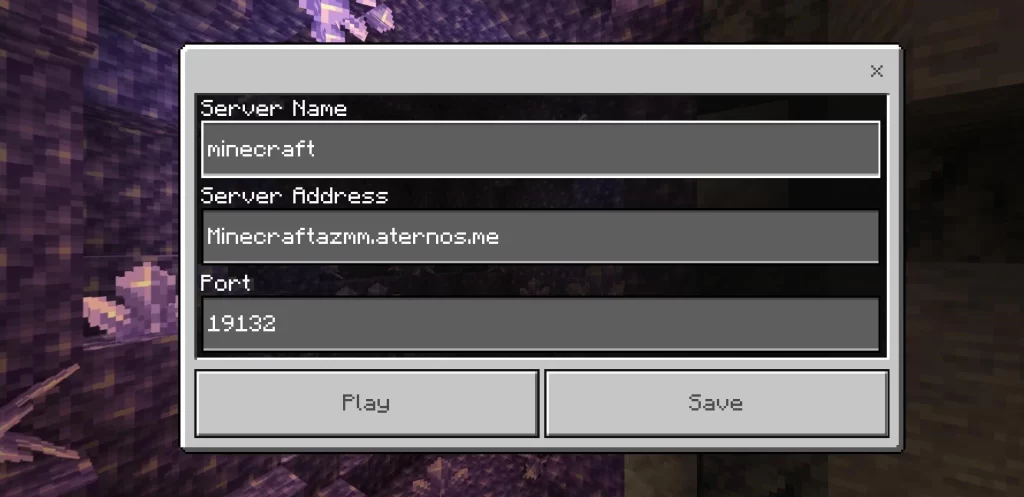
On Mac
If you are wondering about making a Minecraft server on Mac, you are the right place. Players can now easily make their own private servers on Mac too besides Android and Java. Start unleashing creativity in the multiplayer universe with your friends by knowing the making process of a server on Mac.
- Install Minecraft on your Mac.
- After installation, update MacOS java to the latest version.
- Make a folder on desktop or wherever you want for your server file location.
- Download server file (server.jar) from the official Minecraft website.
- Open the TextEdit processor on your Mac.
- Type command 1:
#!/bin/bash - Type command 2: cd “$(dirname “$0″)”
- Type command 3: exec java -Xms1G -Xmx1G -jar nogui
- Now save the start.command file in the .jar’s folder.
- After saving, open the terminal and grant permission for a newest start.command file to run.
- Now press enter.
- Now for public enable port forwarding, you have to forward TCP port 25565.
- After that, enter your server’s local IP address.
- To know your local IP address, just open the terminal and type ifconfig.
- Now double-click the start.command file from the main folder to start the server.
- While the server is running, start inviting your friends via local IP address or via external/public IP address