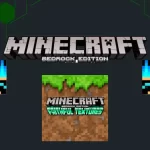Minecraft apk is a vast game that has all the features of crafting and building. It is an online Sandbox game that is played across the millions. From unlimited resources to stunning modes, Minecraft Bedrock Edition attracts players very nicely. You can play this masterpiece game on different platforms like computer, Android, iOS and even on the Steam Deck. In this article, we are providing a complete guide and details on how to install Minecraft on Steam Deck.
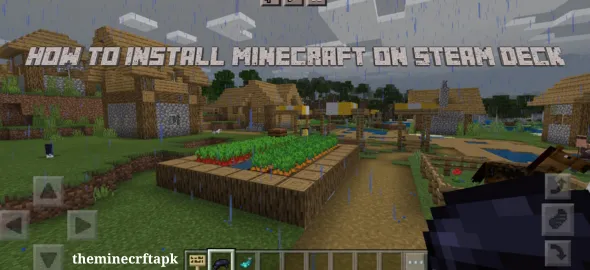
Minecraft Installation on the Steam Deck
Steam deck is a popular gaming device in this technological world developed by Valve Corporation. Players can play steam games and non steams games on this portable device using its built-in features like thumb stick, buttons, and triggers. If you want to play Minecraft on this device, follow the steps given below for installation. Also checkout this article How To Tame a Wolf in Minecraft.
Step 1- Switching To Desktop Mode
Switching to the desktop mode is the very first step for installation. You have to switch the mode of Steam Deck to desktop mode. For installation of Minecraft and switching, press the steam button. Once pressed, select Switch to Desktop Mode.
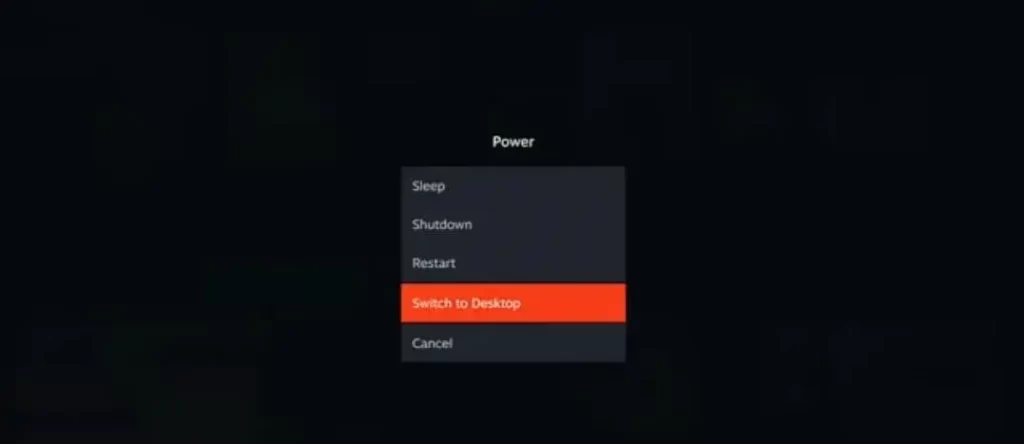
Step 2- Launching Discover
In the second step of installing Minecraft on Steam Deck, launch the discover app on Steam Deck. Go to the App menu in the bottom left and select the Utility folder.
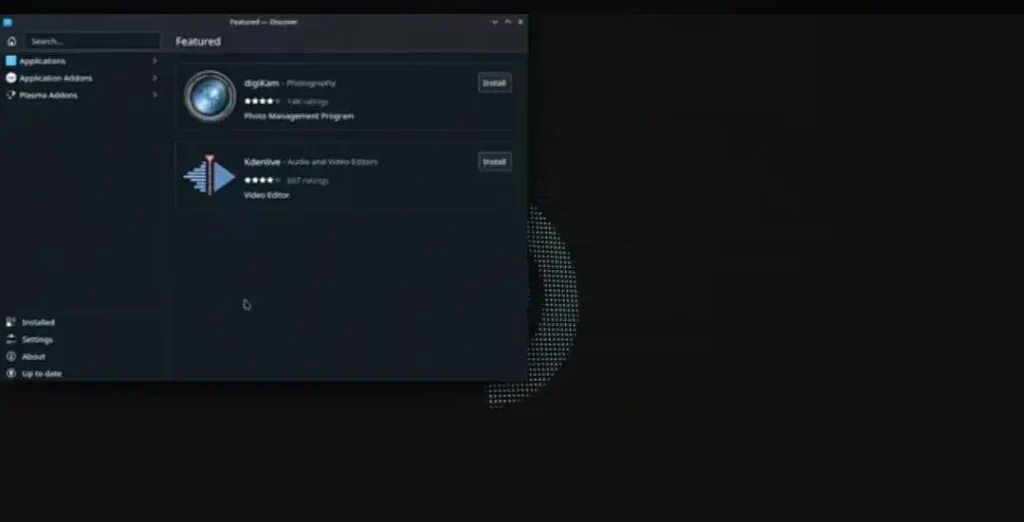
After selecting the utility folder, launch discover in the bottom left of the screen.
Step 3- Searching For Prism Launcher
In the search bar, go for the prism launcher. In the third step towards installation, you have to search for a prism launcher by opening the game tab and scrolling.
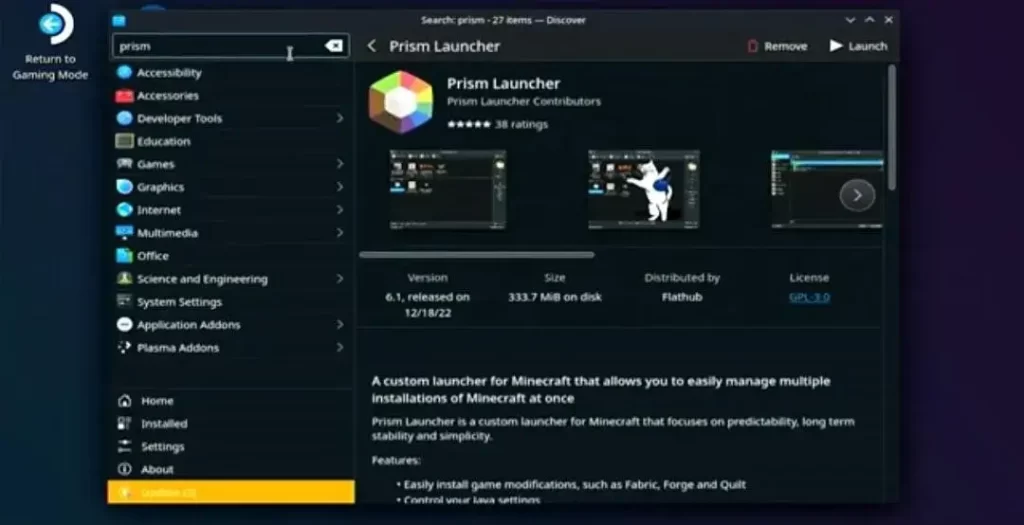
Step 4- Setting up Prism Launcher
In the fourth step, you have to set up a prism launcher on your Steam Deck. Click on install to start installing the prism launcher. You have to login to your Microsoft account and then click on Accounts. Select manage accounts to add Microsoft. Once your Microsoft account is added, go to its official website and type the code that prism launcher gives you to link your account.
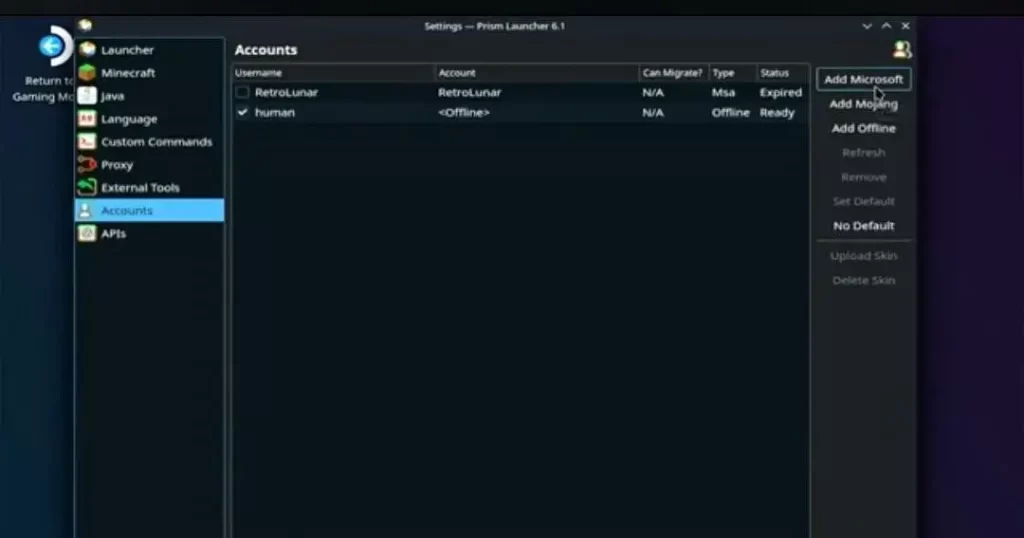
Step 5- Adding Minecraft instance
After linking your Microsoft account, you have to add a Minecraft instance. Adding a Minecraft instance is very easy and every player can easily follow it. Click on Add instance and select your Minecraft edition. After that, launch your Minecraft instance.
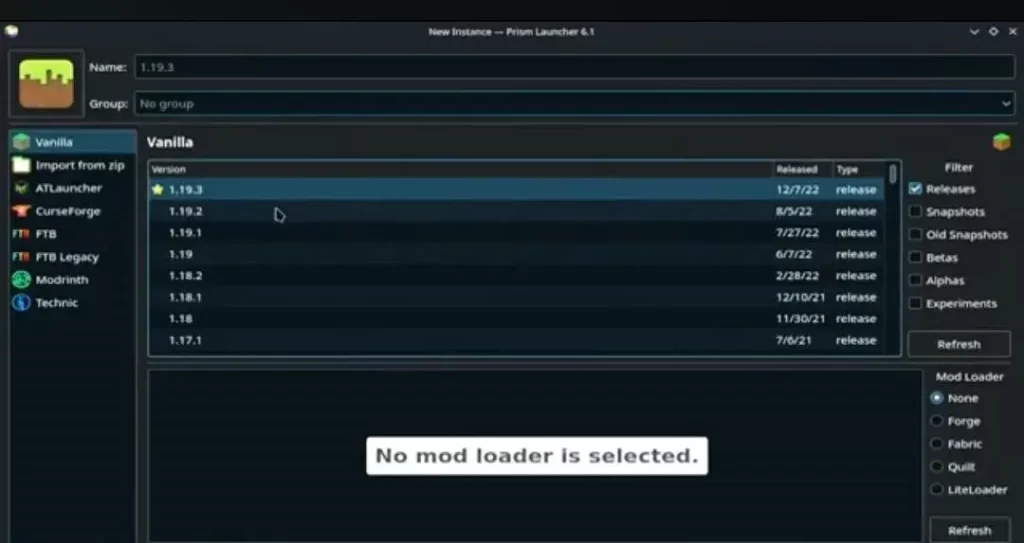
Step 6- Adding Minecraft
You have to add a prism launcher as a non steam game. For this, launch the steam app, Click on Games and add a Non-Steam Game to My Library. At last, Select prism launcher by scrolling.
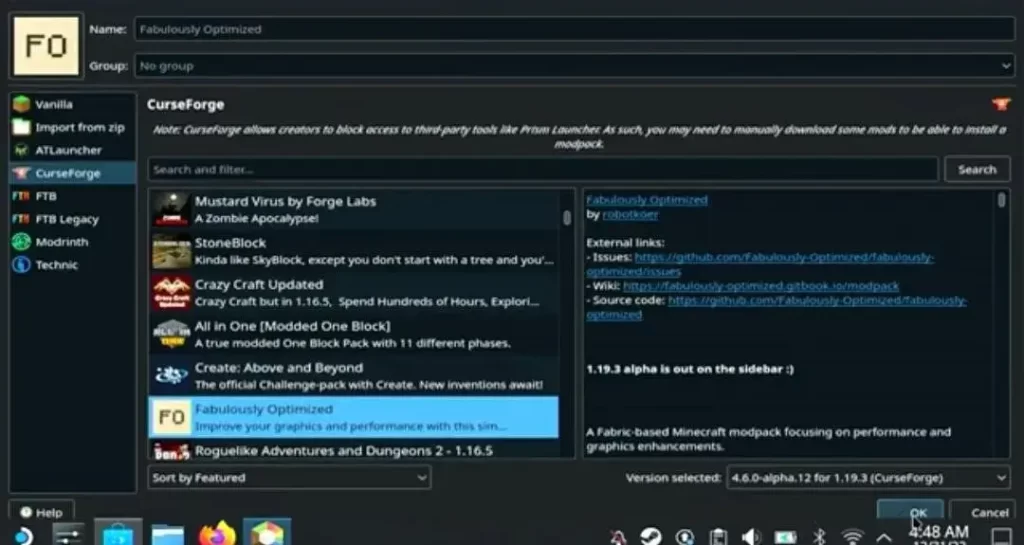
FAQs
Can I install different Minecraft mods on the Steam deck?
Yes, you can install your favorite Minecraft mods in the Steam deck.
Can I run Minecraft Bedrock on Steam deck?
No, the steam deck doesn’t support Minecraft Bedrock.
Can I play other games on the Steam deck?
Yes, you can play other games on the Steam Deck but according to its software.