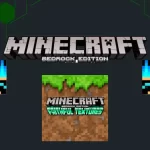Installing different Minecraft Texture packs on Windows 10 will not only improve the visuals but offers an opportunity for Window users to add new transformations of blocks, items, mobs, structure and even new biomes. So, every Windows user must have to download different textures based on different themes and genres from our website with proper guidance as in this article we have provided all the steps with pictures on how to install Minecraft texture packs for Windows 10.
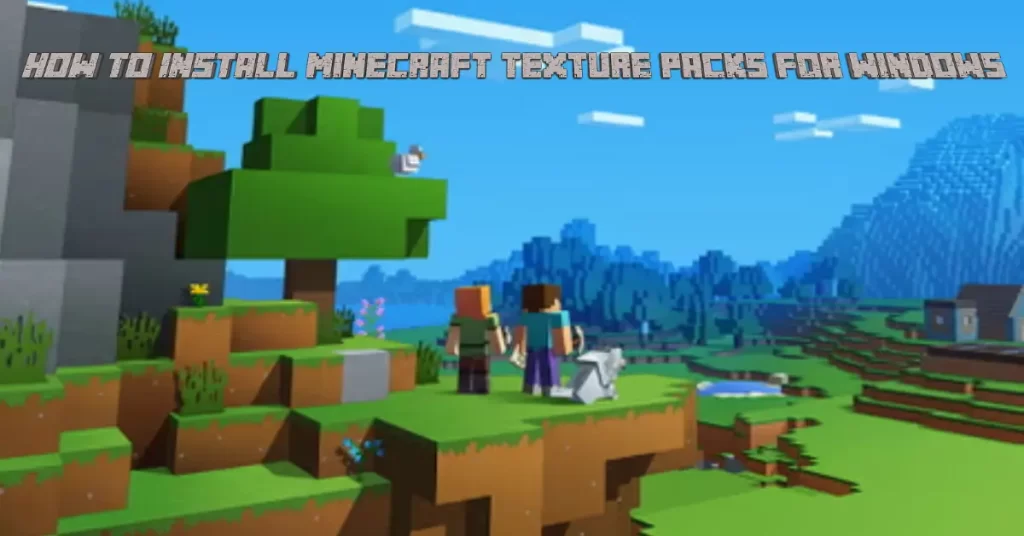
Ultimate Text Guide on Installing Texture Packs For Windows 10 Edition
If you have any problems related to the installation of texture packs please go through this article as we have covered up all the necessary steps that will help you to install your favorite textures and add them into your survival worlds. know how to install Minecraft Texture packs for Windows 10 and have a stunning gameplay.
Step 1: Select Texture Pack
In the first step, you have to select your favorite texture pack from our texture packs section that you want to download.
Step 2: Download 7-Zip
For extraction of the zip file, download 7-Zip through this article.
Step 3: Extract Zip File
In this step, open the 7-Zip and and use it to extract the zip file at the location given below.
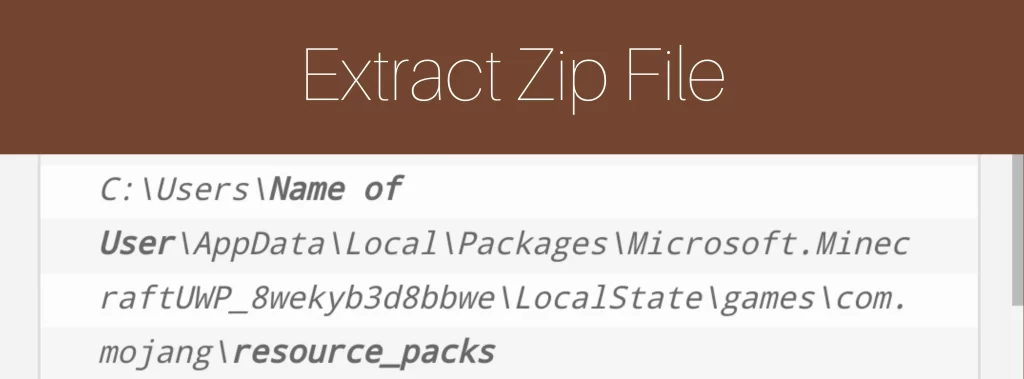
Step 4: Create resource_packs Folder
After extraction of the zip file, create the resource_packs folder if not present already.
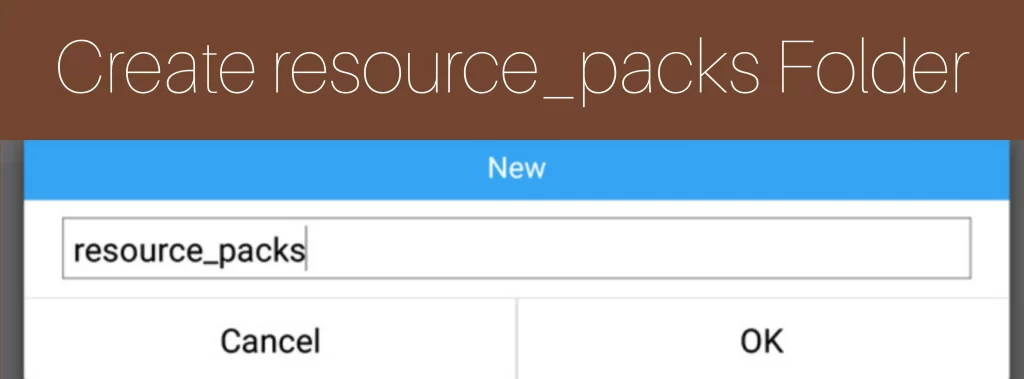
Step 5: Click on “Global Resources”
In the fifth step, open your Minecraft download game on Windows 10 and go to settings to select “Global Resources”. Find your texture pack in the last and tap to select.
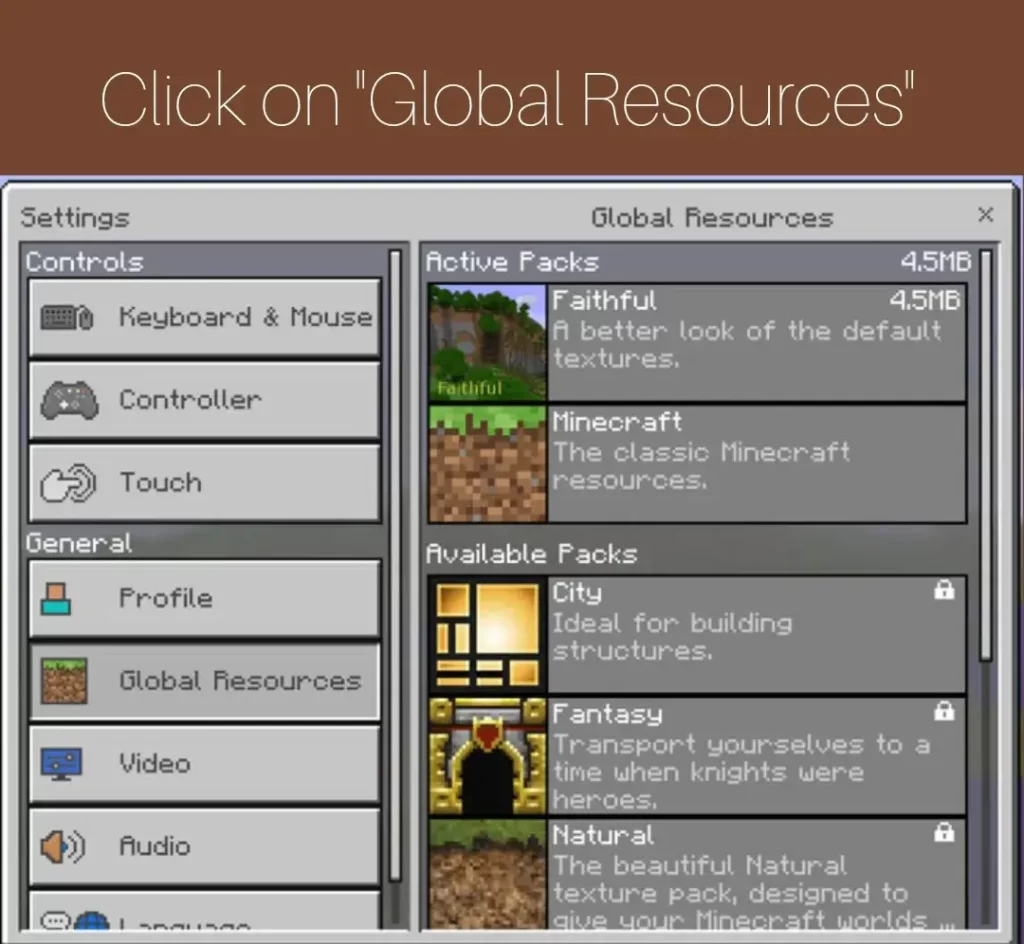
Step 6: Enjoy Texture Pack
Following the instructions, now you are ready to enjoy your texture pack in your Minecraft Window edition.
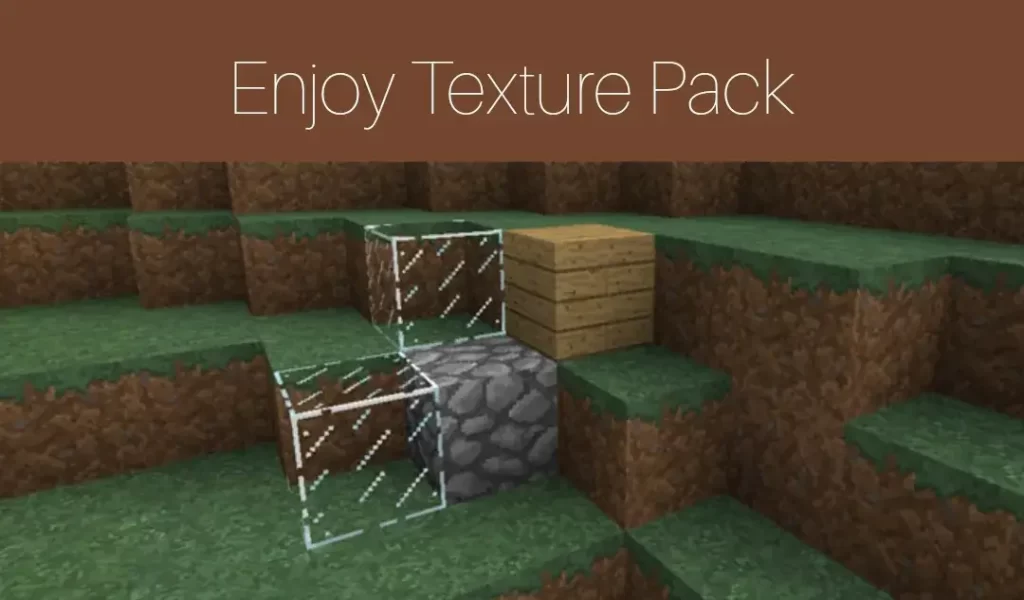
Conclusion
In conclusion, the article will surely help you to enhance your Windows 10 Minecraft gameplay by installing and adding the latest texture packs from our website. Yes, go through our ultimate guide on installation of the texture packs for Windows and embark on a new journey of adventures on Minecraft Windows 10 edition.
FAQs
Where can I download Minecraft texture packs for Windows 10?
You can download Minecraft texture packs for Windows 10 from our website.
What type of formats do Minecraft Windows 10 texture packs are in?
Mostly, the texture packs come in .zip format compatible with windows 10.
What additional software do I need to install?
You have to install 8-Zip software for extraction of the .zip file.