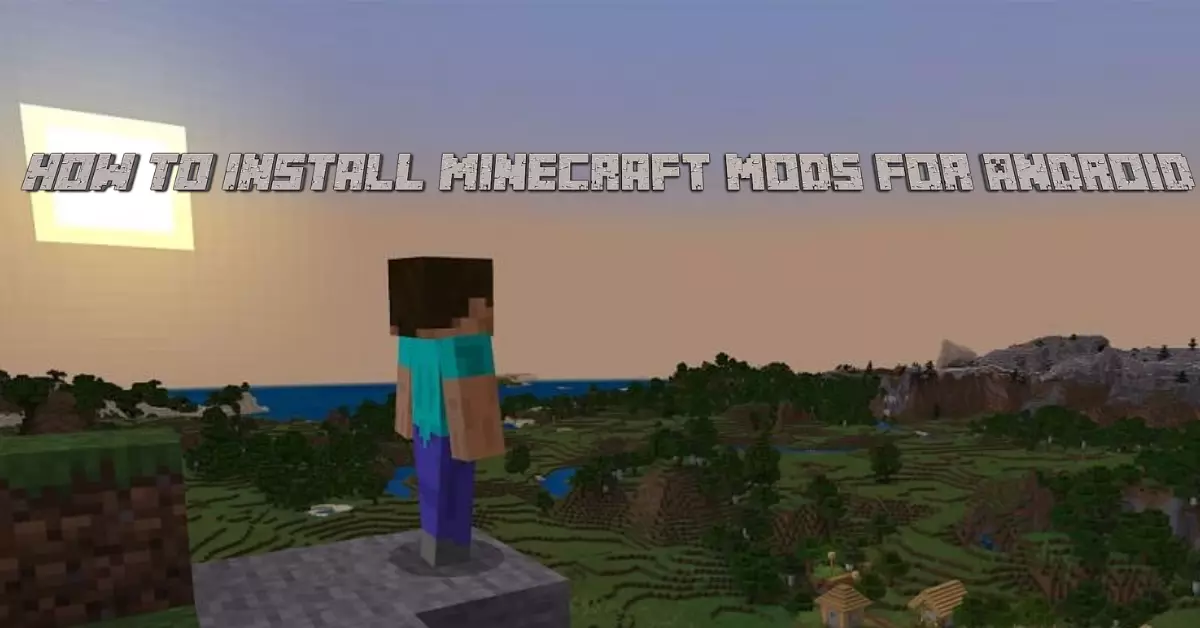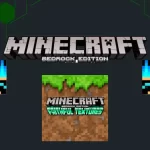Minecraft Mods are game changing packs that players can add to their terrains for customized Minecraft. Get different resources, items, blocks and even mobs adding mods. Mods support Android, Windows, Amazon and iOS. Playing Minecraft with mods on Android is now possible by installing files and importing them directly into Minecraft. Know how to install Minecraft Mods for Android and have adventures.
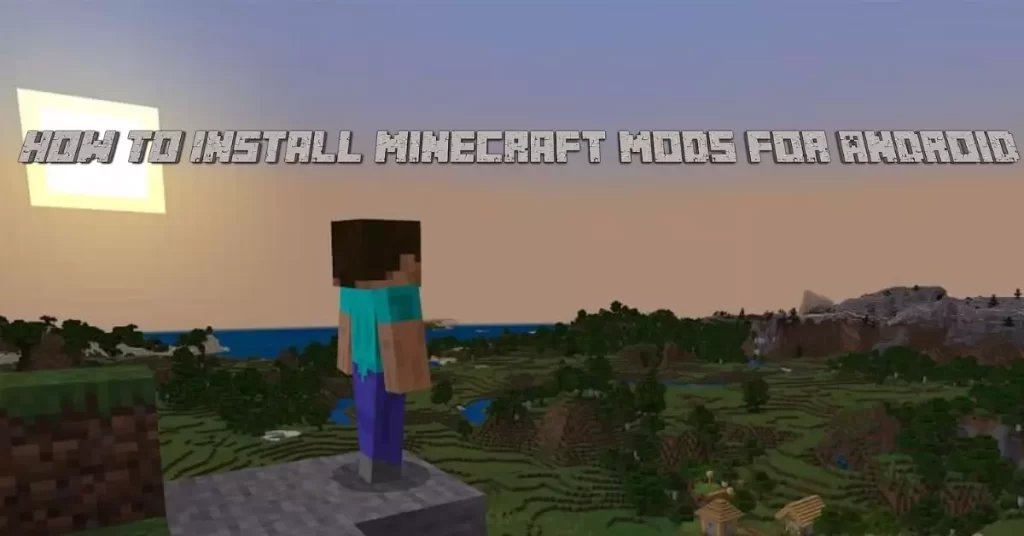
Minecraft MODS For Android
For transforming the blocky looks of Minecraft, many players find mods beneficial as it will change the look of your generated terrains and even the behavior of different entities. Basically Minecraft mods are a type of behavior and resource packs that you can import from any website to Minecraft download. For applying, you have to first install Minecraft mods to your Androids. Mods download in different files including .Mcpacks, .Mcworld, .js, .modpkg files and have different processes to install. Have a look at different procedures in this article and follow them to how to install Minecraft Mods for Android and have your favorite mods in your Minecraft gameplay.
Mods Installation As .Mcpacks and .Mcworld:
If you have found any mods with .mcpacks and .mcworld extensions, the process of installation is different. For downloading such mod files, follow the procedure below step by step and know tow to install Minecraft Mods for Android.
Step 1: Download Latest Version
In the first step, download the latest version of FX File Explorer for further processing.
Step 2: Open FX File Explorer
In the second step, open the downloaded FX File Explorer.
Step 3: Open Downloads Folder
In the third step, open the downloads folder from the file explorer.
Step 4: Find the File
From the downloads folder, look for .MCPack, .MCWorld. Once found, import to the Android version of Minecraft.
Step 5: Apply Resource Pack
After downloading, apply the resource pack while creating a new terrain.
Mods Installation As .ZIP and .RAR:
If your mod you have downloaded is in the .Zip and . Rar extensions follow the procedure given below as the installation is different from the process of .Mcpacks, .Mcworld.
Step 1: Download Latest Version
In the first step, you have to download the latest version of Minecraft that works on Android.
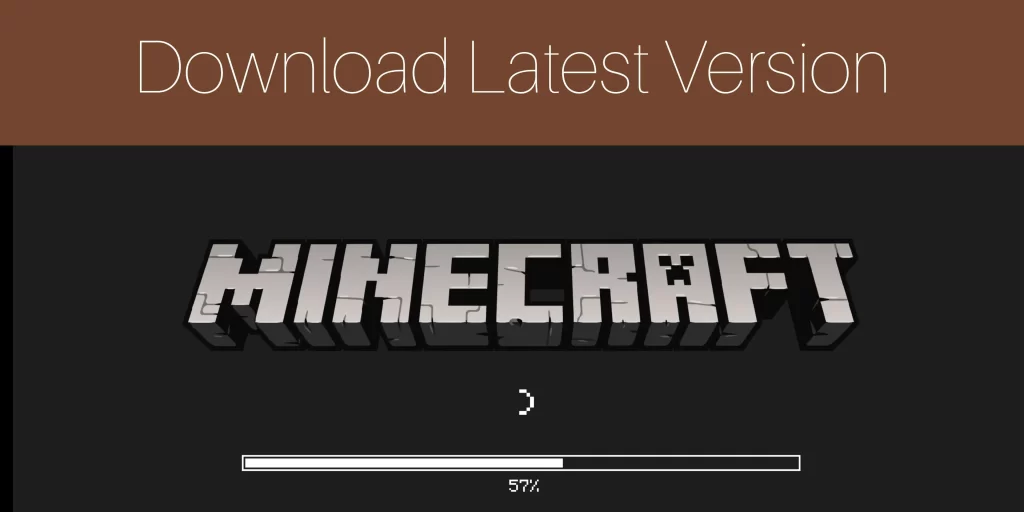
Step 2: Select Your Mod
In the second step, look for your favorite adventurous mods from our site.
Step 3: Download FX File Explorer
In the third step, after downloading your favorite mod, download the FX file explorer to extract .zip or .Rar file. This will show your downloaded mod in the downloads folder. After that tap on your file and at the same time while tapping on the file, select more and tap on Extract to. Once done, press Ok.
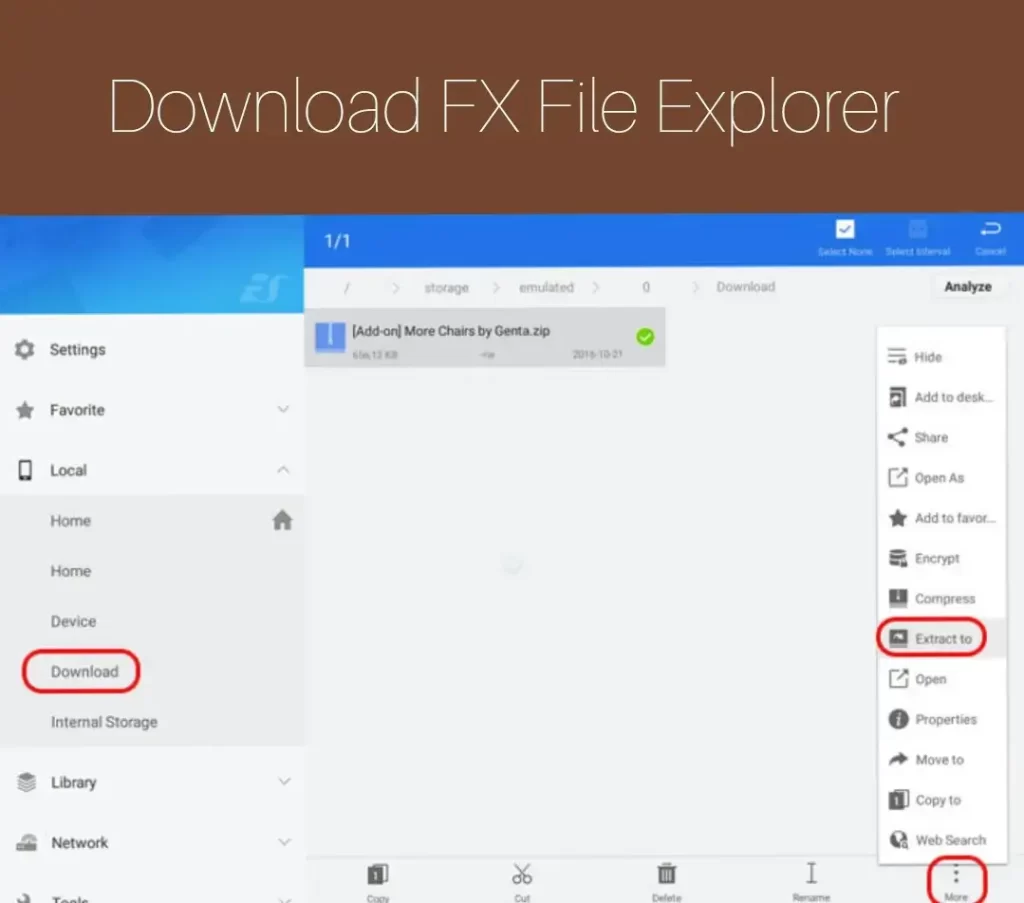
Step 4: Open New Folder
In the fourth Step, open the new folder. The folder that is created after extraction of the file.
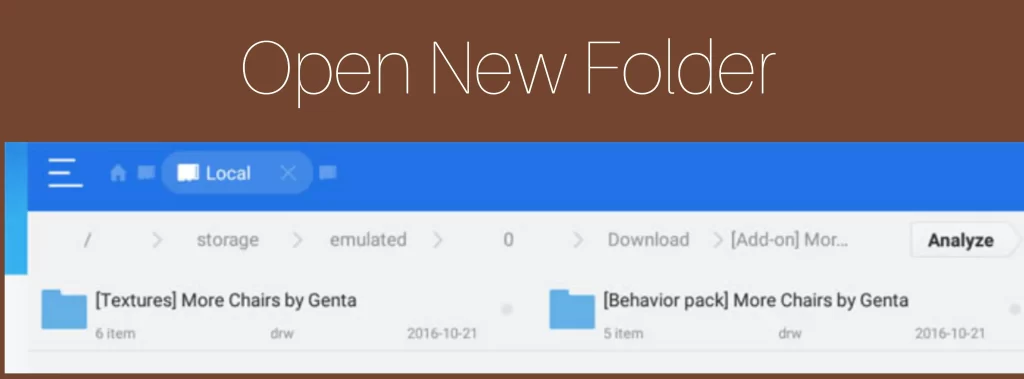
Step 5: Copy Folder
Mods include two folders at the same time. Copy the Texture folder for example you have extracted More chairs by genta and press copy.
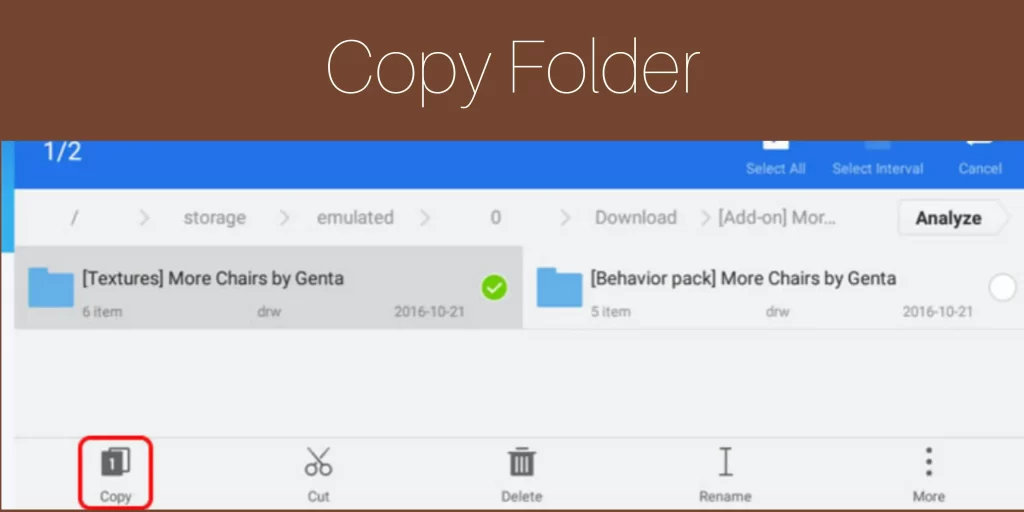
Step 6: Open resource_packs Folder
In the sixth step, find the location as /games/com.mojang/ by tapping on the internal storage in the FX File Explorer. After that, tap on the games folder and then tap on com.mojang. This will show you with different folders. Open resource_packs folder and paste the folder you have copied in the fifth step.
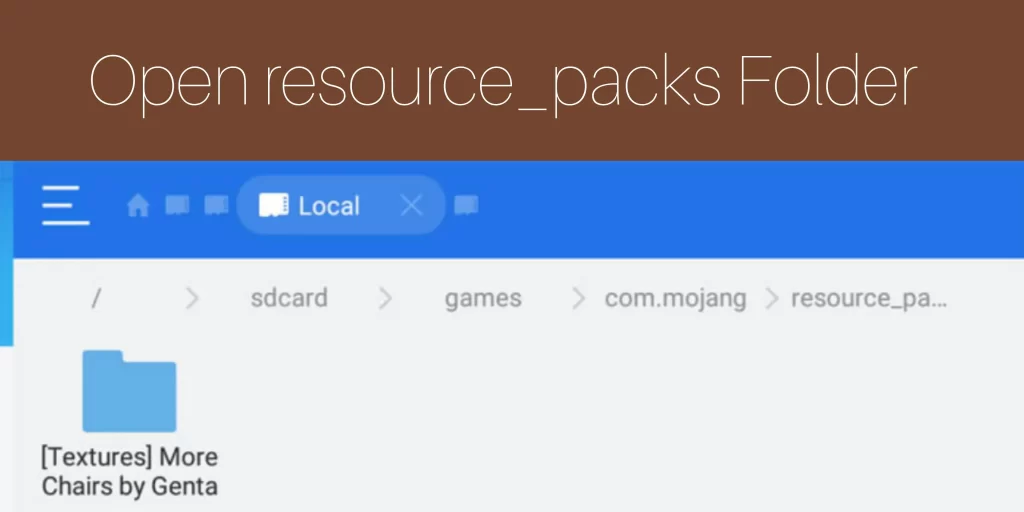
Step 7: Open behavior_packs Folder
Do the same procedure in this step with the Open behavior_packs folder. Paste the copied folder in this folder.
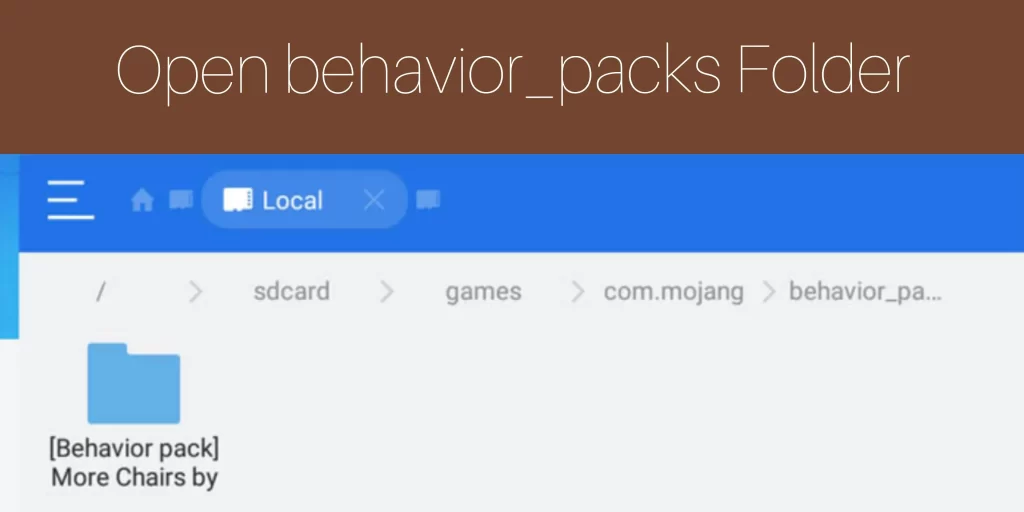
Step 8: Create New World
Start your Minecraft game and create a new world.
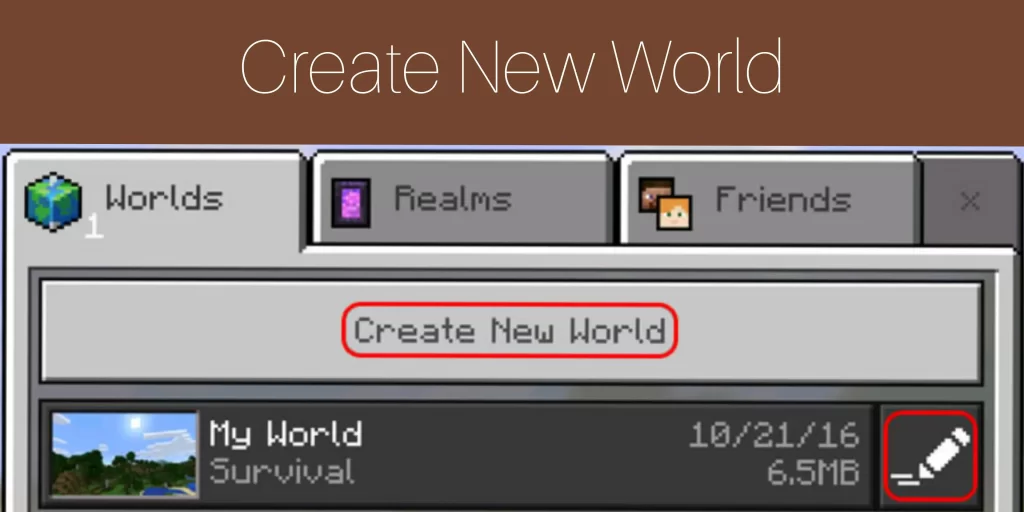
Step 9: Tap on Resource Packs
After creating a world, Tap on Resource packs and apply the mod.
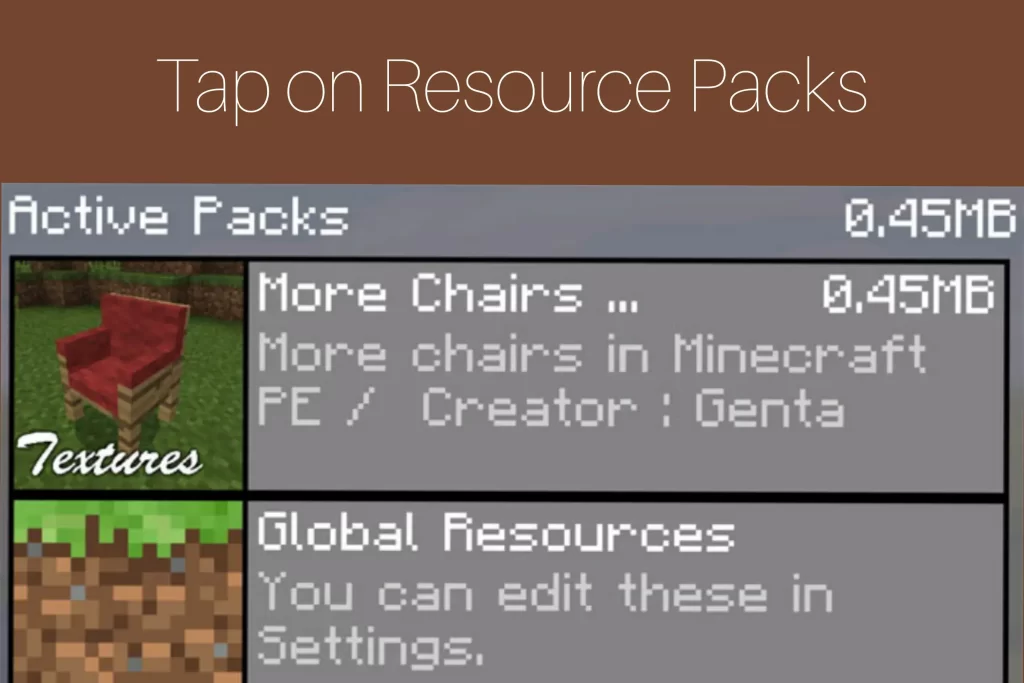
Step 10: Tap on Behavior Packs
Tap on the Behavior packs and apply the mod here too.
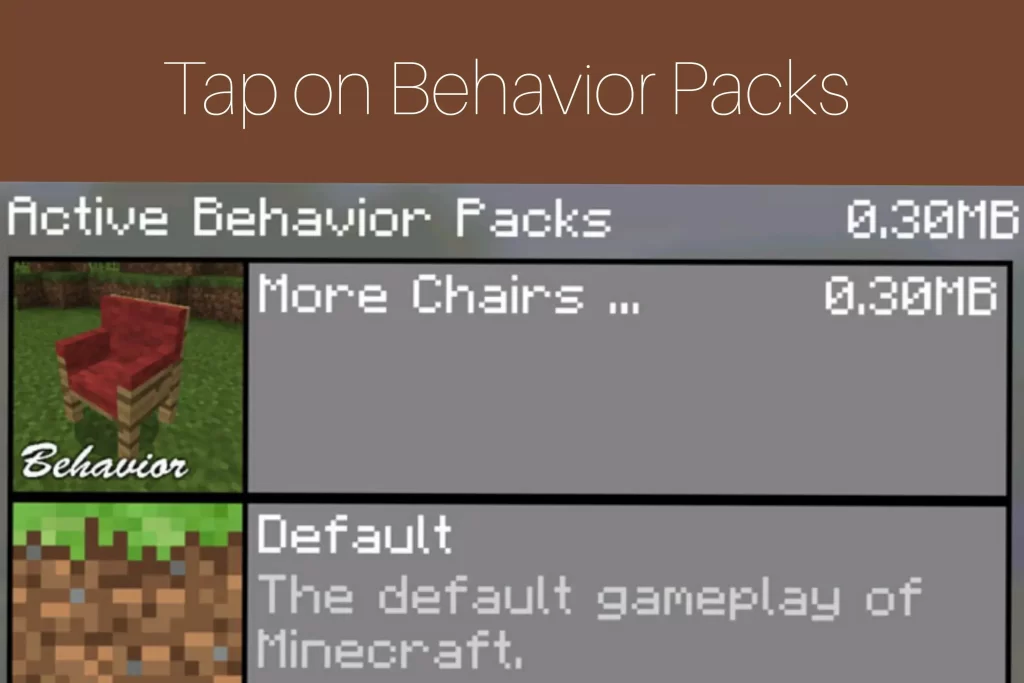
Step 11: Create Terrain
After following these steps, now let’s start playing the mod creating the final terrain.
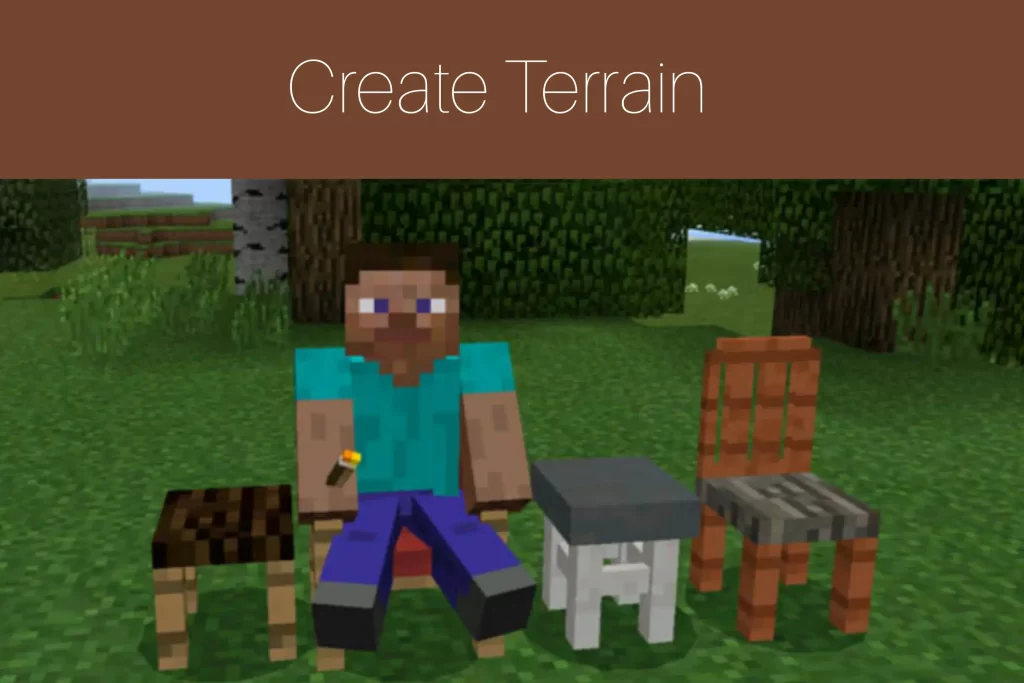
Mods Installation As .js and .modpkg
Follow the steps given below to apply the mod downloaded in the .js and .modpkg extensions.
Step 1: Download BlockLauncher
In the first step, you have to download BlockLauncher.
Step 2: Select your Mod
In the second step, select your favorite mod from the mod section at our website.
Step 3: Get the File
After that, maybe the download link will send you to the adf.ly page. Click the download link in the media fire as in this case, the link has been sent to the media fire.
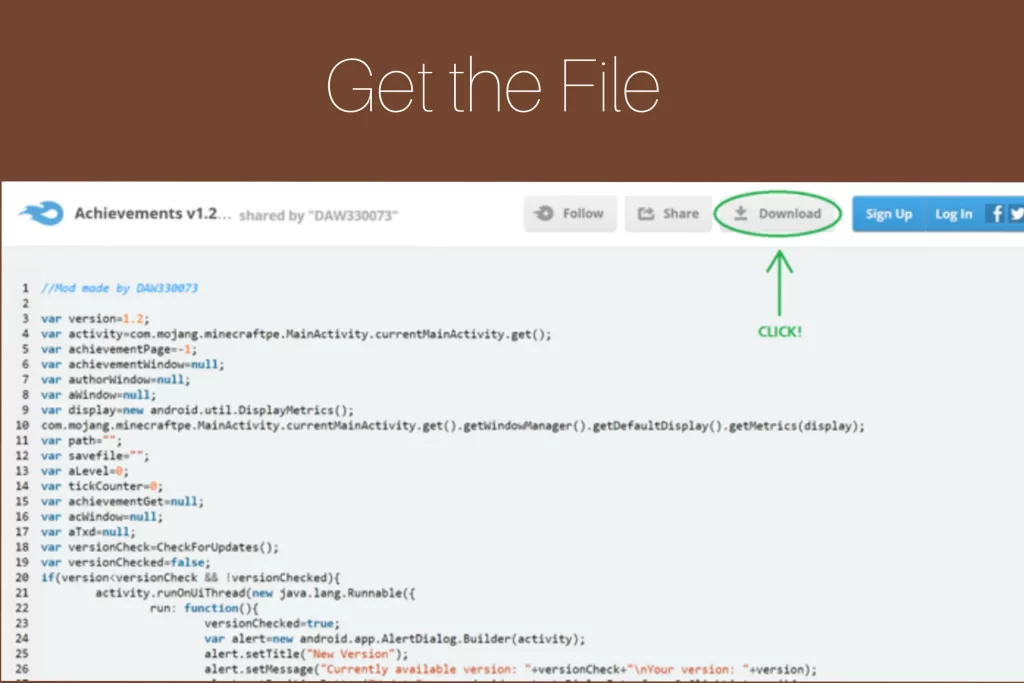
Step 4: Open BlockLauncher Menu
Start your Minecraft game and open the BlockLauncher menu and select Manage ModPE Scripts.
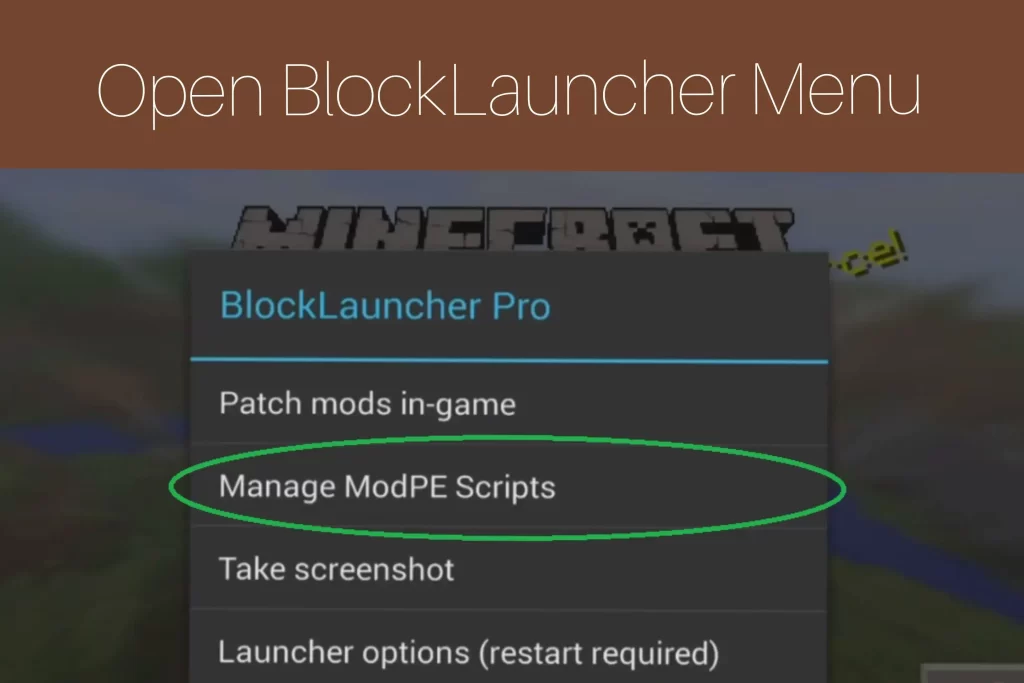
Step 5: Select Import
In the fifth step, select import to import the file to the game.
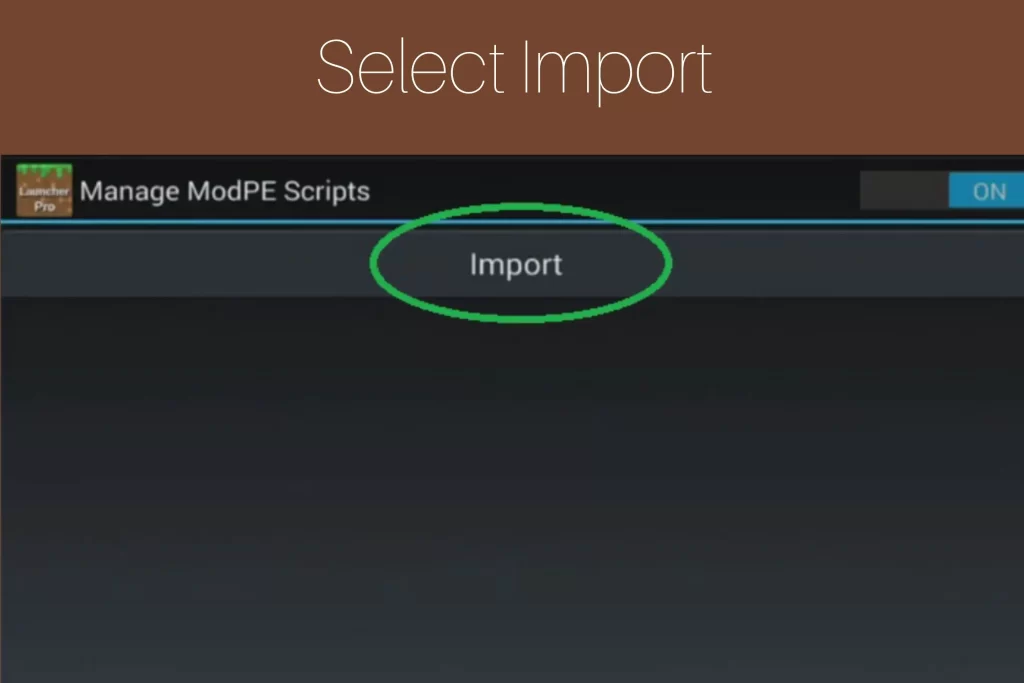
Step 6: Select Local Storage
In the sixth step, select Local Storage.
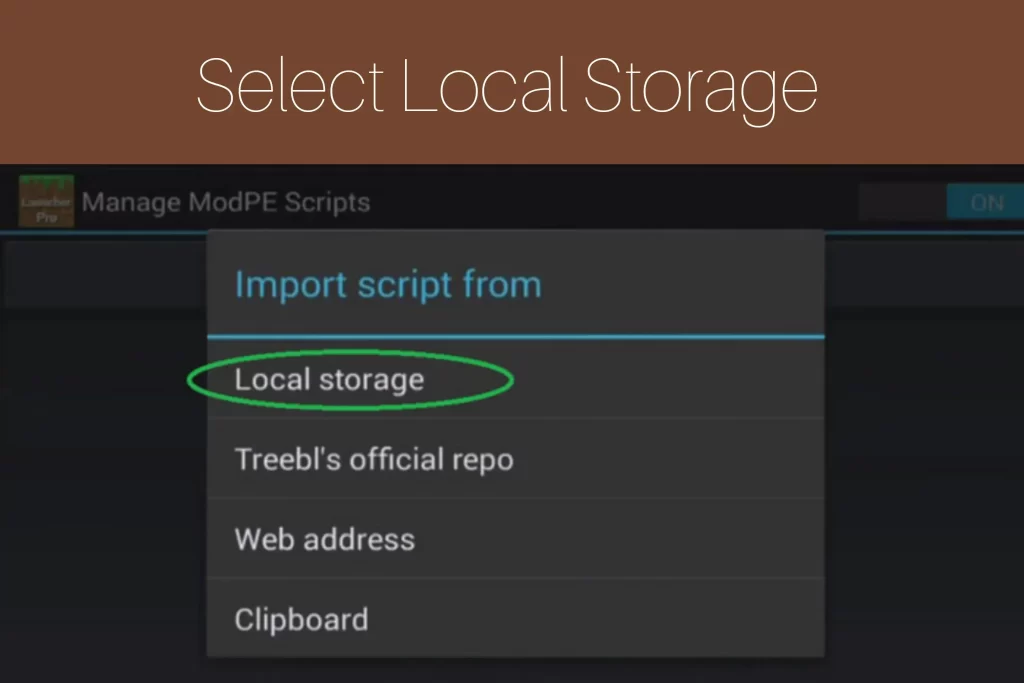
Step 7: Select Download
In the seventh step, select download.
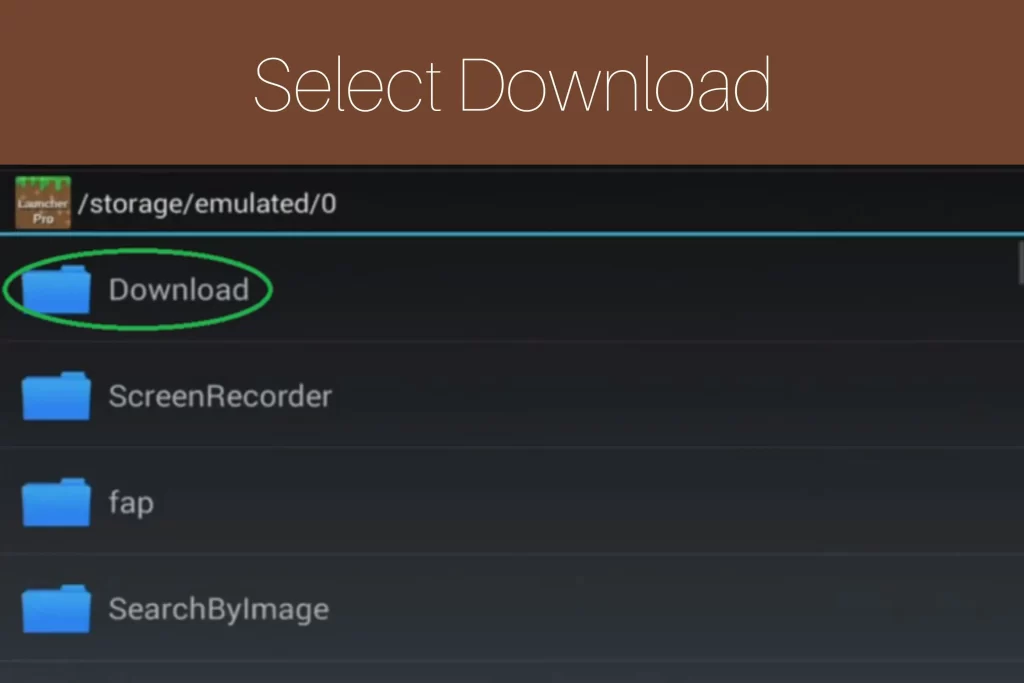
Step 8: Select Achievements v1.1.js
In the eighth step, select the Achievements v1.1.js so that it may install.
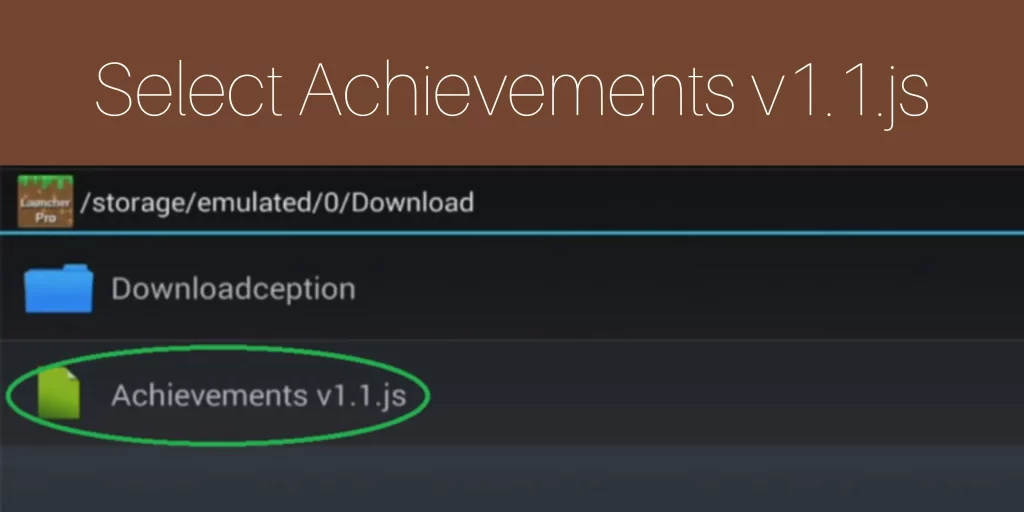
Step 9: Installed
At last, your mod will be installed after following the steps giving above.
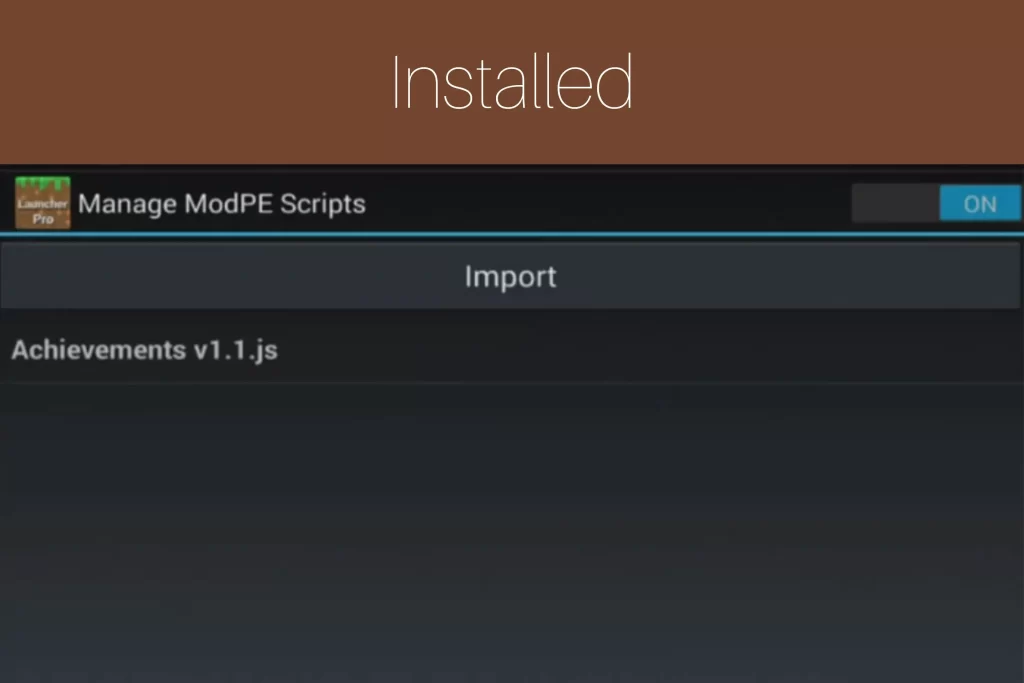
Conclusion
Minecraft mods are resource packs that will completely change the look of your Minecraft worlds and make the gameplay more interesting and adventurous. Finally, to conclude this article, we must say that the installation of different mod files is easier if you learn the steps for each file properly.
FAQs
Can adding mods change the behavior of mobs?
Yes, there are many mods that you can install to change the behavior of mobs.
Can I install multiple mods to the same world?
Yes, you can install multiplayer mods to the same world.
Are Minecraft mods only coded in JSON files?
No, Minecraft mods are even coded in .zip and .Rar files except JSON files.