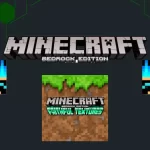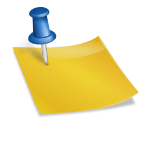Wanna protect your achievements and progression of Minecraft APK worlds? You can now get protections using backup methods to safely get your Minecraft played worlds, skins and other packs in your device’s backup folder. Minecraft, a world that allows players to fully make creative inventions, build astonishing constructions and explore vast biomes and dimensions in the survival and creative worlds. Since you hardly gather unlimited resources, build complex structures and fill your survival inventory with items and blocks, what happens if your progress is lost due to some glitches, malfunctions, system failure or Minecraft APK deletion? Now you can backup your Minecraft using different methods successfully. In this article, learn how to backup Minecraft APK and get your achievements back.

How can I Backup Minecraft APK?
Minecraft is a game of unlimited creativity allowing players to enter into the most creative worlds having unlimited resources to craft and build in different ways. As Minecraft is one of the most popular Sandbox video games, it has unlimited features from creating worlds to crafting useful items.
Minecraft players are worthy of these features because of their crafting and creating features but sometimes their developed worlds with unique gathered resources and constructions, can’t be accessed due to malfunctions, system failure or maybe because of the deletion of the Minecraft APK from the device. This becomes disheartened situations for Minecraft players, backup is a complete solution to this problem.
You can backup your Minecraft APK for future ease. So, you can protect yourself Minecraft developments and progress through backup. Let’s know How to Backup Minecraft APK easily using different ways. Also check out How To Play Minecraft on Mobile.
Way 1- Manual Backup
The easiest and the most reliable way of backing up Minecraft APK is through your file manager. You can make backup of your Minecraft APK via file manager of your own device or via different file manager applications. So let’s get started backing up Minecraft using this way.
- Download your favorite File manager application from the Playstore. (ZArchiver).
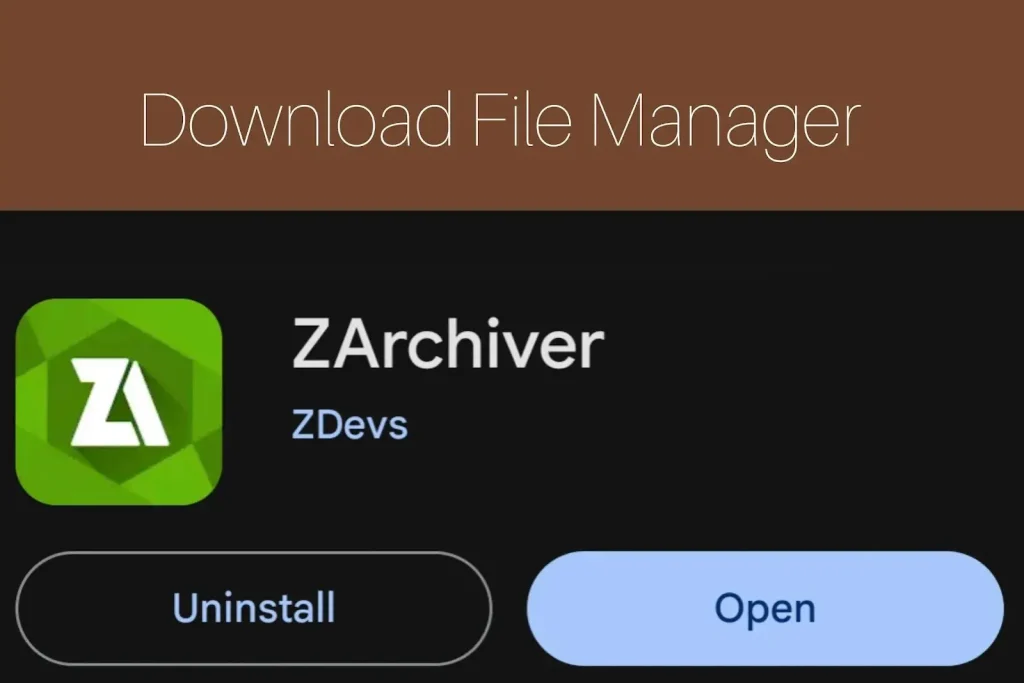
- In the Android section, click on data and look for com.mojang.minecraftpe folder.
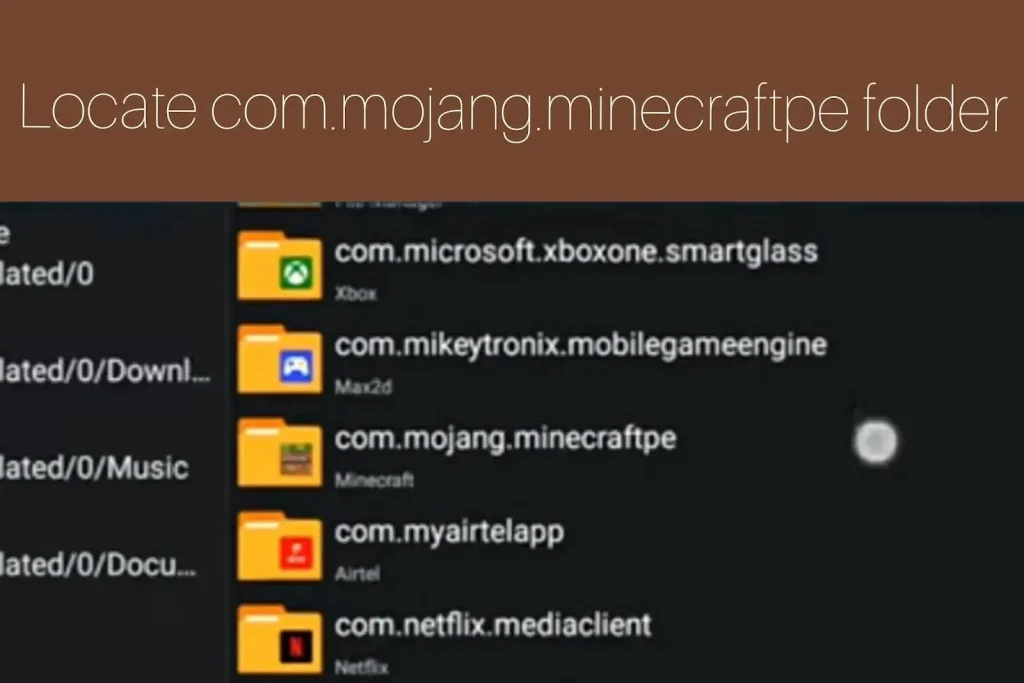
- After that click on the folder and click on the following options in series: files, games and com.mojang.
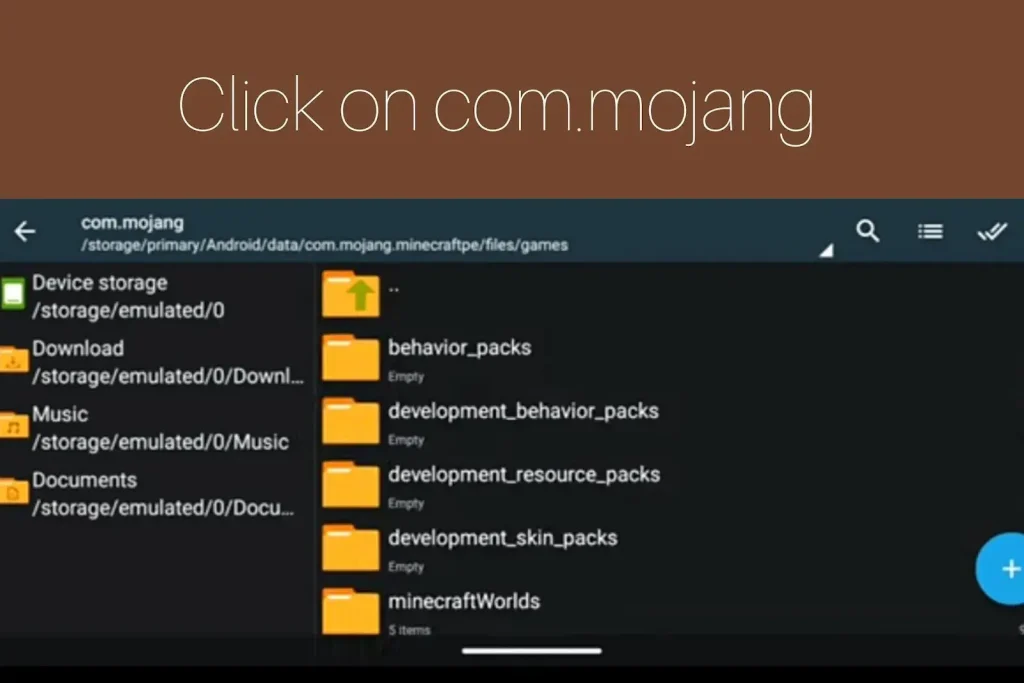
- This will locate the worlds, skins and other content of your Minecraft progression. Copy all the backup content.
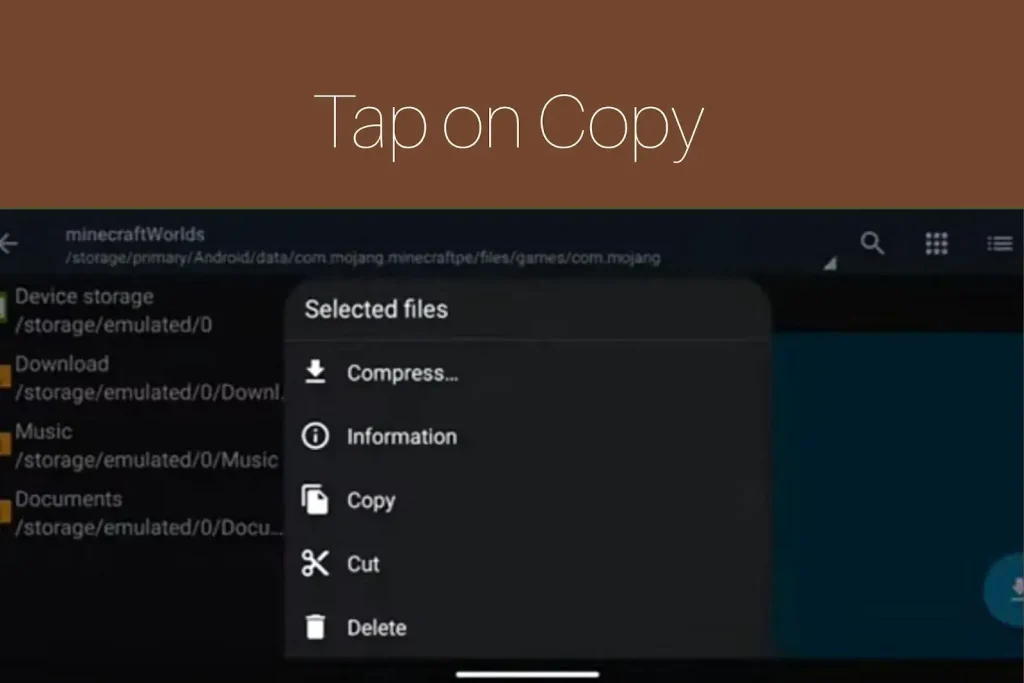
- Once done copying, paste into the new backup folder as mcpe backup in the external storage.
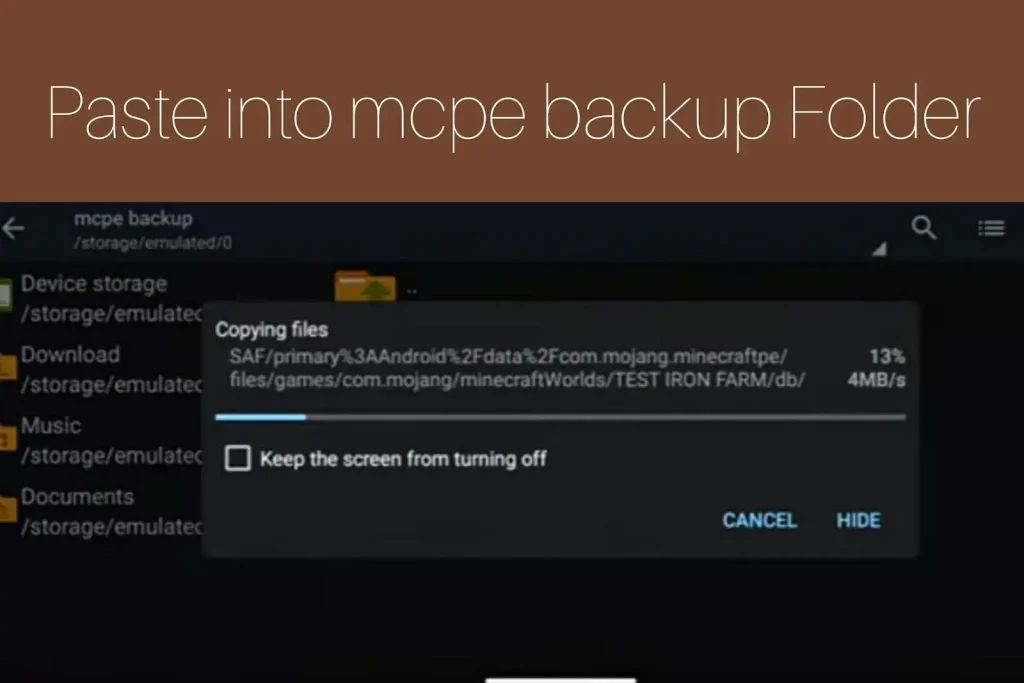
Way 2- Cloud Backup
Here’s another way of backing up your Minecraft APK easily using cloud storage services. You can utilize any cloud application to have your backup Minecraft APK and provide it anytime you want. Cloud is the best storage for your Minecraft APK backup. So let’s get started backing up Minecraft using this way.
- Download your favorite cloud storage application from playstore or another third party website. You can download CBackup or Cloud Garage.
- Once downloaded, open the application and create an account for further using.
- Now open the application and locate your Minecraft APK folder in your storage location and copy the documents from worlds to skins.
- Upload the Minecraft APK documents into cloud garage by pasting the copies files.
- Your backup of Minecraft APK is now ready in the cloud.
Restoring Backed up APK – Ultimate Guide
As a Minecraft player, now you have much knowledge about how backing up Minecraft is beneficial for the ease in future whenever one faces failure and deleting problems. So, using your favorite backup way of Minecraft APK, now it’s time to restore that backup in your original Minecraft APK for getting your progress. Following the steps given below, you can easily restore the backed up Minecraft.
- Go to your backup file place and start locating the backedup Minecraft APK.
- Copy the Minecraft APK backedup files or even the whole folder.
- Paste the copied folder into your device’s internal storage.
- At last, Install Minecraft and launch to get your progressed worlds and other content.
Get Successful Minecraft APK Backups With Beneficial Tips
As backing up Minecraft APK sometimes becomes more complex because of unlimited data and many other factors, you must know some tips for successfully backing up your Minecraft APK as a future achievement whenever any failure occurs. Let’s know about some amazing tips for a successful backup process.
- As a pro Minecraft player, you must do daily backup of your Minecraft files in case of failure of the application or the system. Daily backup doesn’t make much load as like the load in backing up the whole Minecraft APK at once.
- For getting successful backups and then restoration, players should make different mcpe backup folders in their internal storage for having more than 1 backups.
- For effective locating, you should use a perfect and convenient file manager for backing up your Minecraft APK.
- For not getting corrupted Backup of Minecraft APK, must check the integrity of the backed up file in terms of size in comparison with the original Minecraft APK.