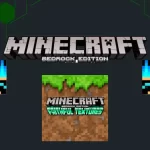Minecraft has great features to allow players to unleash creativity in different worlds, seeds stands out the most epic adventures that help players to spawn the most rare and deepest locations in seconds. If you’re a Java edition player plus a Windows adventurer, you must be wondering how to use Minecraft free seeds on Windows. This article covers an ultimate guide on using sees on Windows by copying the seed codes from our website, so dive deeper.
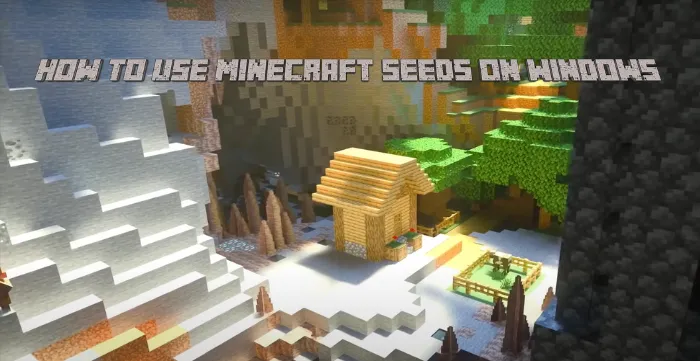
Use Specific Seeds on Minecraft Windows
Minecraft is a game of creativity, a gateway towards endless possibilities and adventures that allow players to alter their gameplay and enhance their abilities and skills with our top collection of Minecraft seeds compatible with Windows( Java or Bedrock). In this article, players will find an ultimate guide on using the perfect seeds on Windows 10 and generating the specific worlds. From encountering new adventures to experiencing new exploration, Minecraft Windows seeds are a perfect way to craft, build, and explore in unique styles. Unleash creativity in the Windows version of Minecraft and bring new characters, structures, resources and adventures to experience. So, let’s know the steps of using seeds from our website to adding to your Windows.
Step 1: Download Edition
In the first step, download Minecraft Java edition or a Bedrock edition as you can run both on Windows.
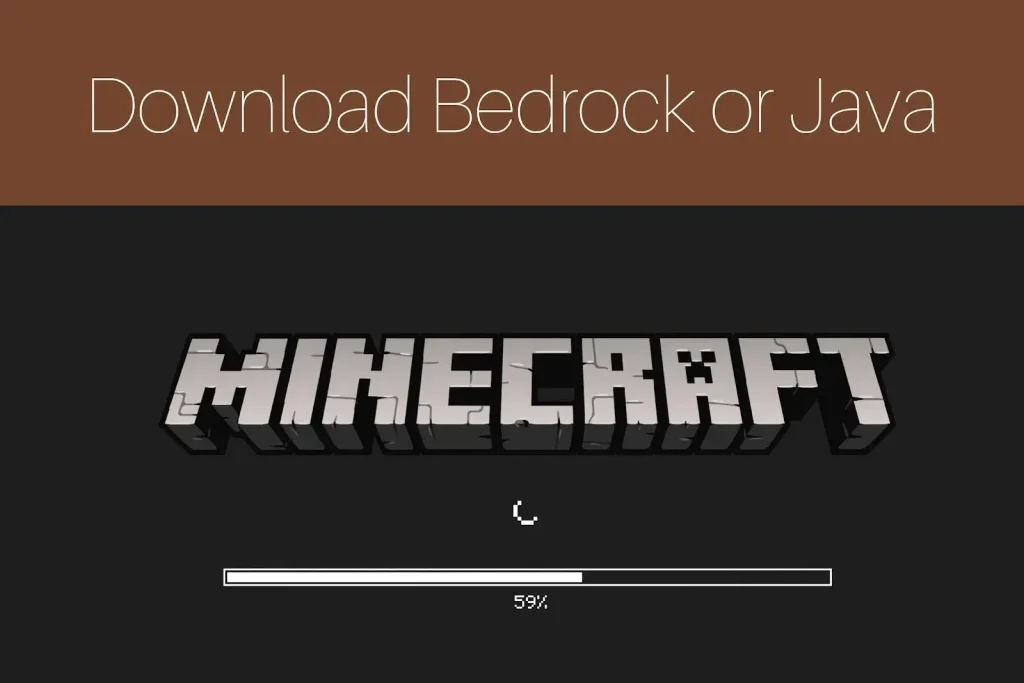
Step 2: Click on Single Player
After downloading the edition, click on Single Player from the main screen.
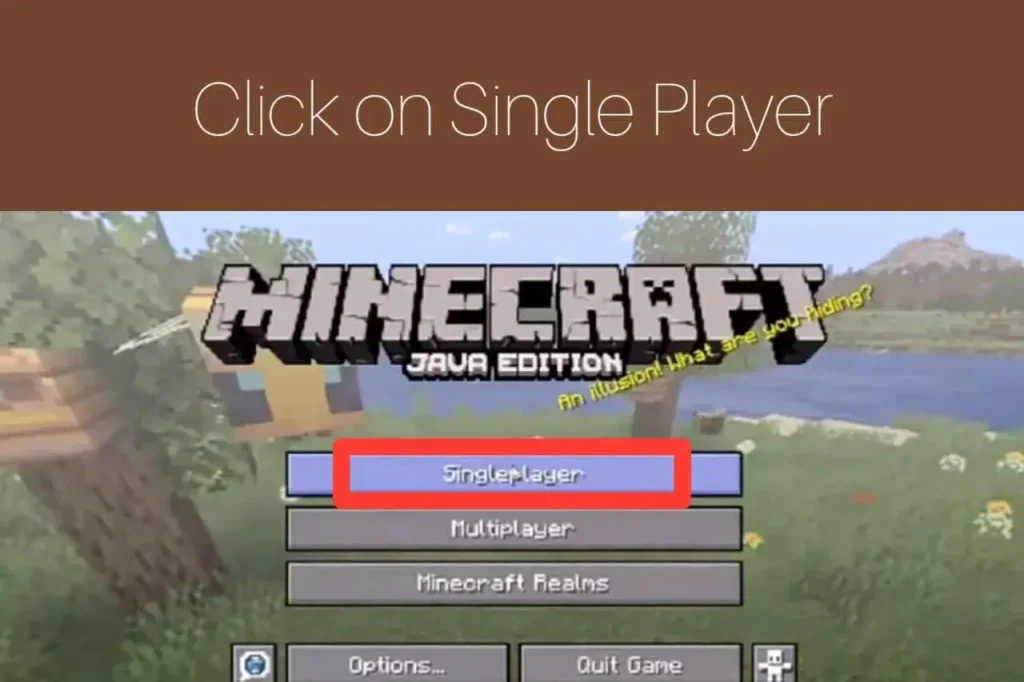
Step 3: Create New World
After clicking on single player, now click on the Create New World option.
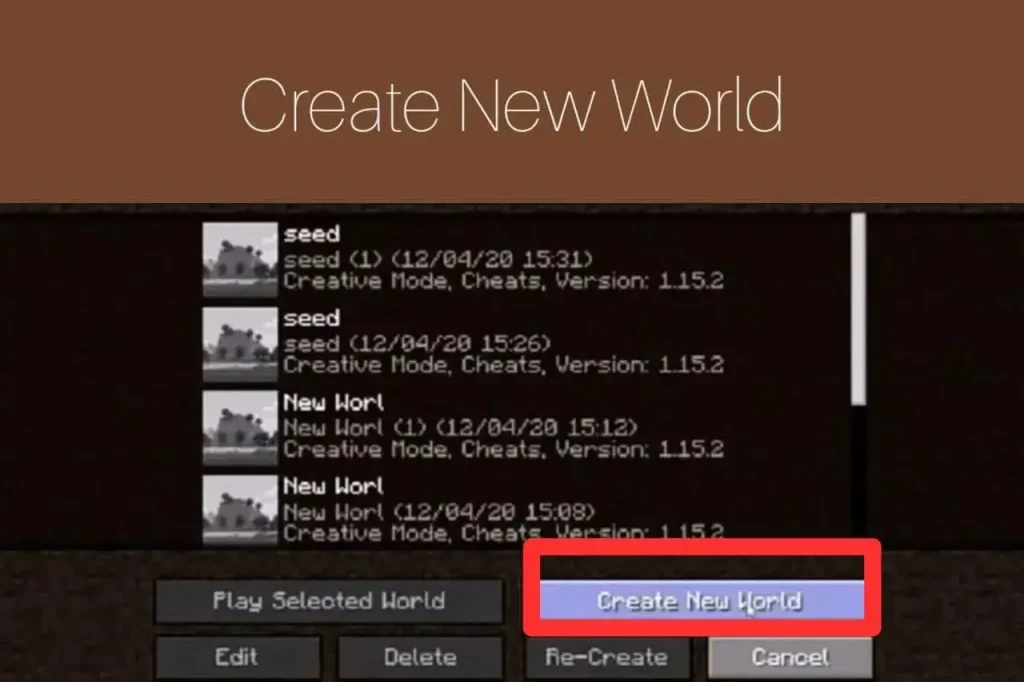
Step 4: More World Options
In the main screen, you’ll see More World Options. Click on it to proceed to the seeds option.
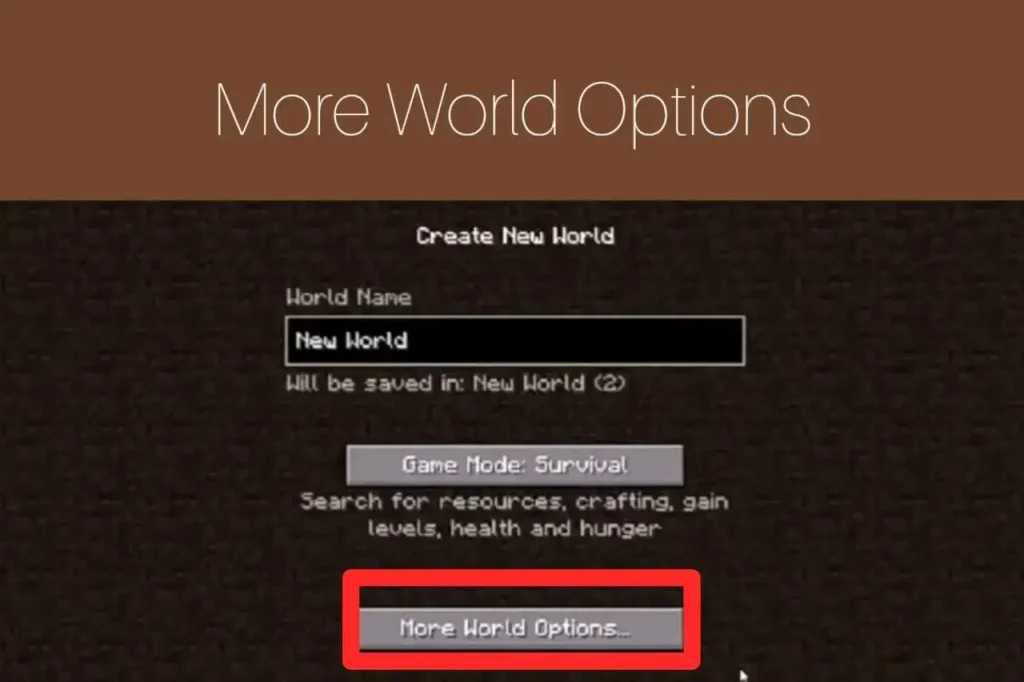
Step 5: Copy the Seed
Now, you have to copy your favorite seed from our website. Our website has a vast collection of different seeds.
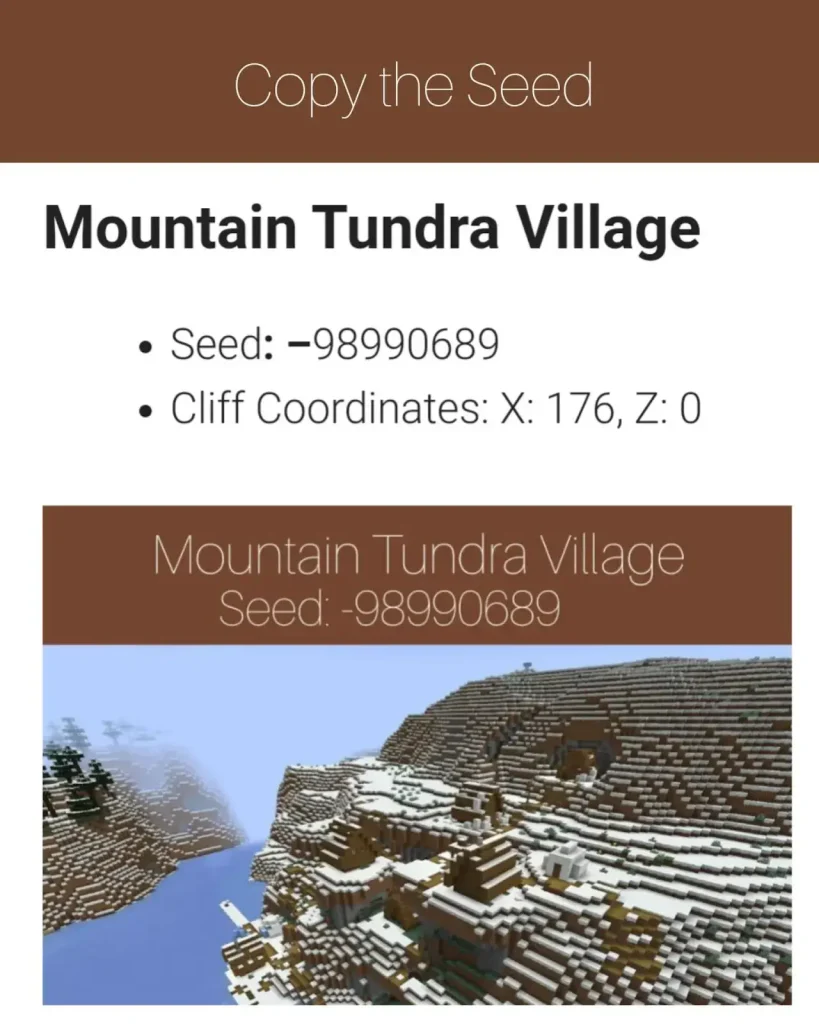
Step 6: Paste the Seed
After copying your favorite seed code, paste the seed option in the Seed for the World Generator option box.
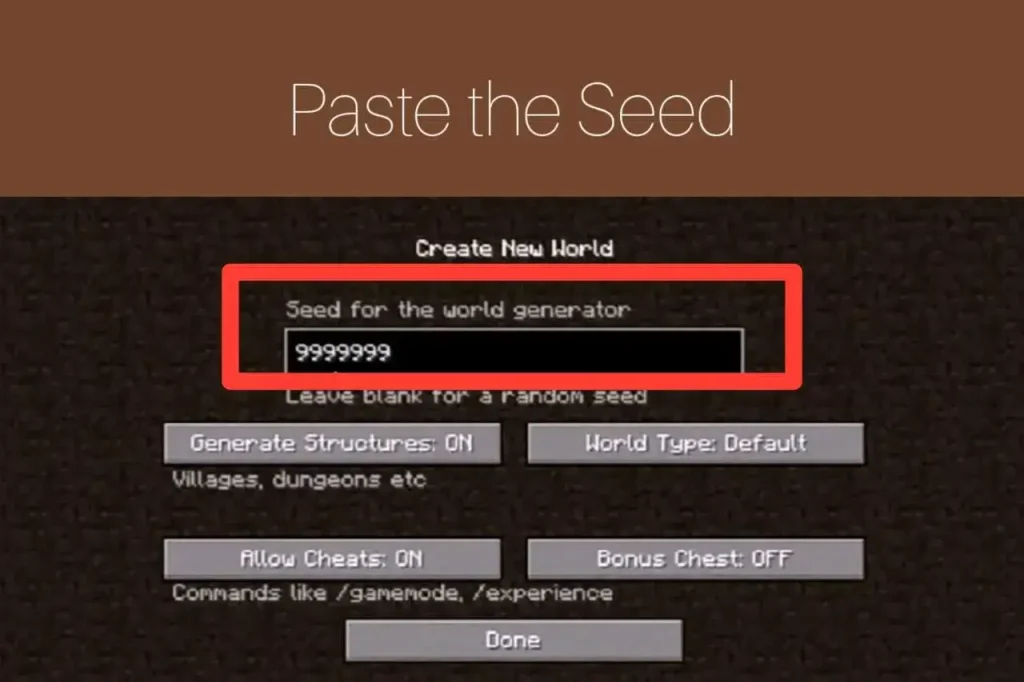
Step 7: Generate the Seed World
At last, click on the Create New World Option to start generating your specific seed world. Start playing!
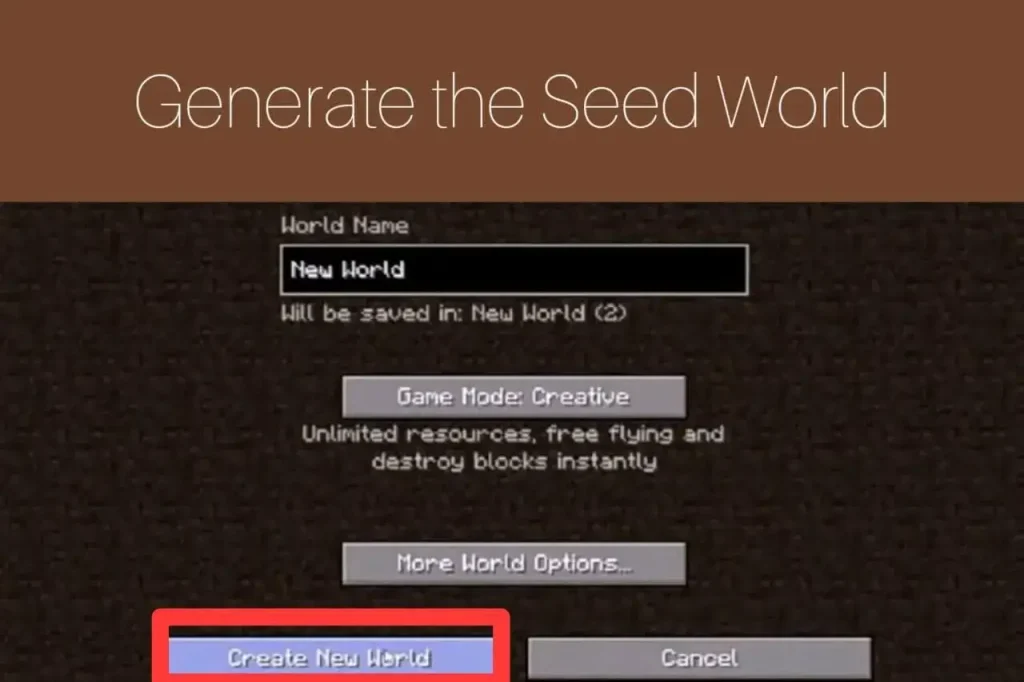
Conclusion
Finally to conclude this article, we can say that using seeds on the Windows version is so easy and essential to generate rare worlds having unique terrains and structures. With Minecraft seeds, players can start surviving and thriving on different spawning points and adventure the experiences. From exploring deepest dungeons to lush caves, Windows players have wide access to seeds at our website.
Also checkout this article How To Use Minecraft Seeds on iOS.
FAQs
Can I use PE seeds on Java Edition of Minecraft Windows?
No, you can’t use PE seeds on Java Edition of Minecraft Windows.
Can I spawn different biomes with Minecraft Windows seeds?
Yes, you can spawn different biomes with Minecraft Windows seeds.
What can be generated with seeds?
Players can generate worlds with seeds having biomes, dimensions and structures.