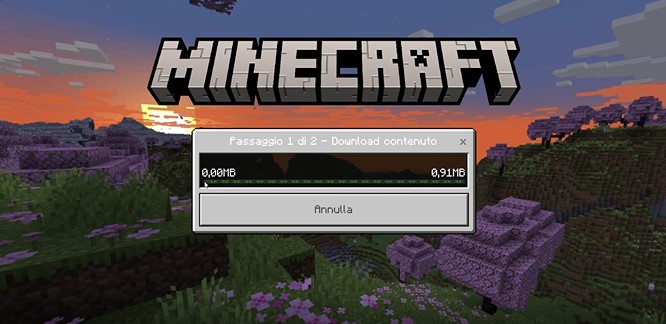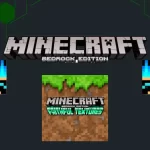Updating a Minecraft server can be a daunting task, especially if you are new to managing a server or unfamiliar with the hosting options available. This guide will not only walk you through how to update server minecraft but also explore the benefits of various minecraft hosting servers. By the end, you’ll be confident in keeping your server up-to-date and running smoothly.
Why Keeping Your Minecraft Server Updated Matters
Running an outdated Minecraft server comes with its challenges. Updates typically include new features, bug fixes, and security patches that improve the gameplay experience. Whether you’re running a private server for friends or managing a larger community, knowing how to update a minecraft server is crucial for maintaining compatibility with the latest game version and ensuring a smooth experience for all players.
How to Update Server Minecraft: A Step-by-Step Guide
If you’re wondering how to update server minecraft, the process is simpler than you might expect. However, there are a few key steps you should follow to avoid any loss of data or downtime. Below is a step-by-step guide to get you through it:
Backup Your Server Files
Before doing anything, it’s critical to back up your server files. You don’t want to risk losing your world or any player progress. To do this, simply:
- Go to your Minecraft server folder.
- Copy the entire folder to a secure location.
- This backup will come in handy in case something goes wrong during the update.
Download the Latest Minecraft Server Version
Visit the official Minecraft website and navigate to the “Minecraft Server” download page. Download the latest version of the server software. Ensure that you choose the correct file version that matches the game version you’re using.
Replace the Server Files
Once the latest server version is downloaded:
- Stop your server if it’s currently running.
- Locate the .jar file (or executable) of your current server.
- Replace it with the new one you just downloaded. Make sure the file name remains the same to avoid any startup issues.
Check for Plugin Compatibility
If you’re running plugins or mods on your server, you’ll want to ensure that they are compatible with the new version. Plugins and mods often take time to update after a new Minecraft version is released, so be sure to research whether everything will work before proceeding.
Restart Your Server
After replacing the server files and ensuring plugin compatibility, restart your Minecraft server. Check the logs to ensure everything is working as expected.
Congratulations! You’ve just learned how to update server minecraft. But what if you’re using a hosting service?
Using Minecraft Hosting Servers to Simplify the Process
When managing a Minecraft server, many users opt for minecraft hosting servers. These services offer convenience and support, taking the technical burden off your shoulders. If you’re using a hosting provider, updating your server becomes even easier. Here’s how:
Login to Your Hosting Dashboard
Most minecraft hosting servers provide a user-friendly interface. After logging in, you’ll typically find an “Update” button in the control panel. This button automates the process of downloading and installing the latest server software.
Automated Backups
One of the biggest perks of using minecraft hosting servers is the automated backup feature. These servers often perform regular backups of your server files, allowing you to restore them if anything goes wrong during the update.
One-Click Mod Updates
Many hosting providers also support plugins and mods. After updating the core server, you can usually update any installed mods with a simple click. This saves you the time and effort of manually downloading and checking for mod compatibility.
Benefits of Using Minecraft Hosting Servers
For those who are new to server management or looking for a more streamlined experience, minecraft hosting servers offer several benefits.
Ease of Use
Hosting services simplify the server management process. Tasks like updating the server, managing mods, and performing backups are typically automated, meaning you can focus more on playing the game rather than dealing with technical headaches.
24/7 Support
If something goes wrong during your server update, you’re not on your own. Most hosting providers offer 24/7 support, so you can get help whenever you need it. This is especially useful when dealing with complicated issues like mod compatibility or data recovery.
Customizability
Hosting services often allow you to customize your server to meet your needs. You can easily switch between game versions, add plugins, and even scale your server to accommodate more players. With minecraft hosting servers, you can manage multiple worlds, set player limits, and even restrict access to certain areas—all with a few clicks.
Staying Updated with the Latest Features
Once you’ve learned how to update a minecraft server, it’s important to stay informed about future updates. Minecraft frequently releases new content, including game modes, mobs, and items. Staying on top of these updates ensures your server remains relevant and fun for your players.
Follow Official Channels
To keep up with the latest Minecraft APK updates, regularly check the official website, forums, and social media channels. This will help you stay ahead of the curve and know when a new server update is necessary.
Test Updates Before Applying Them
If you run a larger server with many players, it’s wise to test updates on a separate server before applying them to your main one. This ensures there are no major bugs or issues with your custom plugins.
Conclusion
In the world of Minecraft, updates are crucial for ensuring that your server runs smoothly and that players have access to the latest features. Whether you’re managing your own server or relying on minecraft hosting servers, knowing how to update server minecraft is a key skill. By following the steps outlined in this article, you’ll be well-prepared to keep your server up-to-date without breaking a sweat.