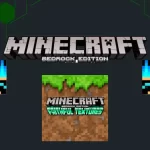Looking for a change in your Minecraft’s visual elements including themes and colors? Minecraft Texture Packs on your Android phones will surely enhance your game playing experience and will add new content to your Minecraft survival worlds. For having such texture packs in your Minecraft, you have to know the installation process of texture packs for Android if you are an Android user. In this article, we have covered up the whole installation process with steps and pictures, So that you can easily learn how to install Minecraft texture packs for Android.
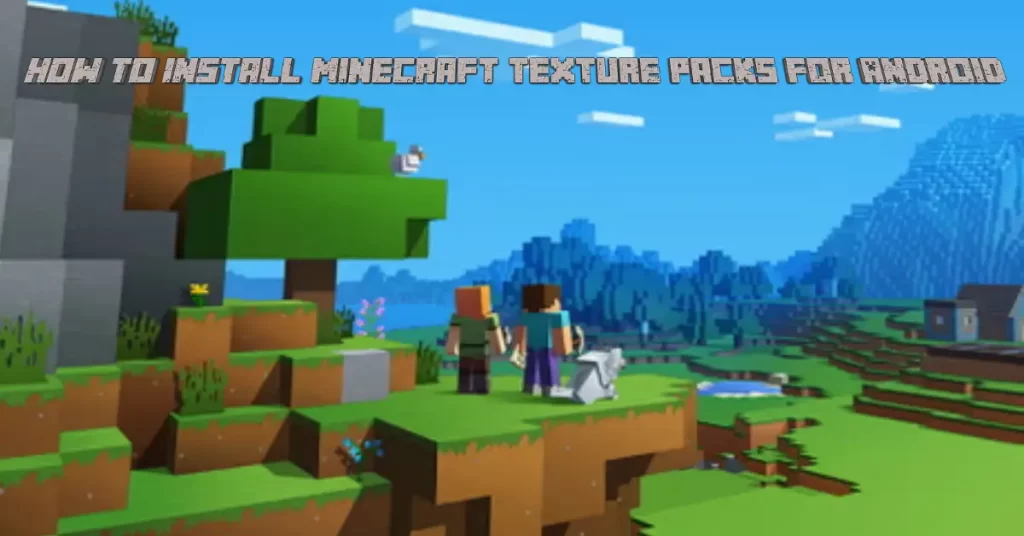
Minecraft Texture Packs Installation: Step-by-Step Guidance
Minecraft texture packs are basically files holding new theme based content allowing players to change their gameplay and gaming experience adding new blocks, items and even new entities. So, by downloading the texture packs for Android, you can easily enjoy the altered gaming visuals on your Minecraft Android. Let’s go through some quick steps and learn how to install Minecraft Texture packs for Android.
Step 1: Download FX File Explorer
Firstly select your favorite texture packs from the texture packs section to download. Here we have selected the Faithful texture pack. Once selected, download FX file explorer from (here) and open the software.
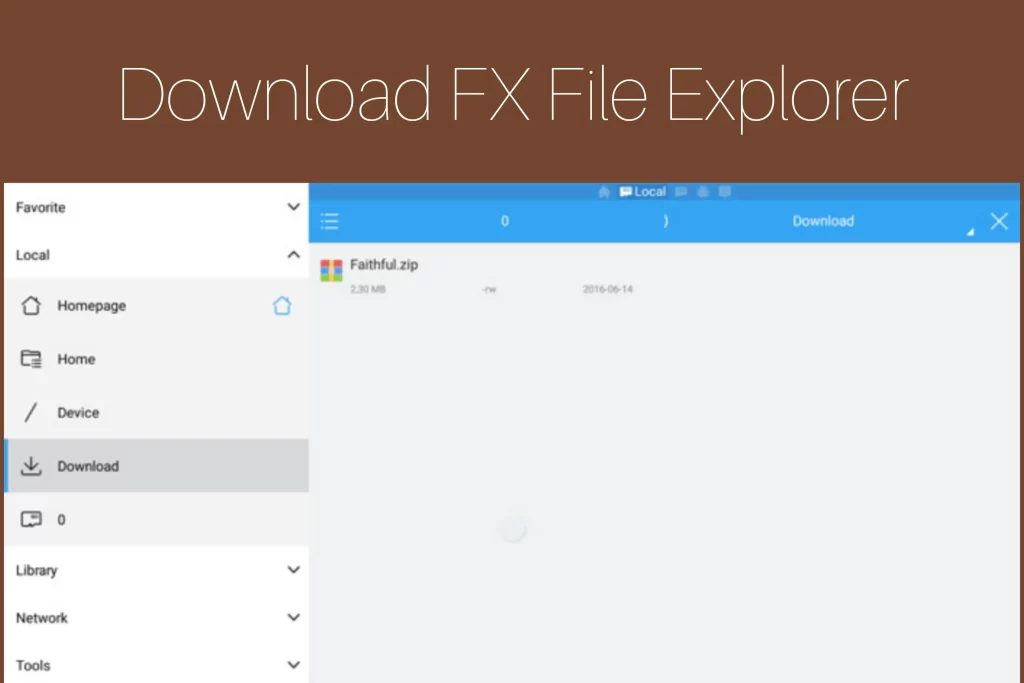
Step 2: Press “More”
In the second step, look for your texture pack and long press to select. Then press “More” and then “Extract to” as shown in the picture below.
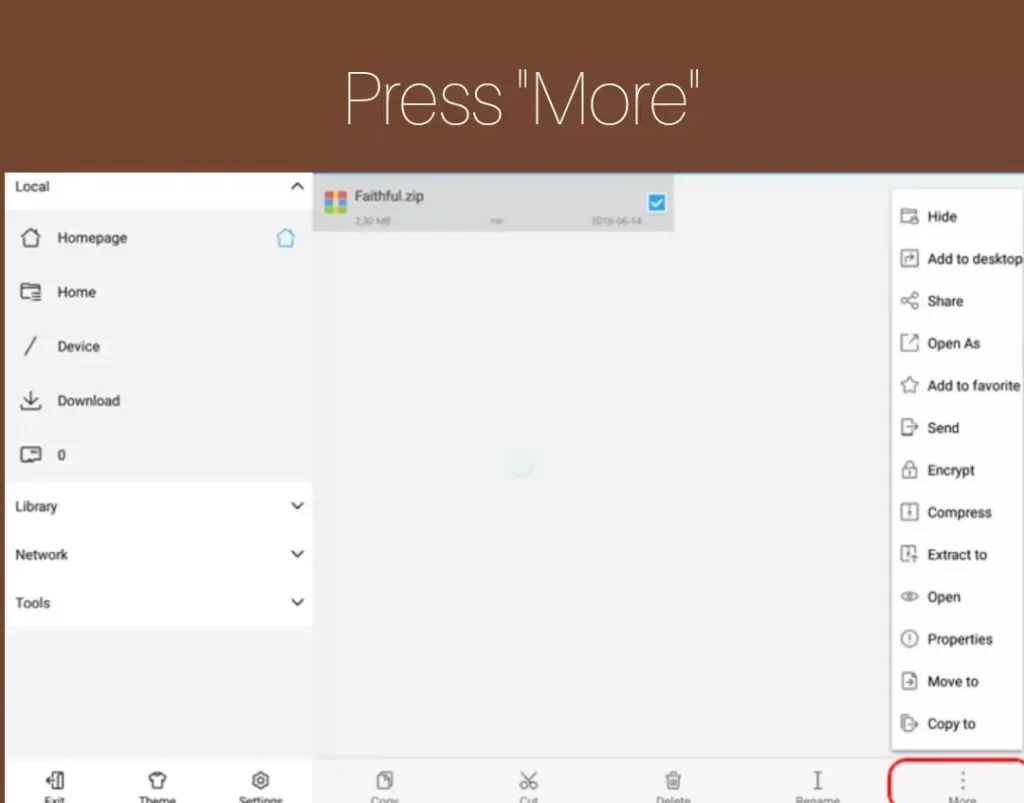
Step 3: Select Location
Select the location where you want to extract the file and then press “Ok”.
Step 4: Press “Copy”
After extraction of the texture pack file, the new folder named “Vanilla” will appear in your downloads. So, you have to long press on the Vanilla folder to select and press “Copy”.
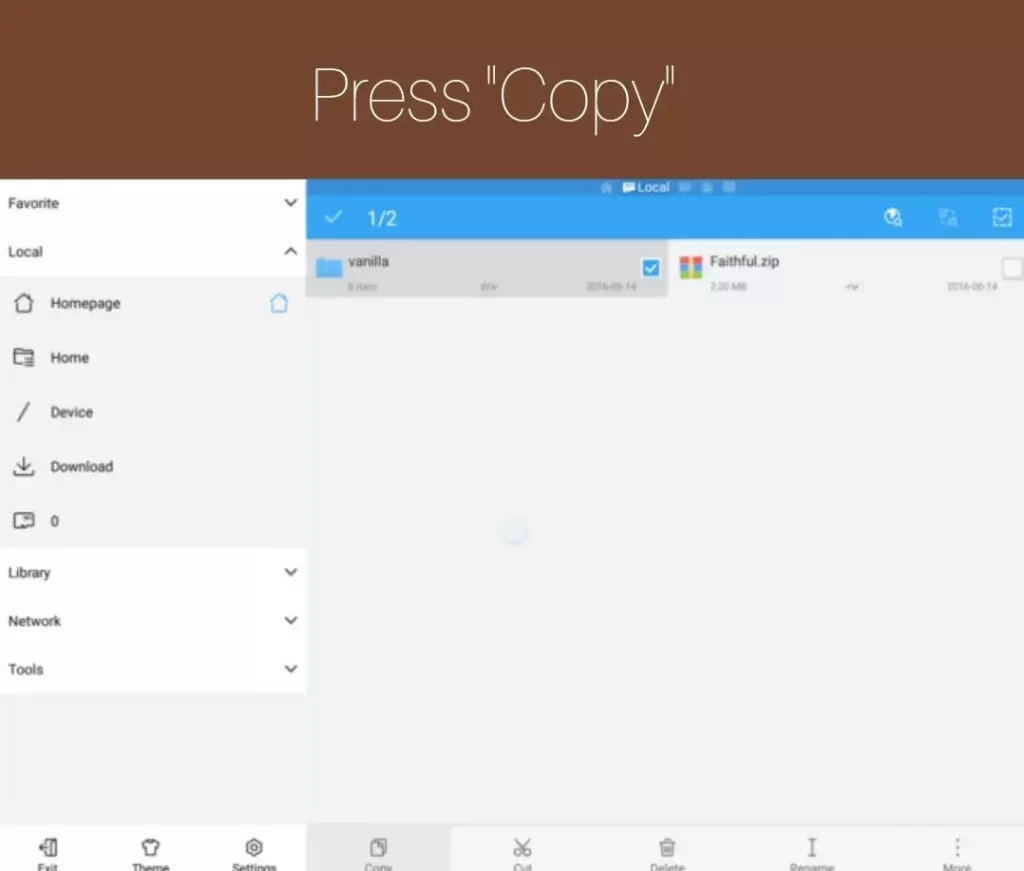
Step 5: Open The Games Folder
After that, from the left side of the explorer, select 0 to open the games folder. Once opened, then open the com.mojang folder.
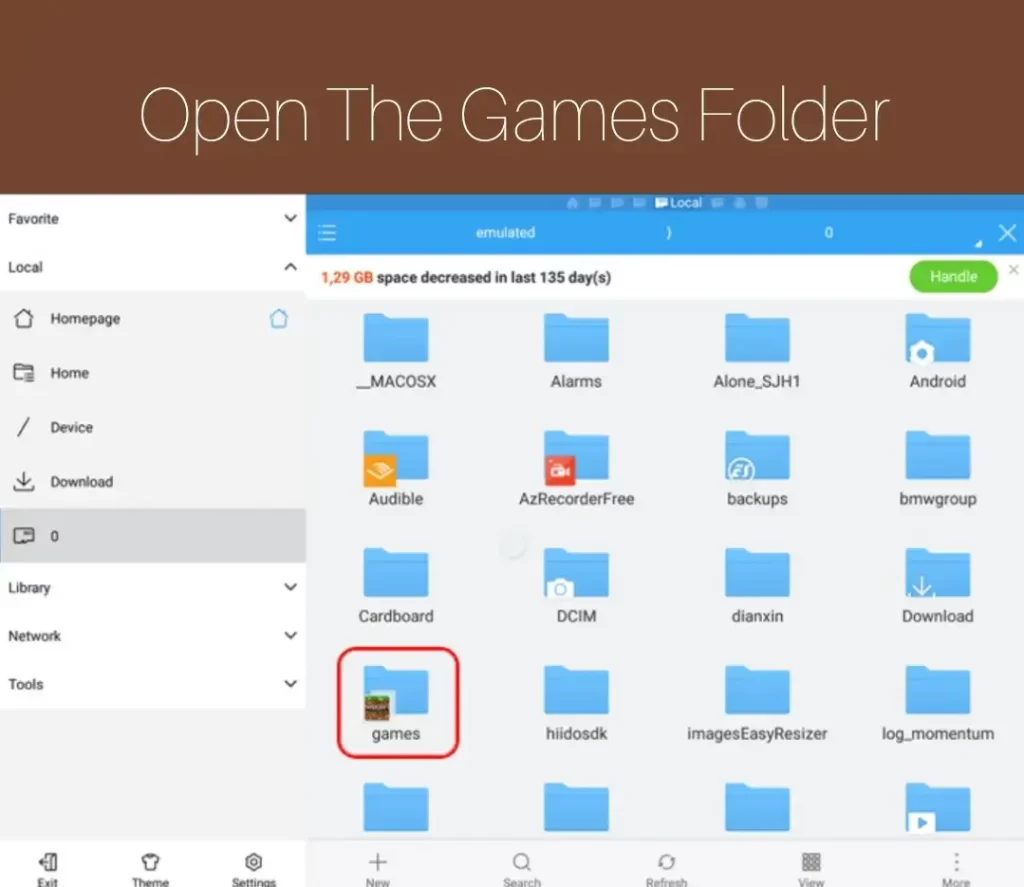
Step 6: Create resource_packs Folder
After that, create a new folder as resource_packs folder and press “Ok”.
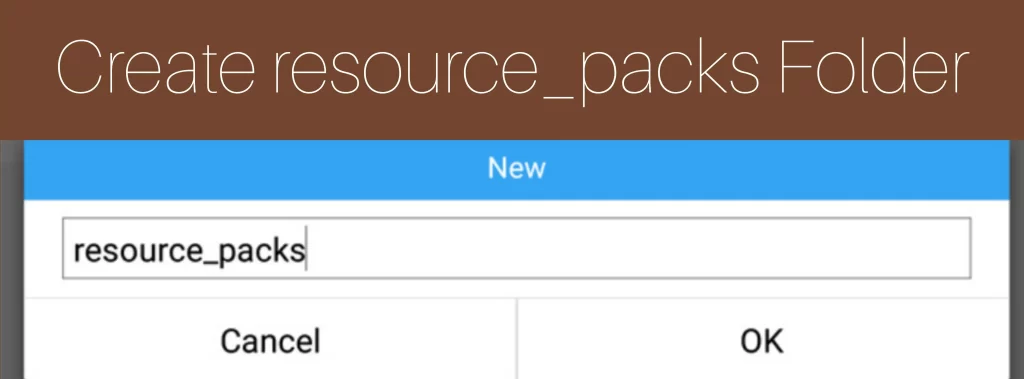
Step 7: Open The resource_packs Folder
Now open the folder and press “paste” for pasting the copied Vanilla folder.
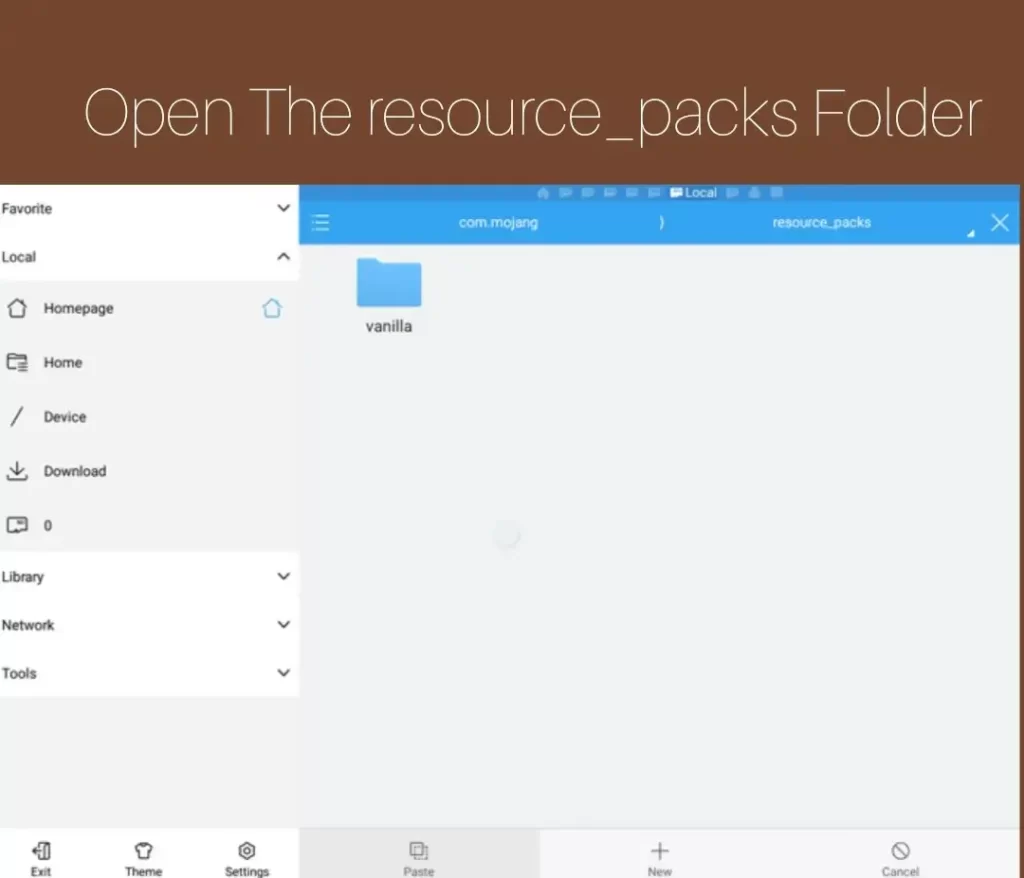
Step 8: Select “Global Resources”
Start your Minecraft PE and go to “Settings”. After opening the settings, select “Global Resources”. All you have to do is to select your texture pack from here.
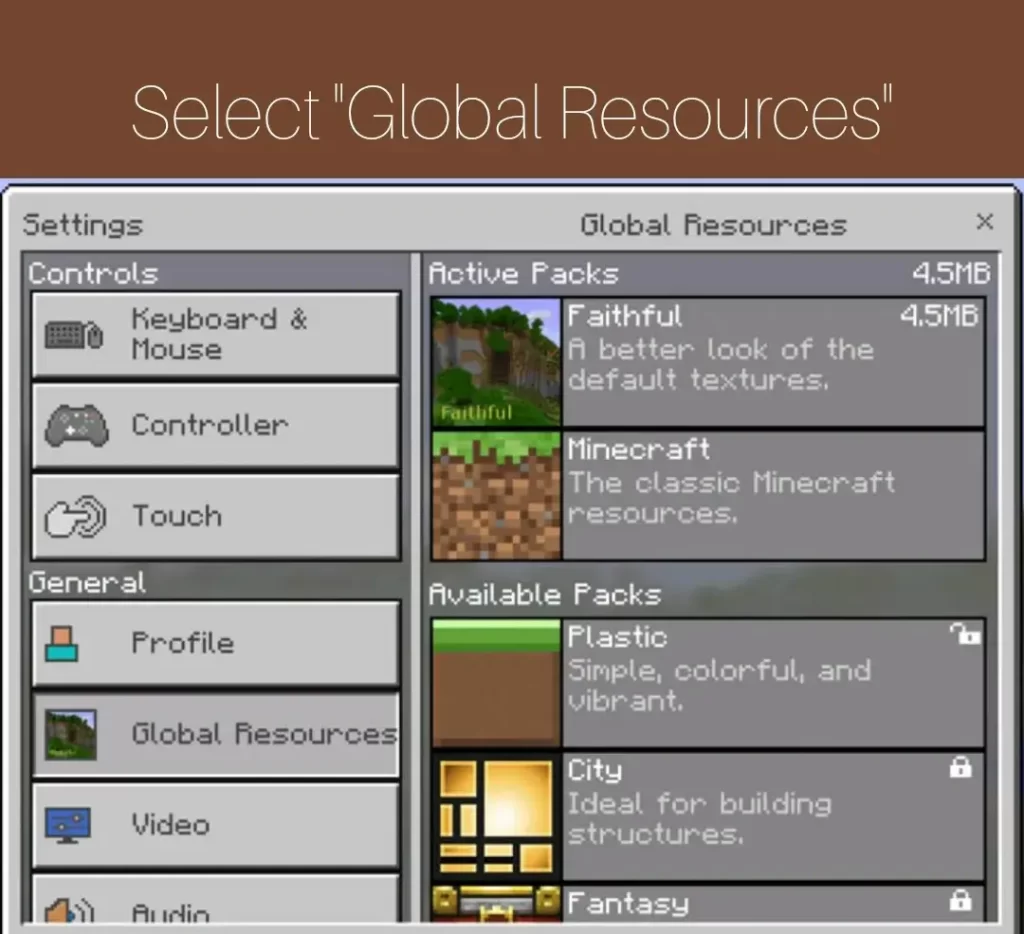
Step 9: Enjoy New Texture
After following all the above steps properly, create a new world and get into your game and enjoy the gameplay with a new texture pack.
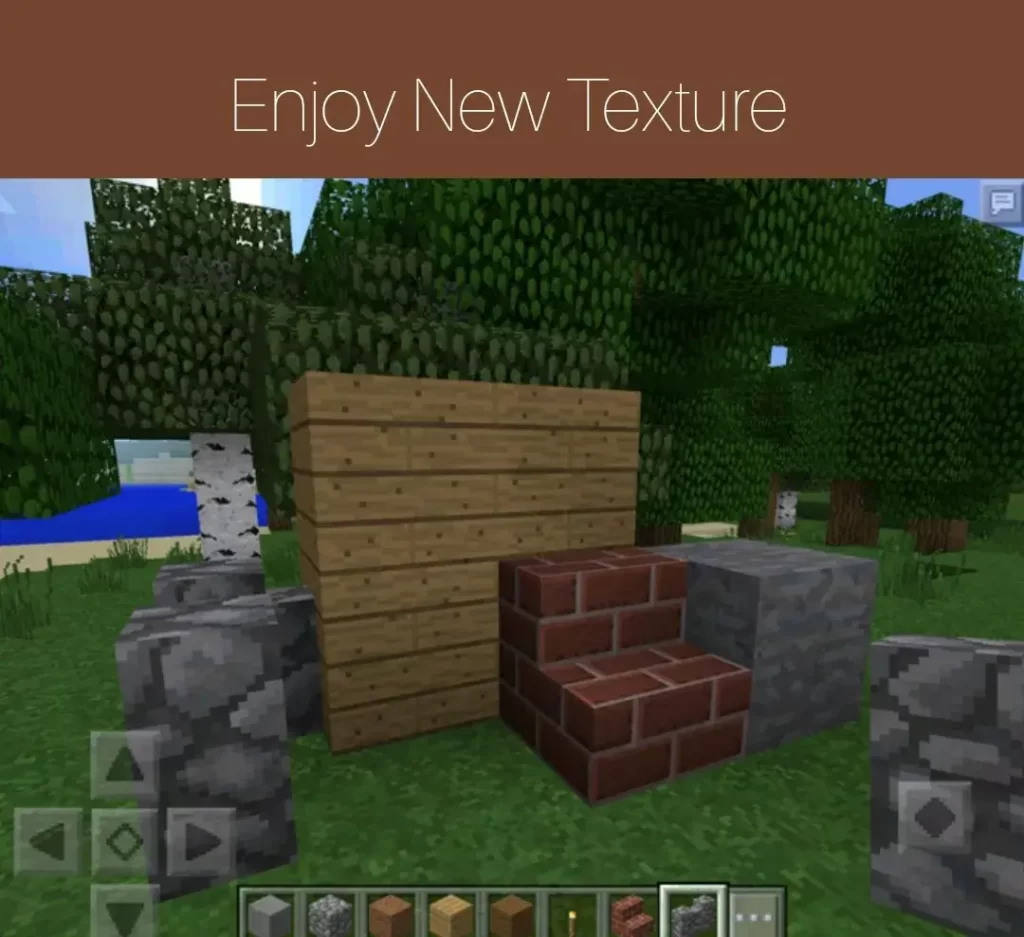
Conclusion
Finally to conclude this article, we can say that you can freely and greatly enhance your Minecraft download gameplay on Android by adding different textures downloaded from our website. Yes, have a look at our texture packs section and know the complete installation process for Android in this article step by step.
FAQs
From where to download FX File Explorer?
You can download FX File Explorer through this article as we have provided a download link.
Where Can I find texture packs for Android?
You can find and download different themed texture packs for Android from our website.
Are all texture packs free at this website?
Yes, all texture packs are available for free at this website.