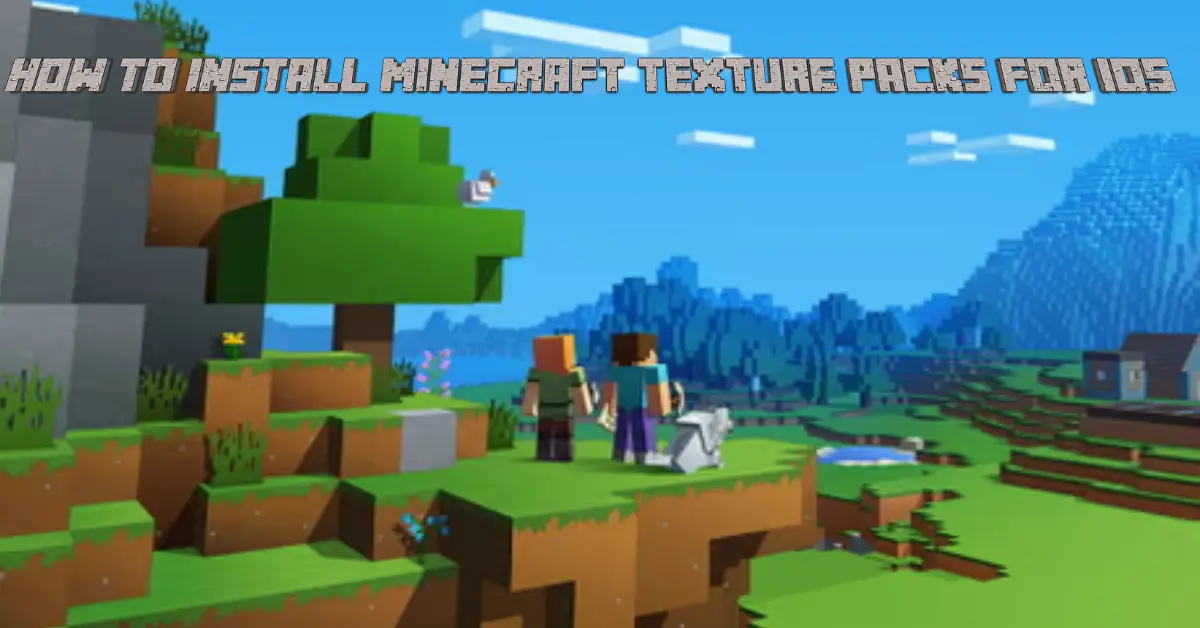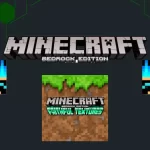Customize your Minecraft gameplay adding a new touch of adventures in the form of mobs, challenges, somehow items and blocks and new designs to your survival worlds of Minecraft on iOS devices. Enjoying the most wanted texture packs is the need of every iOS player but the problem in installing those packs is quite difficult for some players. So, let’s dive deeper into this article as all the installation steps are covered as an ultimate guide on how to install Minecraft texture packs for iOS.
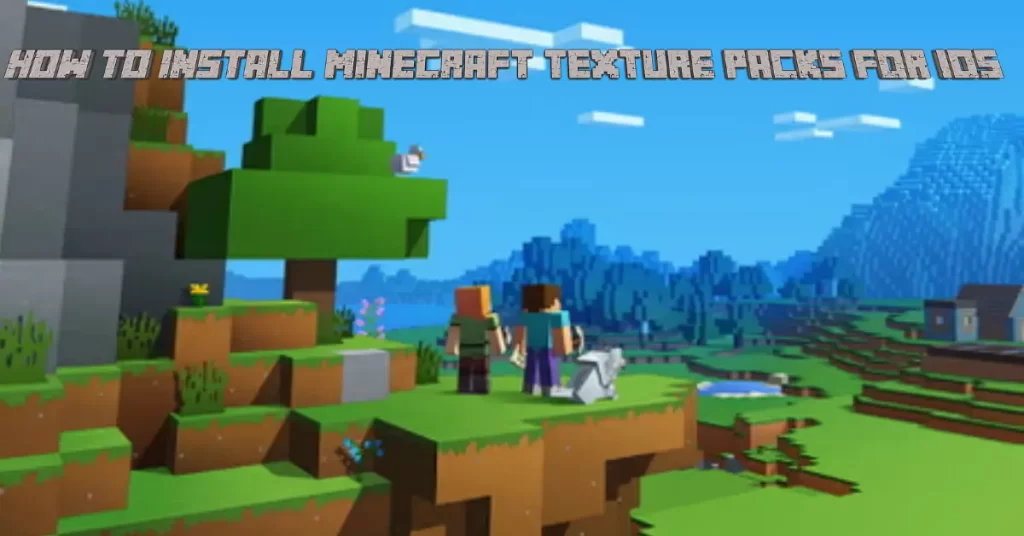
Installation Steps of Minecraft Texture Packs For iOS
Wanna enhance your gameplay and the content of your normal survival and creative worlds? Downloading texture packs to add into Minecraft on iOS is the most efficient way to enhance and improve your gameplay experience. Ensure the compatibility of texture packs before downloading as compatible with iOS or not and then follow the instructions given below. Know how to install Minecraft Texture packs for iOS and have challenging gameplay than ever.
Step 1: Download iFunbox
In the first step, you have to download iFunbox software that works for both iOS and Windows.
Step 2: Plugin iOS Device
Plugin your iOS device to Windows using a data connecting cord.
Step 3: Select Your Texture Pack
After that, go to our texture packs section and select your favorite texture pack that you want download and add.
Step 4: Click on “File Browser”
In this step, open the iFunbox software and click on “File Browser”.

Step 5: Click on “User Applications”
In this step, you have to find your iOS device and click on “User Applications”.
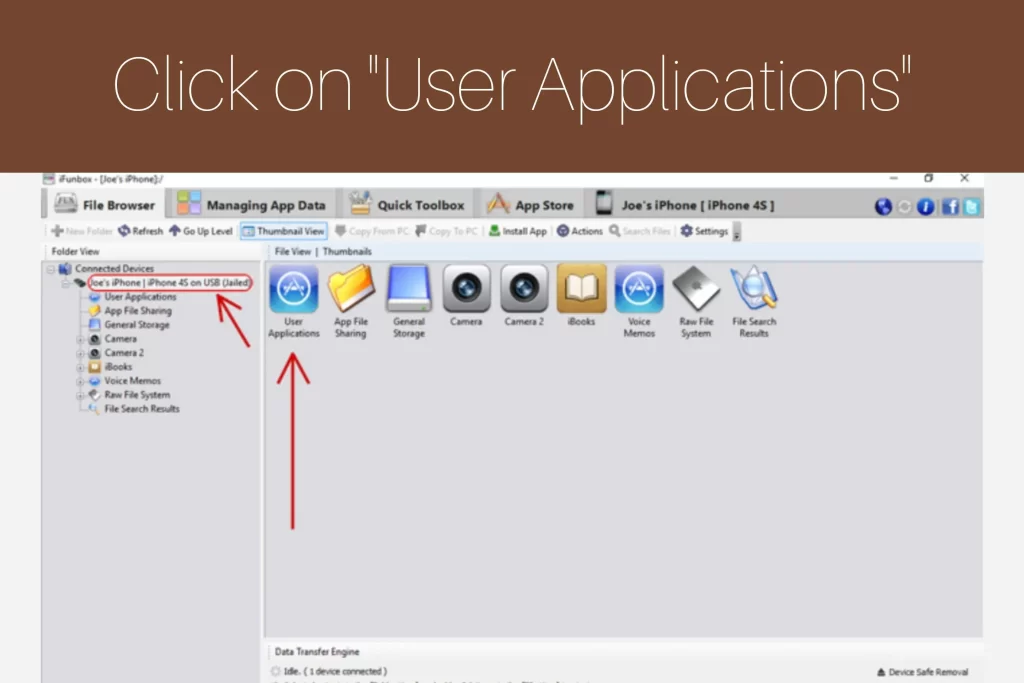
Step 6: Find “iTunes File Sharing”
In the iFunbox look for iTunes File Sharing and tap on Minecraft Download PE icon.
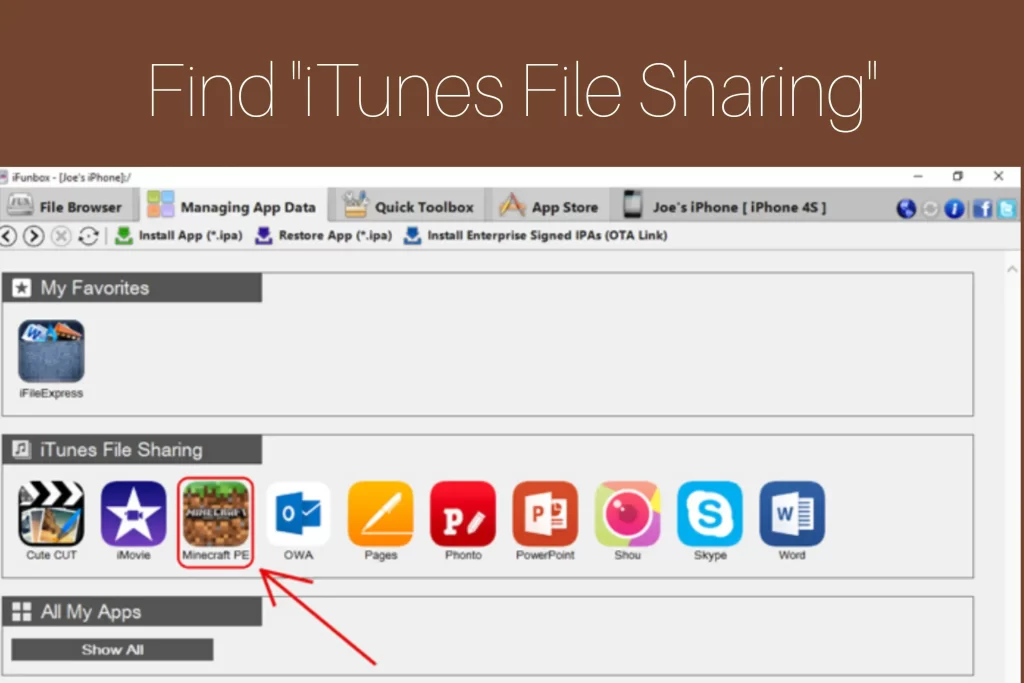
Step 7: Open Sandbox
In this step, Open “Sandbox”.
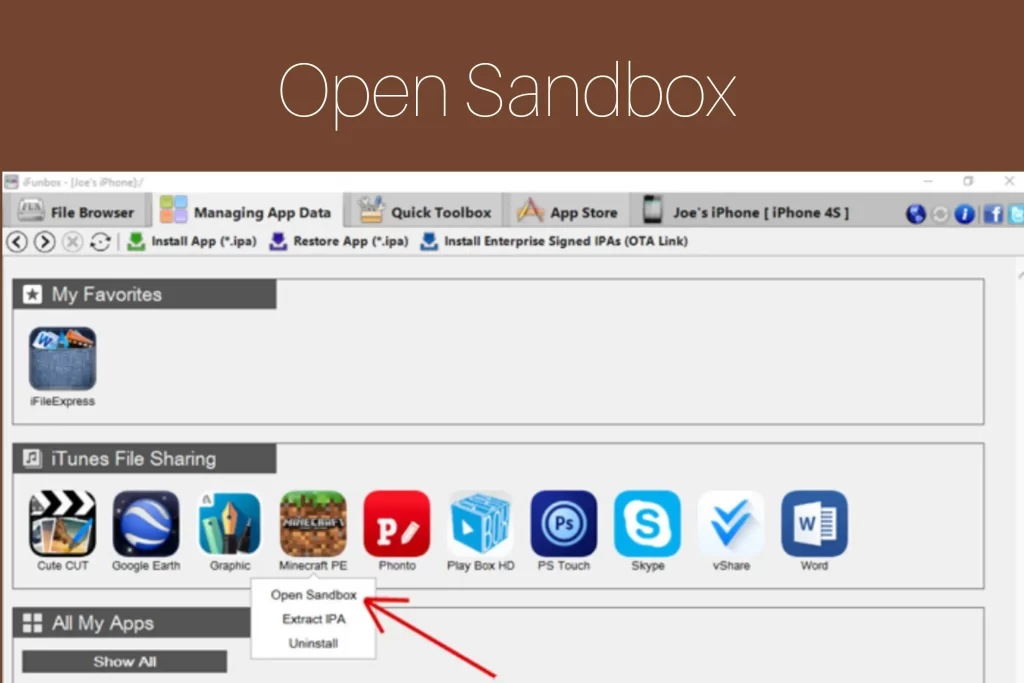
Step 8: Open “games” Folder
After opening the sandbox, look for “games” folder and open it.
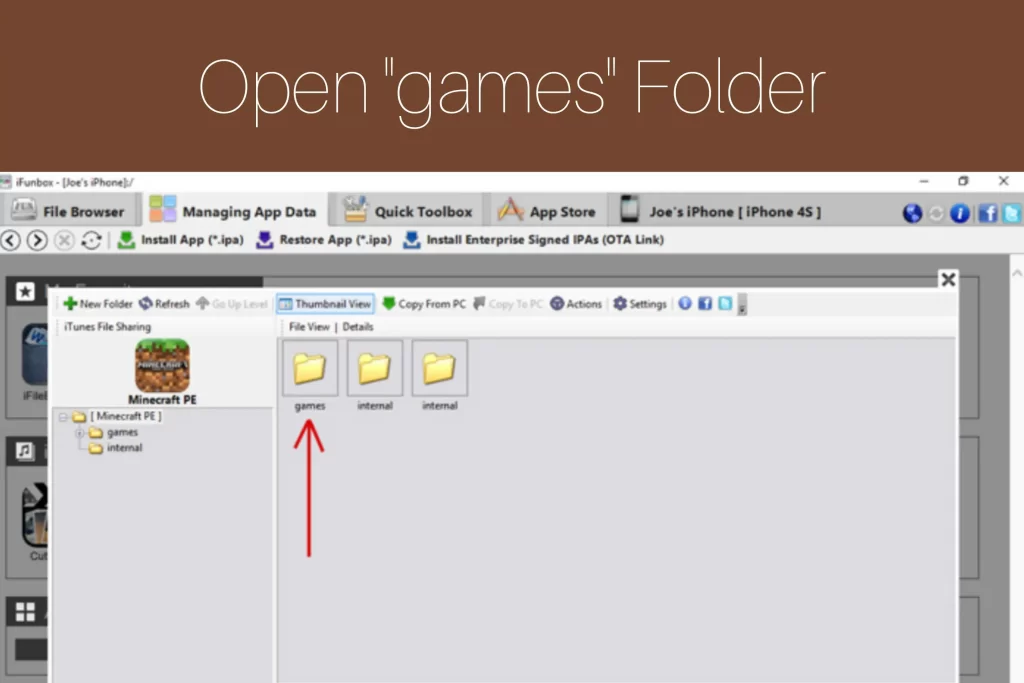
Step 9: Open “com.mojang” Folder
In this step, you have to open the “com.mojang” folder.
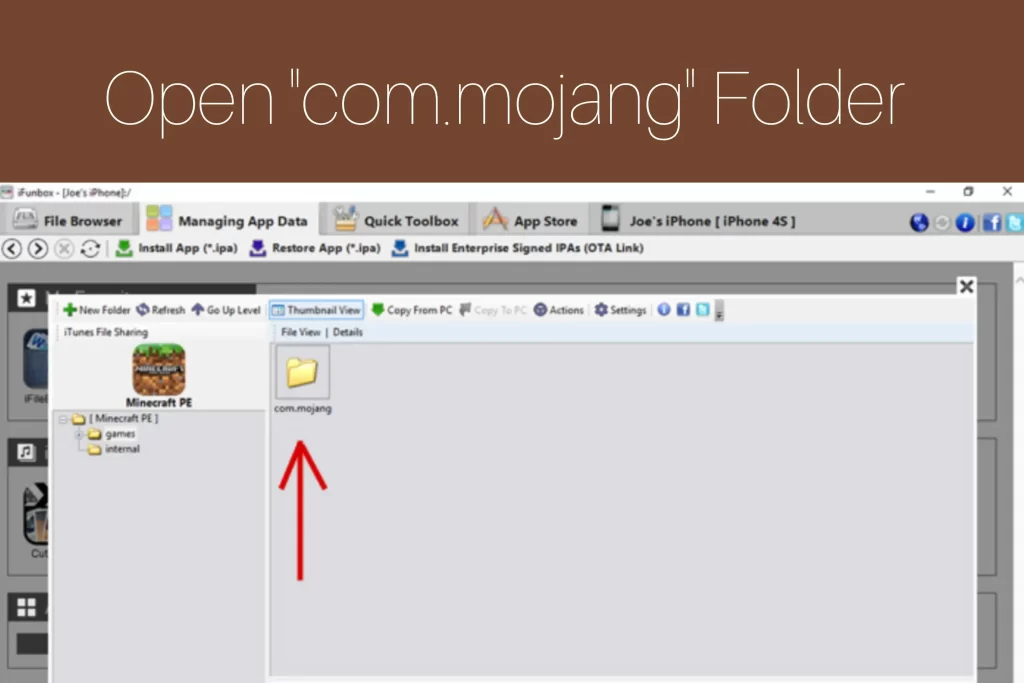
Step 10: Open iFunbox
In the tenth step, you have to open iFunbox again and copy the resource_packs folder into /com.mojang/ folder. You can 7 zip to extract your windows file or Winrar if your file is in .rar format. After extraction, copy the texture pack folder and paste it to the resource_packs folder in iFunbox.
Step 11: Unplug iOS
In this step, close the iFunbox software and unplug your iOS device.
Step 12: Click on “Global Resources”
Open your Minecraft on iOS and go to settings. After that select “Global Resources” and select your installed texture pack.
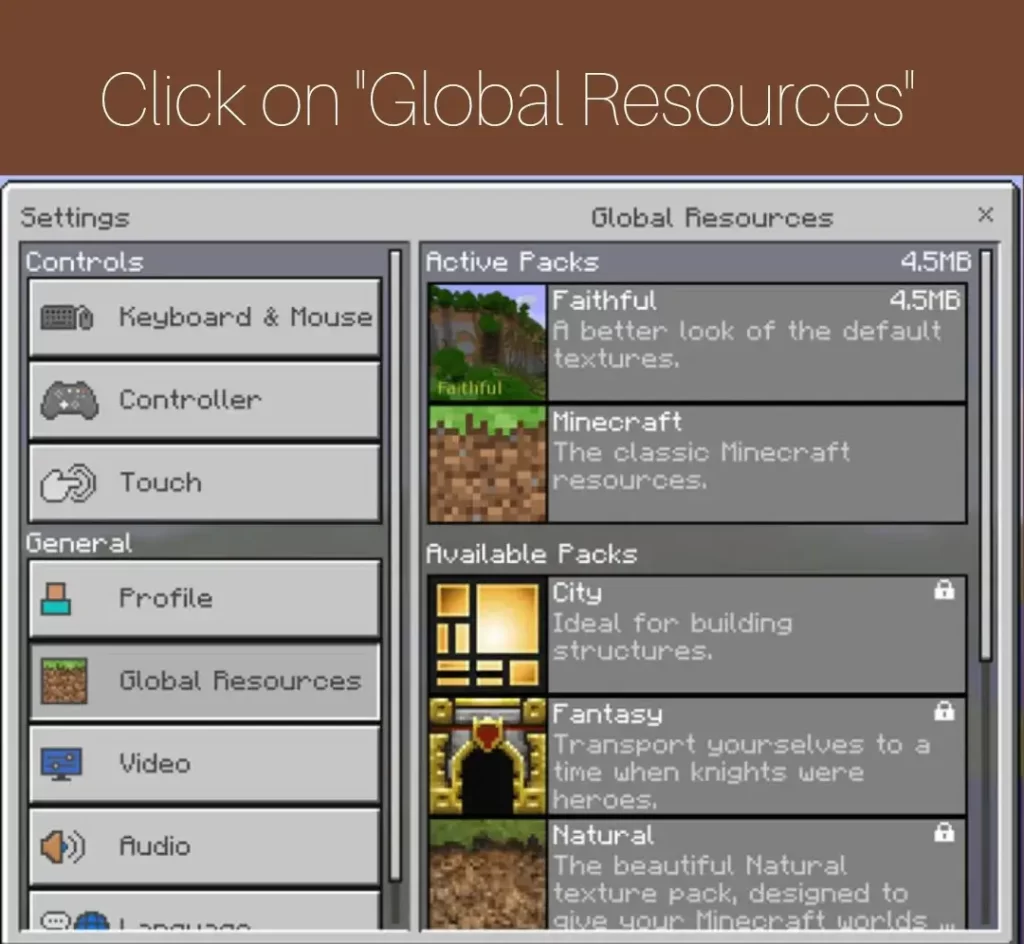
Step 13: Enjoy New Texture
At last, now create a new world and enjoy gameplay having new texture pack content on your iOS Minecraft.
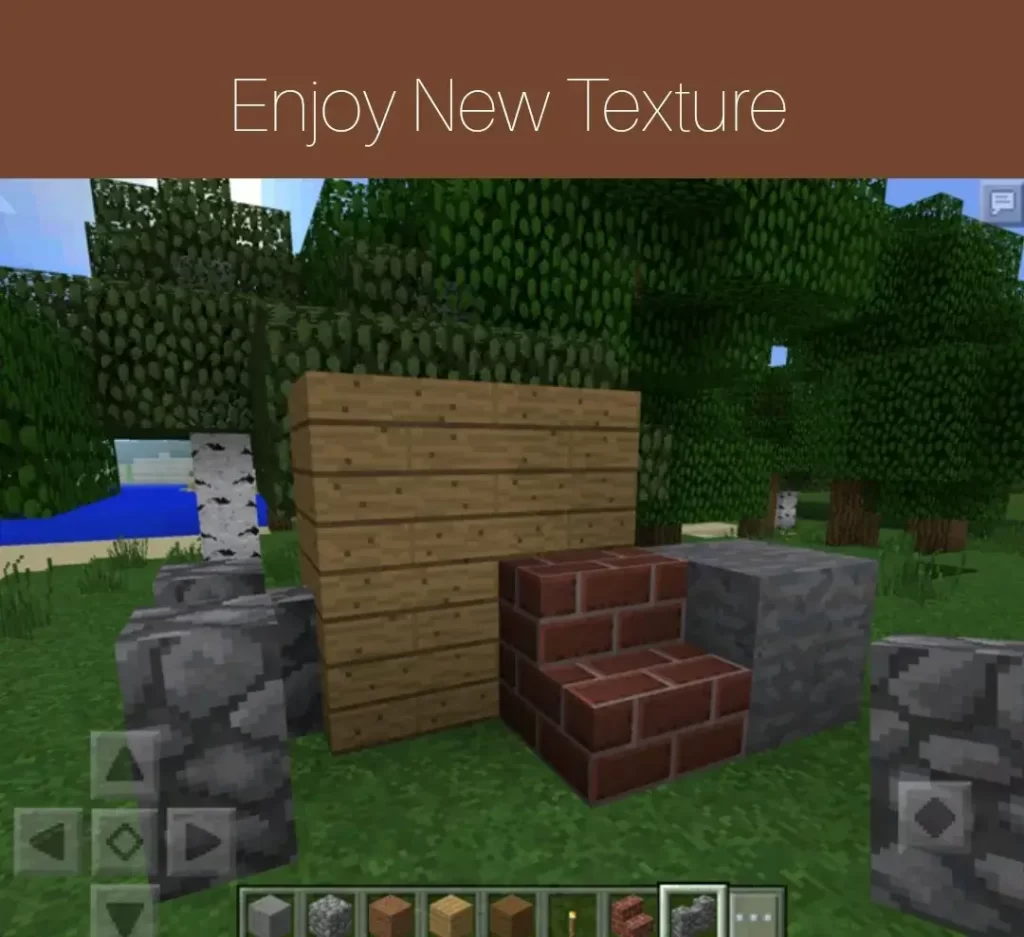
Conclusion
Getting more challenging gameplay and visually enhancing elements from mobs to items, find your favorite theme based texture packs from our website and select them to download easily following the steps given in this article with pictures.
FAQs
Where can I find texture packs for iOS to download?
You can easily find texture packs for iOS to download from our Texture Packs section.
Are all iOS texture packs free to download from this website?
Yes, all iOS compatible texture packs are free to download from this website.
What type of texture packs affect the performance of Minecraft on iOS devices?
High resolution of texture packs affect the performance of Minecraft on iOS devices.