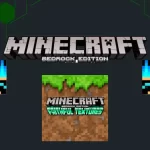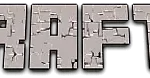Seeking for new challenges and adventures into the survival worlds of Minecraft Android version? Download the more enhanced and more improved maps for your Android that are completely compatible with the Android version of Minecraft apk. This way, you can enhance your gameplay and have more challenges. So, this article is all about installation procedures on how to install Minecraft maps for Android. Dive deeper into the step by step guide and enjoy playing in a complete new environment.
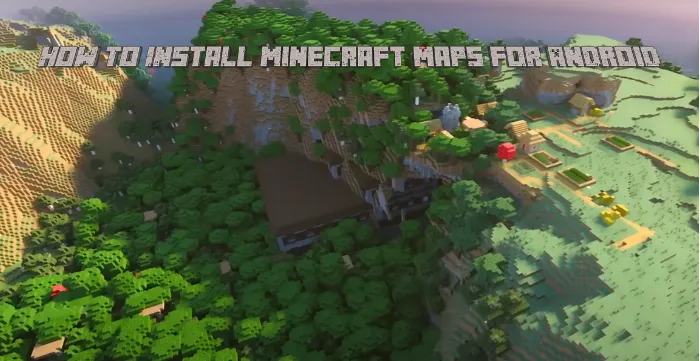
Step by Step Guide on Installation of Maps For Android
To expand your gameplay, download the best genre of maps from our website at the Maps section and easily download the .zip and .mcworld format of maps files. Know the complete process of how to install Minecraft Maps for Android and importing through our guide.
Step 1: Download FX File Explorer
In the first step, you have to follow the first process of installing Minecraft maps. As your maps are in .MCWorld format, use FX file explorer.
Step 2: Go To Downloads Folder
After that go to your downloads folder and look for your .mcworld map file. Tap on it and easily import it to your Minecraft Android version.
Step 3: .Zip Map File
Once following the above two steps, if you are not able to download and import yo.mcworld map file, use another method to download and import as in the .zip format.
Step 4: Download Astro File Manager
In the fourth step, download Astro File manager through this website and select your favorite map from our maps section and tap on download.
Step 5: Use Astro File Manager
Now, use Astro file manager for opening of the .zip or .rar map file. Once extracted, copy the whole folder and paste to the location given below.
Location: /storage/emulated/0/games/com.mojang/minecraftWorlds/.
Step 6: Close the File Manager
By following the above steps, you have successfully downloaded the map into your Android. Close the file explorer and open your Minecraft Android version.
Step 7: Restart Your Minecraft
Now, you have to restart your Minecraft if it is already opened while installing the map.
Step 8: Look For the Map
In the last step, look for the map installed in your worlds list and create a new world to enjoy playing.
Conclusion
Finally, to conclude this article we can say that through this article, players can sort out their Maps installations probably for Minecraft Android and can easily enhance the gameplay adding new looks of items, blocks and even mobs.
Must checkout this article How To Use Minecraft Seeds on Windows.
FAQs
Are there any maps at your website compatible with the Android version of Minecraft?
Yes, there are different maps at our website that are compatible with the Android version of Minecraft.
What should I do if the map doesn’t work after installation?
Make sure that the downloaded map is compatible with your Android device.
Are all Android compatible maps at this website free?
Yes, all Android compatible maps at this website are free.